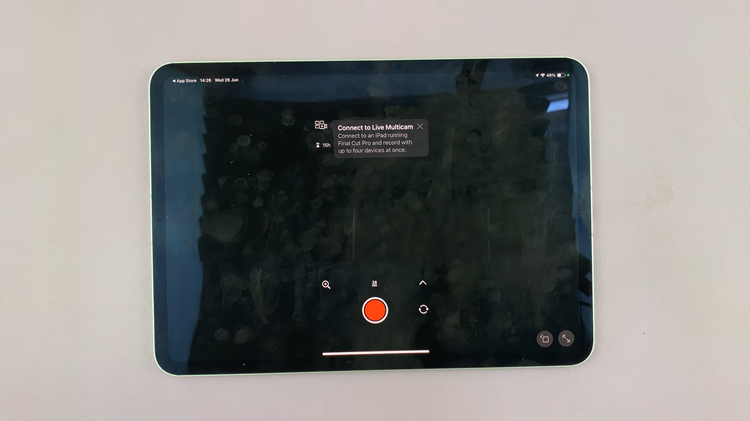In the ever-evolving landscape of home entertainment, the integration of smart technology has revolutionized the way we consume content. Samsung Smart TVs, renowned for their sleek design and advanced features, offer users a gateway to a multitude of digital experiences.
However, for those seeking an even broader selection of streaming services and channels, the addition of a Roku streaming device can further enhance the viewing experience. Whether you’re a seasoned tech enthusiast or a novice in the realm of smart devices, we’ve got your covered.
In this guide, we’ll walk you through the comprehensive step-by-step process on how you can add Roku TV to your Samsung Smart TV.
Also Read: How To Screen Mirror Laptop Screen To Samsung Smart TV
How To Add Roku To Samsung Smart TV
Before you begin, ensure you have a Roku streaming device. Plug the Roku device into a power source using the provided power adapter. Then, using an HDMI cable, connect the Roku device to an available HDMI port on your Samsung Smart TV.
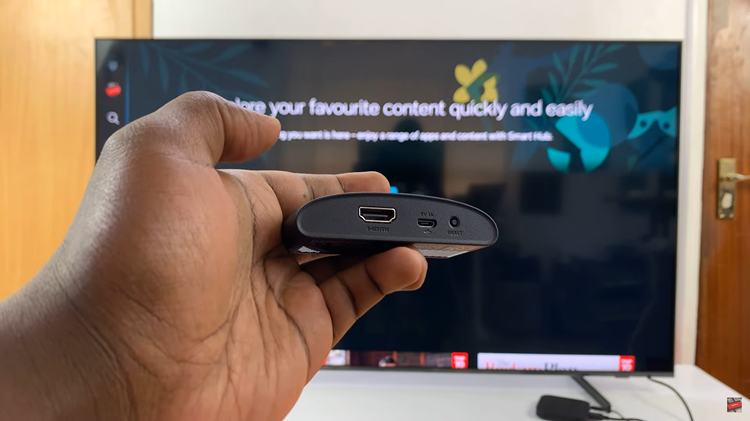
Using your Samsung TV remote, navigate to “Connected Devices” in the main menu. Once you’re in the Connected Devices menu, you should see a list of devices connected to your TV. Look for the Roku device you just connected via HDMI. Select the Roku device from the list to establish the connection.
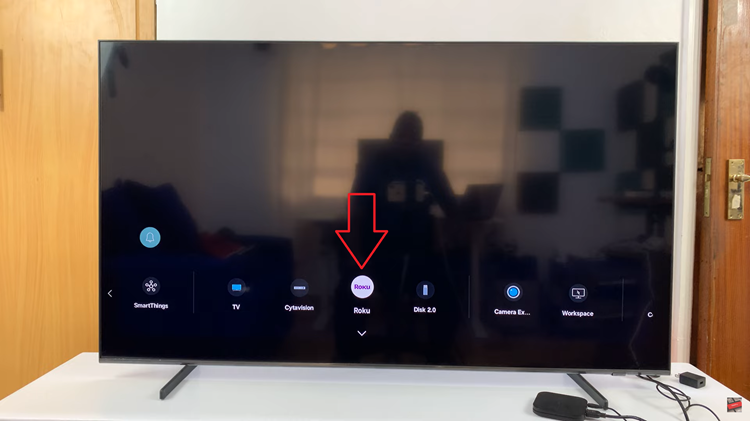
After selecting the Roku device, your TV should automatically switch to the Roku input source. Follow the on-screen instructions on your TV to complete the setup process for your Roku device. Once the setup is complete, you can start exploring the vast selection of streaming channels and apps available on Roku.
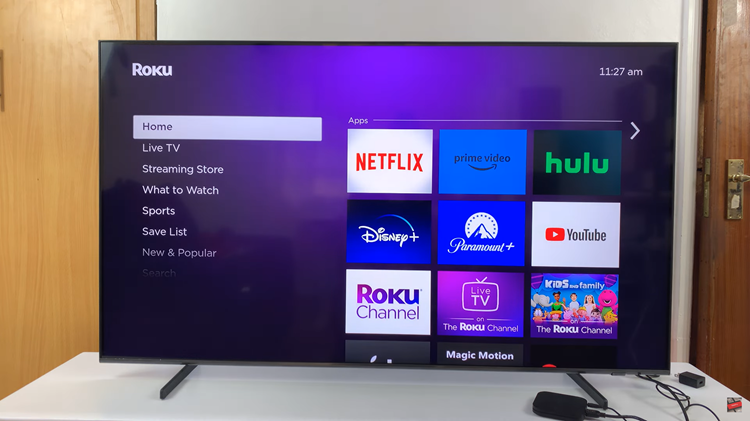
Adding Roku to your Samsung Smart TV is a straightforward process that opens up a world of entertainment possibilities. By following these simple steps, you can seamlessly integrate your Roku device and enjoy a wide range of streaming content from the comfort of your living room.