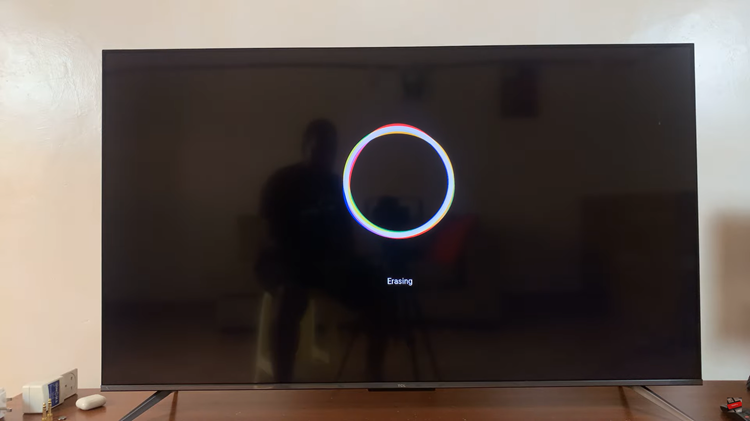These accounts are connected to a treasure trove of everything you may consider private – from emails, contacts, and financial data through personal documents. Google account is especially important because it’s typically the central point of contact for other services. When there is so much at risk, protecting your Google account becomes a top priority for a less risky environment.
A recovery email is one of the best ways to increase your Google account security. It’s simply another email ID that Google can use to reach you if, say under any circumstances of recovering your account like when you forgot the password, or else just a mere suspicion.
In this guide, we walk you through the steps to add a recovery email address to your Google account.
Watch: How To Remove Recovery Email From Google Account
Add Recovery Email To Google Account
Begin by opening the Google Chrome browser. From here, tap on your account profile icon at the right corner of the browser. From the menu that appears, tap on “Manage Google Account.”
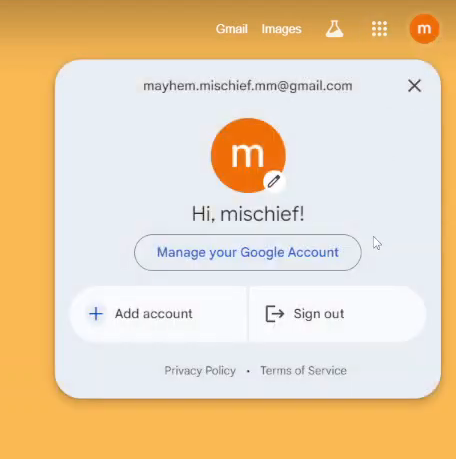
Following this, click on the “Security” option from the left side menu on the screen. Within the security settings, scroll down until you find the “Recovery Email” option. Click on it to proceed.
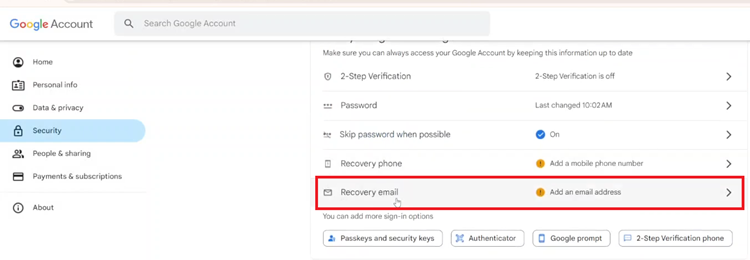
Then, add the recovery email to the text field provided. Conversely, you’ll need to verify the email by typing in the code sent to your email. Once you do this, the email will be linked to your Google account.
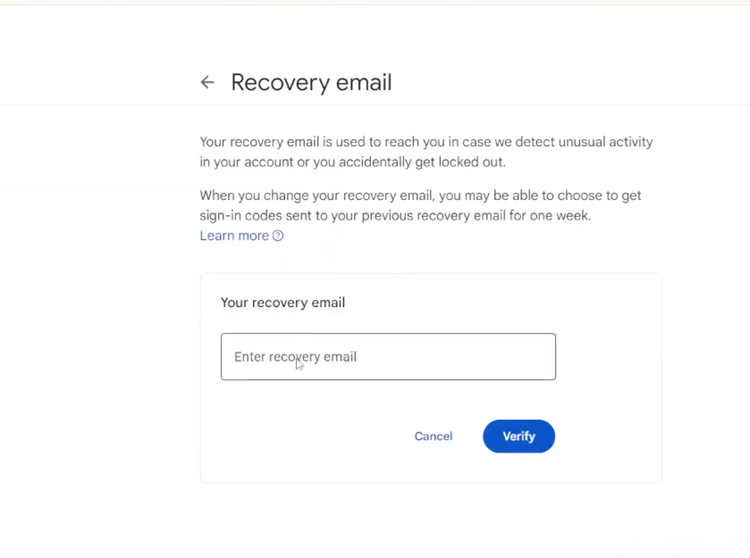
In conclusion, adding a recovery email to your account is a simple but vital step in protecting your account from potential lockouts. By following the steps outlined above, you can ensure you have a reliable method of regaining access to your account in an emergency.