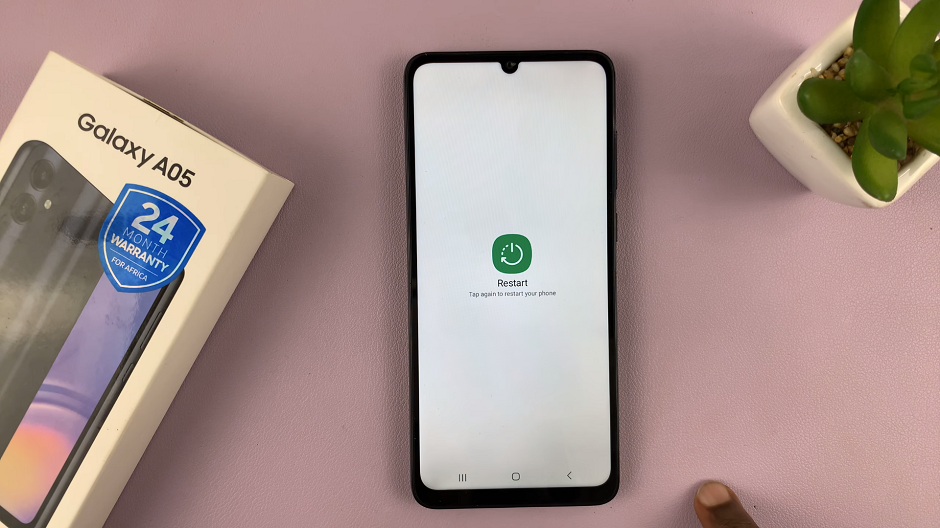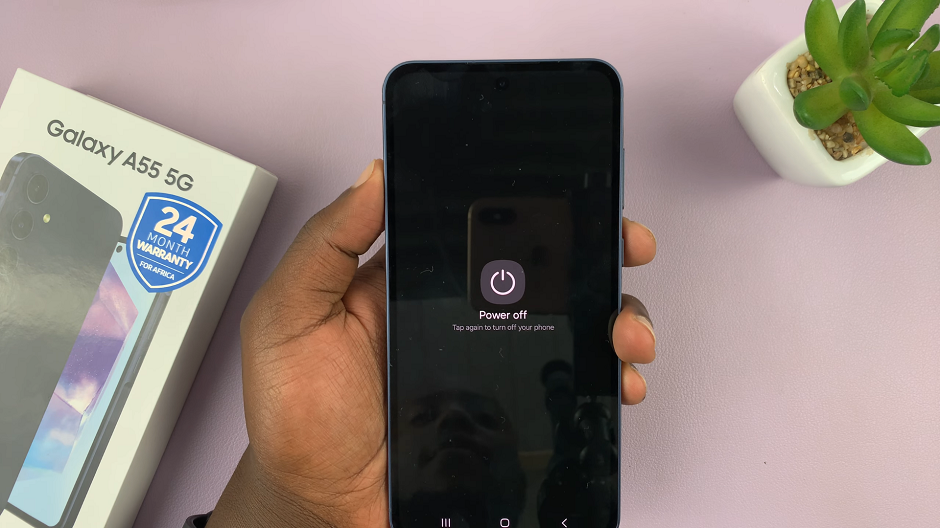Why does it matter to have a phone number in your Google account? This is one of the fundamental elements for adding security and also ensuring that you have good options for recovering lost access. Having a phone number not only adds an extra layer of security but opens up the possibility of using 2-factor authentication and makes it much harder for someone unauthorized to gain access.
By having a phone number on your account, you enable Google to relatively easily verify when perform such actions as reset passwords, notice potentially suspicious activity, and make significant changes. Here is a step-by-step guide to accomplish this.
By the end of this guide, your Google account will be associated with another phone number, and you can sit back comfortably and safely use it online.
Watch: How To Enable/Disable Grammar Suggestions On Gmail
Add Phone Number To Google Account
Begin by opening the Google Chrome browser. From here, tap on your account profile icon at the right corner of the browser. From the menu that appears, tap on “Manage Google Account.”
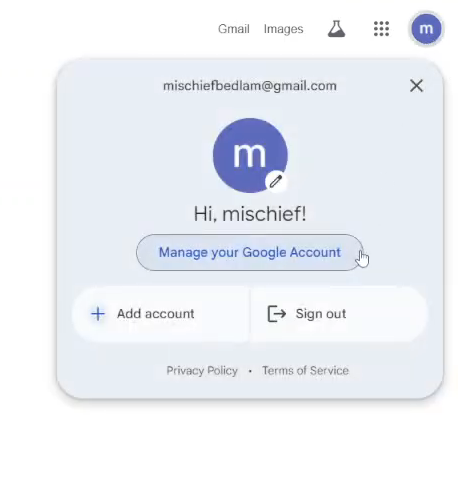
Following this, click on the “Security” option from the left side menu on the screen. Within the security settings, scroll down until you find the “Recovery Phone” option. Click on it to proceed.
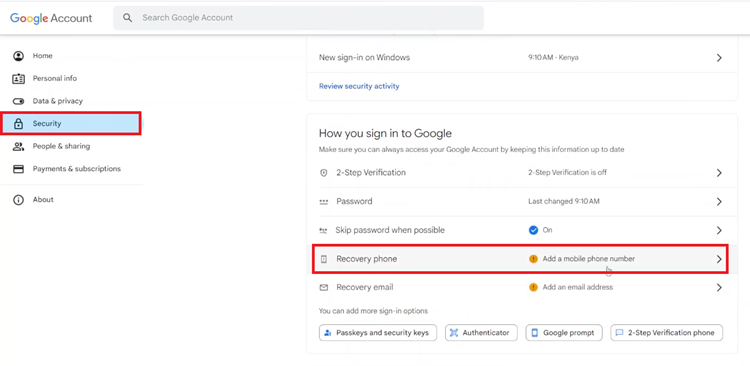
Then, select “Add Recovery Phone.” A small pop-up menu will appear prompting you to enter your phone number. Type in your number on the text field, then, you’ll need to verify the number.
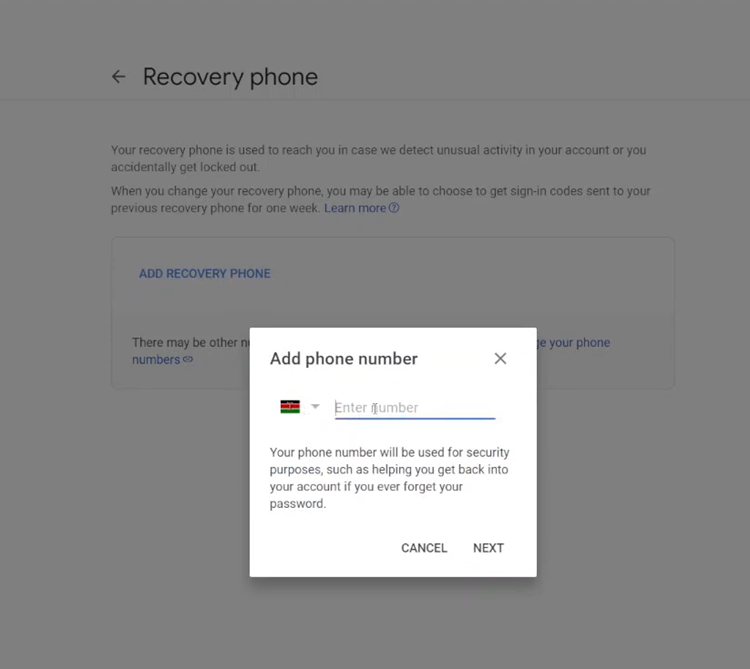
You’ll receive a verification code on the number. Type in the code on the text field provided, then tap on “Verify.” Once done, your number will be linked to your Google account.
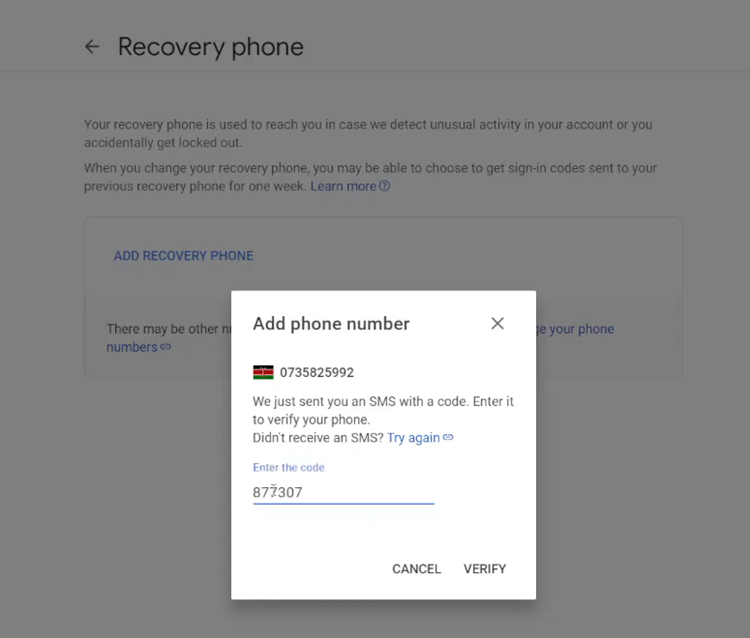
In conclusion, adding a mobile number to your Google account is a simple yet essential step to secure your account. Follow the steps above to secure your account.