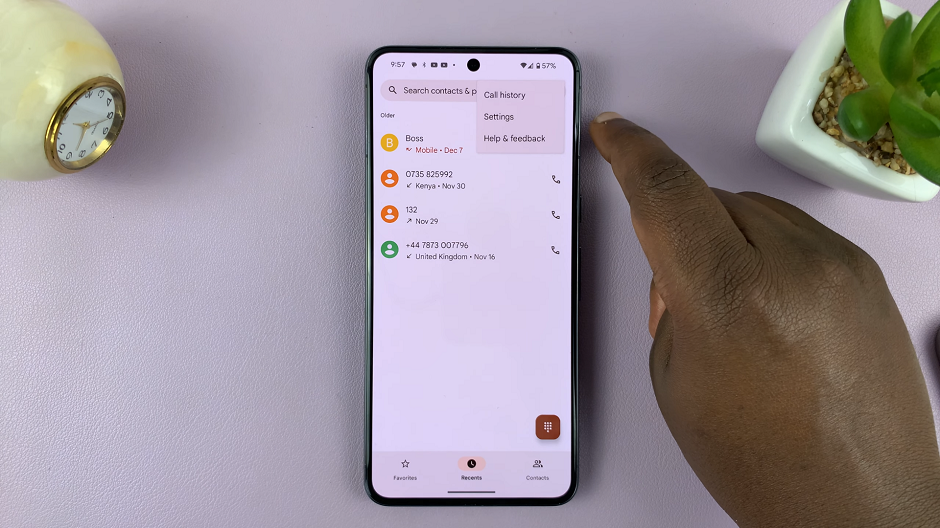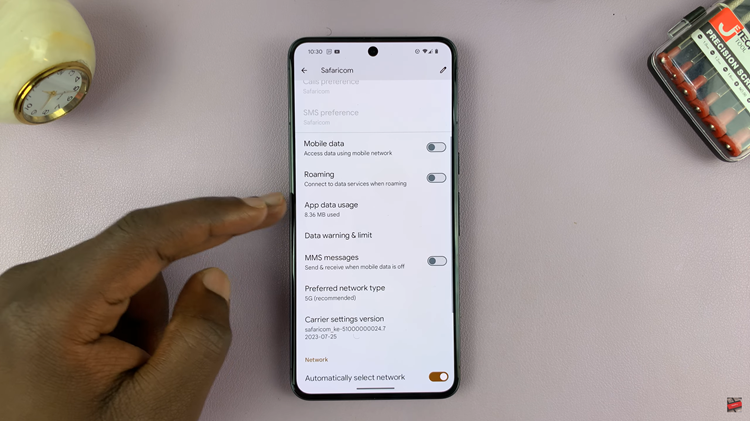In the realm of graphic design, Canva stands as a beacon of accessibility and creativity. Its intuitive platform caters to a broad spectrum of users, ranging from design novices seeking to spruce up their social media posts to seasoned professionals crafting intricate visual masterpieces. With Canva’s versatile toolkit at hand, the process of adding neon text becomes not just a task, but an exciting venture into the realm of digital artistry.
Delving deeper into the mechanics, the journey to neon enlightenment within Canva begins with a simple click. As you embark on your creative odyssey, a few navigational steps pave the way to neon brilliance.
Initially, meander your cursor towards the “Text” tab, where the gateway to typographical wonder awaits. Here, amidst a myriad of font choices, you’ll find the foundation for your neon dreams. With fonts ranging from bold and edgy to whimsical and elegant, Canva’s typographic repertoire ensures that every design vision finds its perfect match.
Watch:How To Animate On Click In Canva
Adding Neon Text In Canva
Step 1: Begin by adding your desired text to the Canva workspace, ensuring it’s selected. To initiate the process, start by adding your desired text to the Canva workspace. Once added, make sure to select it, as this will be the canvas for your neon transformation.
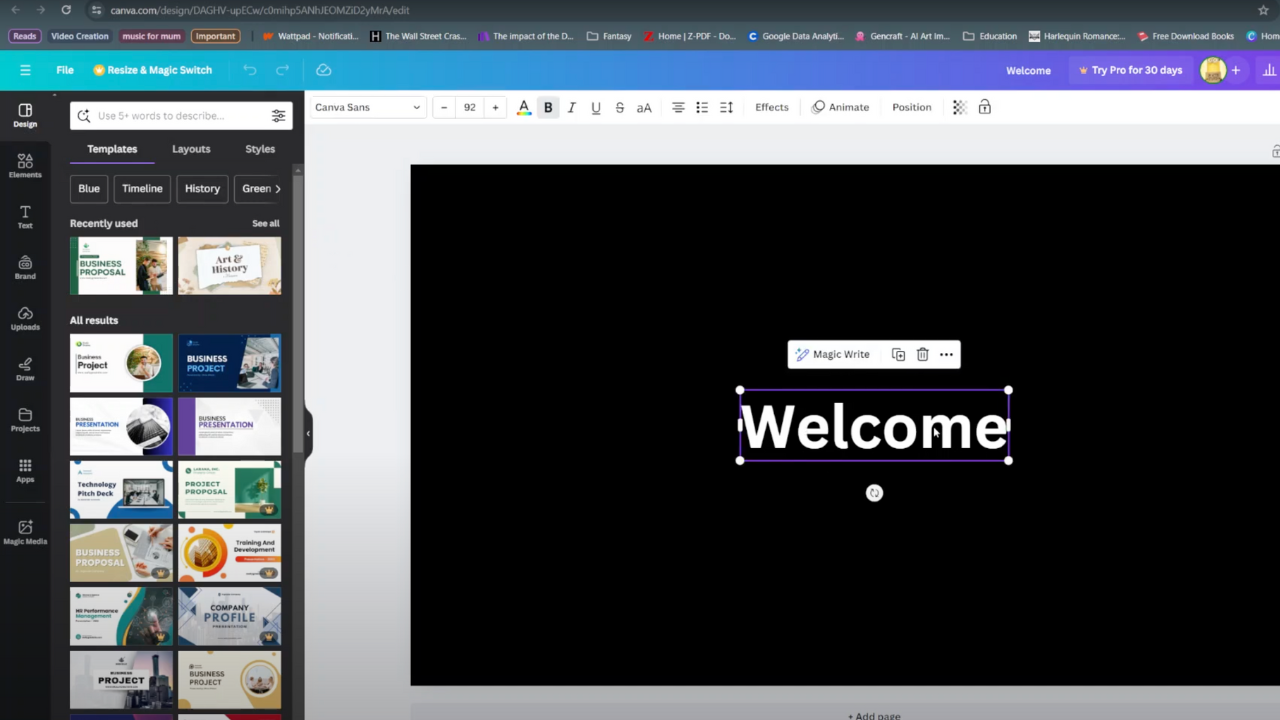
Step 2: Transition to the “Effects” option located at the top of the interface and choose “Neon.” Moving forward, navigate to the top of the Canva interface, where various options await exploration. Among these options lies the “Effects” tab. Click on it and select “Neon” to activate the neon transformation for your text.
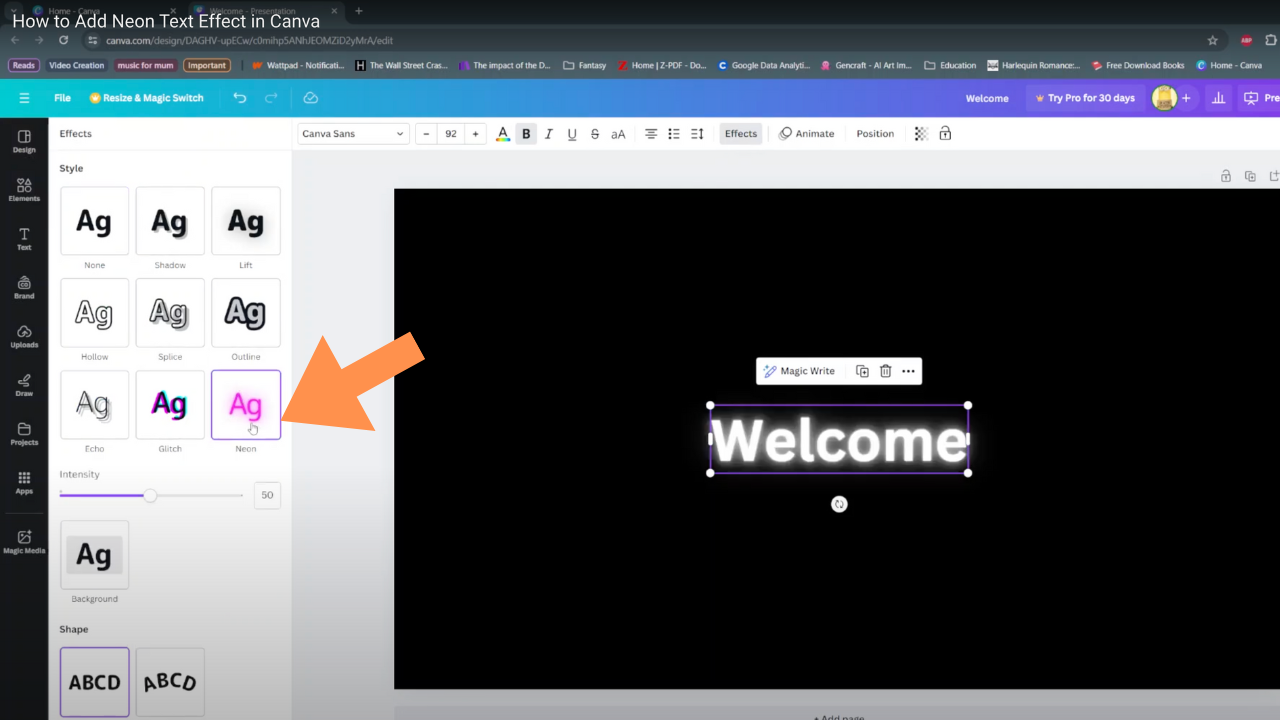
Step 3: Fine-tune the neon effect’s intensity using the provided slider. Now, with the neon effect applied, delve into the customization phase. Adjacent to the neon effect option, you’ll find a slider labeled “Intensity.” Utilize this slider to refine the luminosity of your neon text. Glide it left or right to decrease or increase the intensity, respectively, until achieving the desired glow.
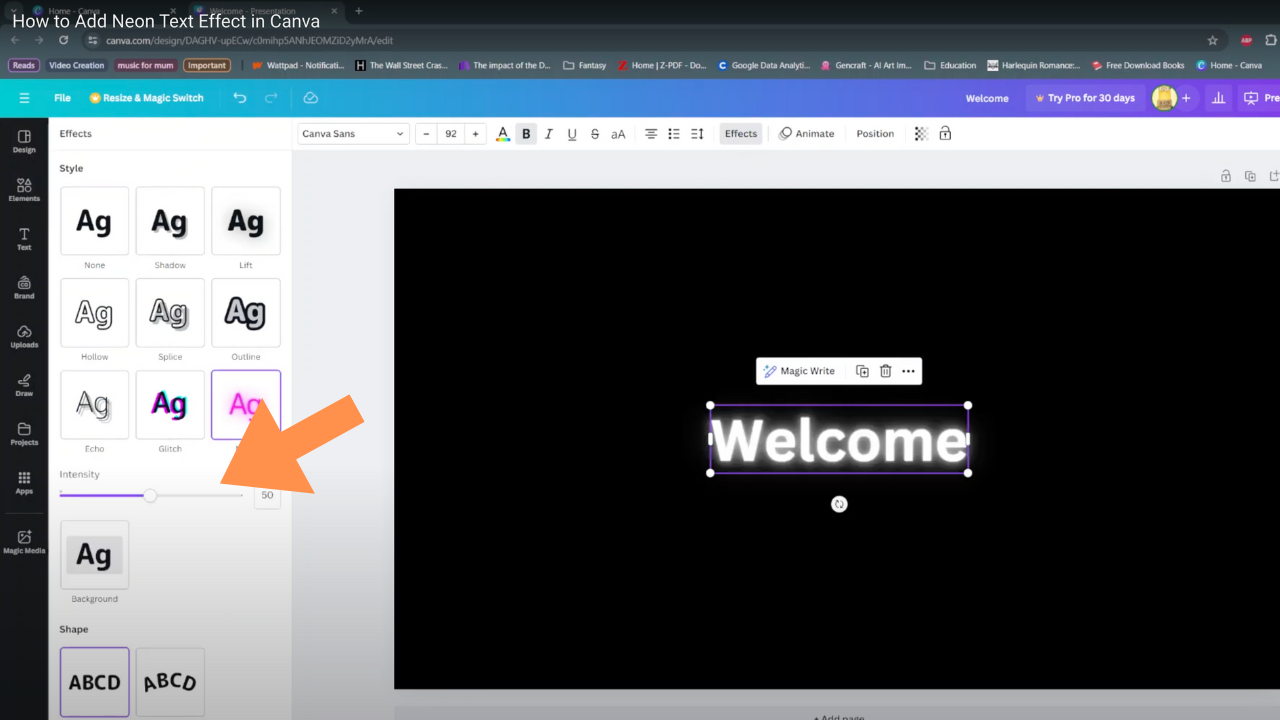
In conclusion, adding neon text in Canva is both simple and effective for enhancing your designs. By selecting your text, applying the neon effect, and adjusting the intensity, you can create stunning visuals that stand out. Enjoy experimenting with this vibrant feature and watch your creativity shine!