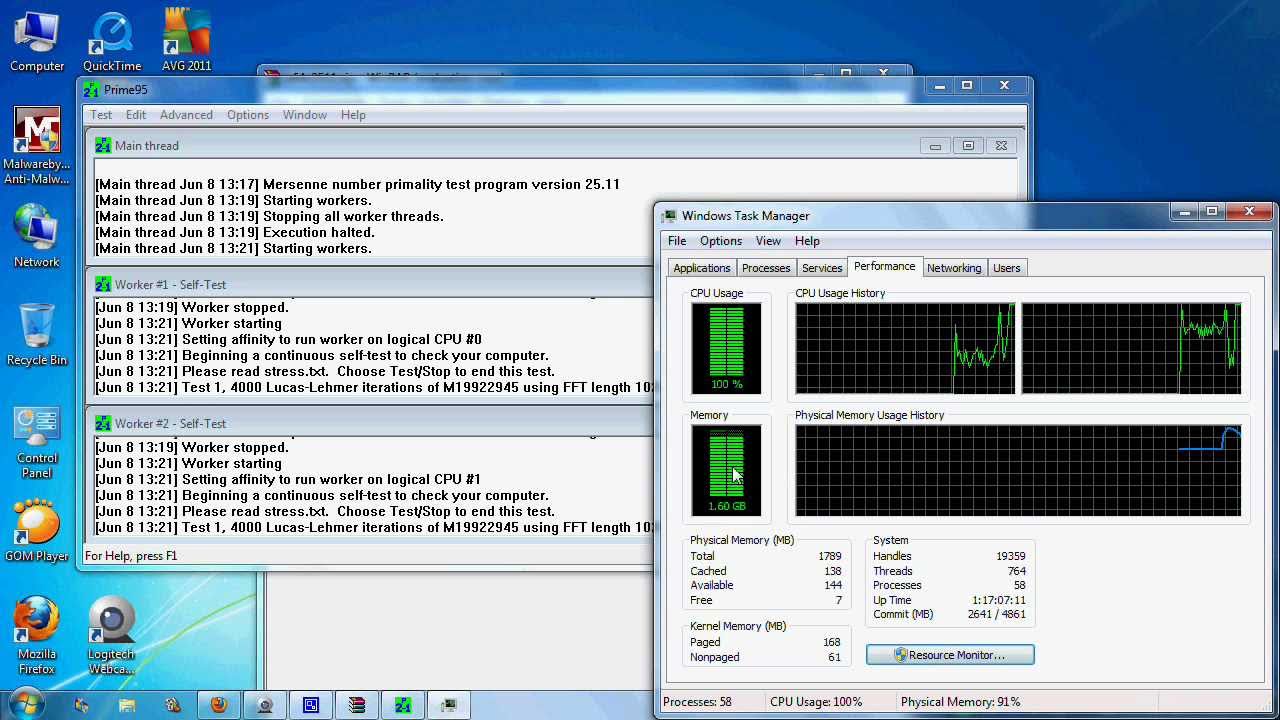The Samsung Galaxy A15 is a sleek and powerful smartphone that offers a range of features to enhance your mobile experience. One such feature is the ability to customize your lock screen with shortcuts for quick access to your favorite apps or actions.
Whether you want to launch your camera in a snap or check your messages without unlocking your device, adding lock screen shortcuts on the Samsung Galaxy A15 can make your daily interactions more efficient.
If you’re new to the Samsung Galaxy A15 or simply haven’t explored this feature yet, fear not! In this article, we’ll walk you through the simple steps to add lock screen shortcuts on your device.
Watch: TCL Google TV: How To Find Serial Number
Add Lock Screen Shortcuts On Samsung Galaxy A15
The first step is to go to the settings on your Samsung Galaxy A15. You can do this by tapping on the settings icon on your home screen or by swiping down from the top of the screen and tapping on the gear icon.
Once you are in the settings, scroll down until you see the Lock Screen option. Tap on it.
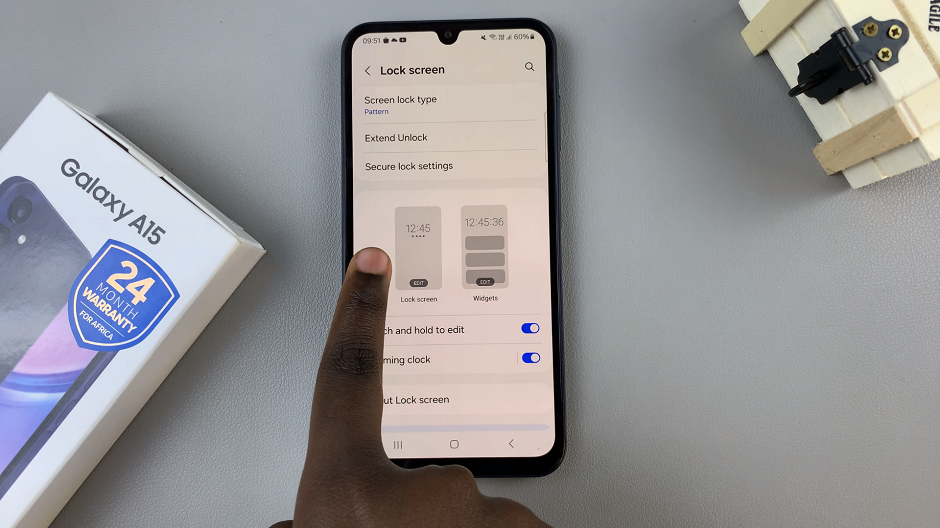
To access the lock screen settings, tap on the Lock screen editor. Tap on the + icon at the bottom left or right of the screen.

Now you will see a list of apps that you can add to your lock screen. You can add up to two shortcuts to your lock screen. To add a shortcut, simply tap on the app that you want to add.
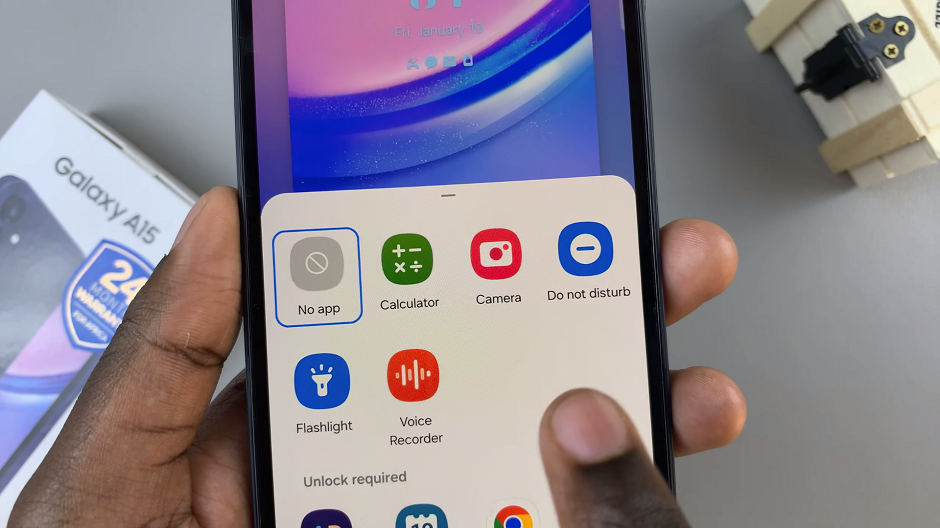
Once you have added your desired shortcuts, tap on the Done button to save your changes. You can now exit the settings and lock your phone to see your new lock screen shortcuts.

Swipe on either of them to now open it quickly.
Congratulations! You’ve successfully added lock screen shortcuts to your device. Enjoy the convenience of accessing your favorite apps or contacts right from your lock screen with just a tap.

Customizing your lock screen shortcuts is just one of the many ways to personalize your Samsung Galaxy A15 and make it work for you. Experiment with different shortcuts and configurations to find what works best for your needs.
Read: How To Set Screen Lock Type To Swipe On Samsung Galaxy A15