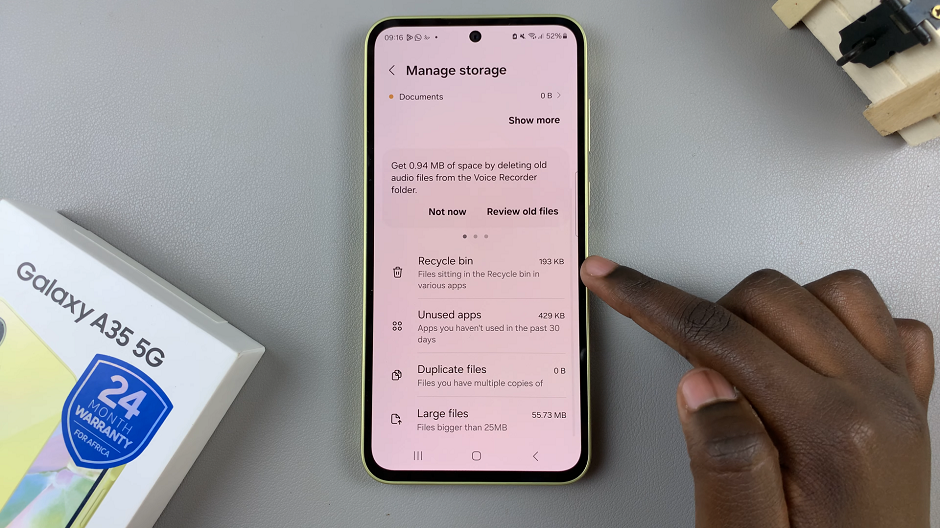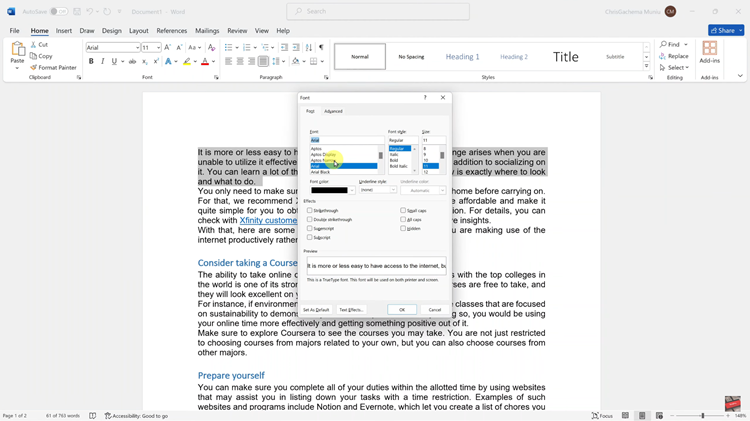In today’s digital age, photos are not just snapshots but cherished memories that capture moments in time. Whether you’re documenting a vacation, a special event, or simply everyday life, adding location information to your photos can significantly enrich your digital experience. This feature not only helps you organize your photo library geographically but also provides context and a sense of place to each image.
If you’re an iPad user wondering how to seamlessly integrate location data into your photos, you’ll find the process straightforward and intuitive. With just a few steps using the built-in capabilities of the Photos app and the iPad’s powerful tools, you can enhance your collection with geographical metadata, making it easier to revisit and share your memories based on where they were captured.
Let’s explore how you can add location information to both new and existing photos on your iPad, ensuring each image tells a more complete story of your experiences.
Watch: How To Enable Automatic App Updates On iPad
Add Location To Photos On iPad
To add location information to a photo on your iPad, begin by launching the Photos app. Then, navigate through your photo library to find the specific image you wish to edit. Once you’ve located the photo, tap on it to open it. Next, at the bottom of the screen, tap on the “More Details” icon (i) to access additional options and details about the photo.
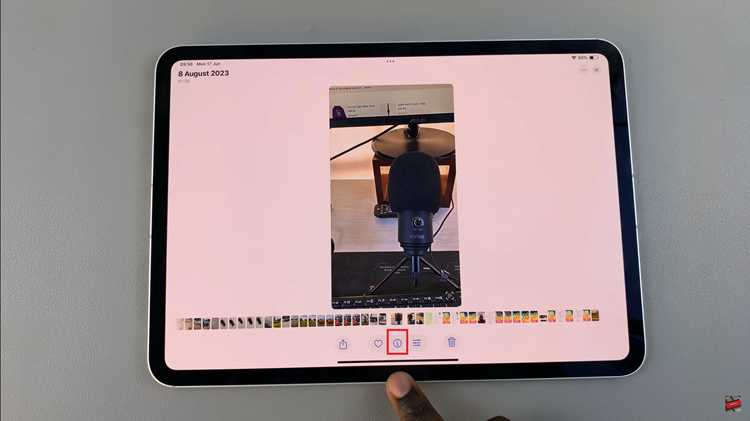
Once you have accessed the image details, proceed by locating the “Add a Location” option within the menu. Then, tap on this option to initiate the process of adding location information to your photo. A text field will appear where you can either enter the address or name of the location manually or use the search function to find the location.
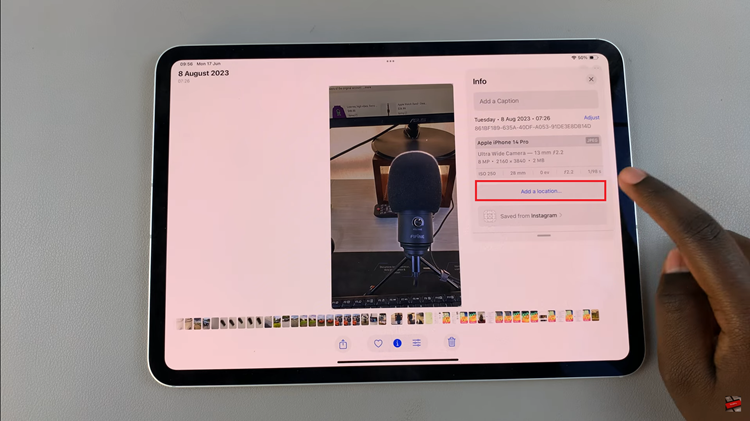
After entering or selecting the location from the search results, tap on it to confirm and add it to your photo. This ensures that the location information is accurately attached to the image, enhancing its metadata and allowing for easier organization and retrieval based on location in your photo library.
In conclusion, adding location information to your photos on iPad is a straightforward process that enhances the utility of your photo library. Whether you’re documenting a vacation, capturing a special moment, or simply organizing your memories, having accurate location data can enrich your photographic experience.