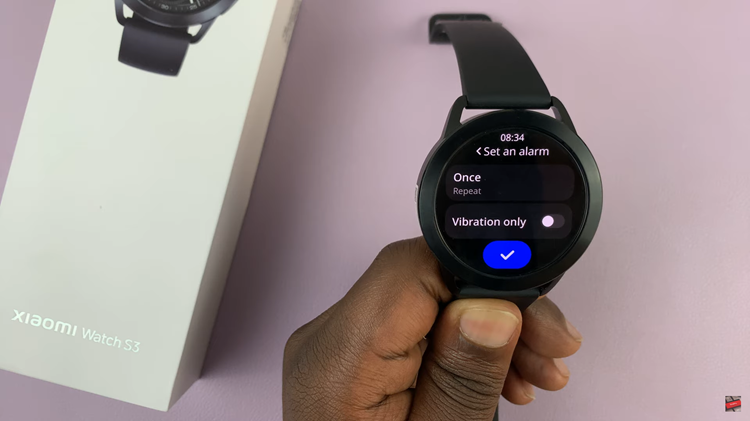In today’s digital age, entertainment is not just limited to traditional cable or satellite TV. Streaming services have revolutionized the way we consume content, offering a plethora of movies, TV shows, documentaries, and more at our fingertips.
Google TV, has emerged as a popular choice for those seeking a comprehensive and personalized entertainment experience.
In this guide, we’ll walk you through the comprehensive step-by-step process on how to add Google TV to your Samsung Smart TV.
Also Read: How To Add Roku To Samsung Smart TV
How To Add Google TV To Samsung Smart TV
To begin, you’ll need to procure a MI Box. Connect the MI Box to a power source and use an HDMI cable to link it to your Samsung Smart TV. Ensure that both the MI Box and your TV are powered on. Upon connecting, your Samsung Smart TV will automatically detect the MI Box as a new device.
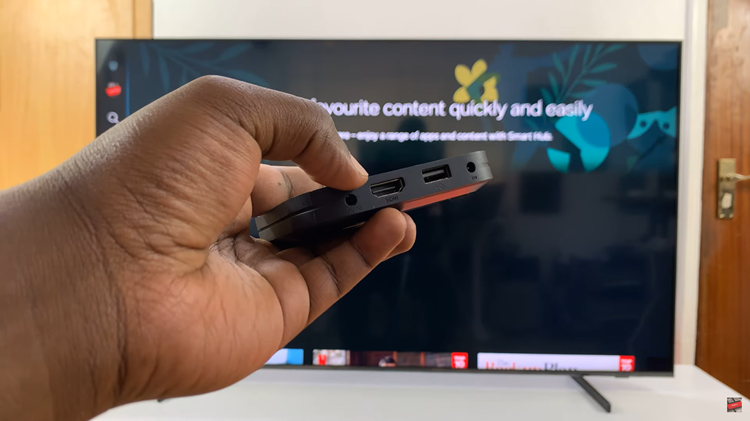
Using your Samsung TV remote, navigate to the main menu. Look for the option labeled “Connected Devices” and select it. Within the Connected Devices menu, locate and select the MI Box from the list of detected devices. This will establish a connection between your TV and the MI Box.
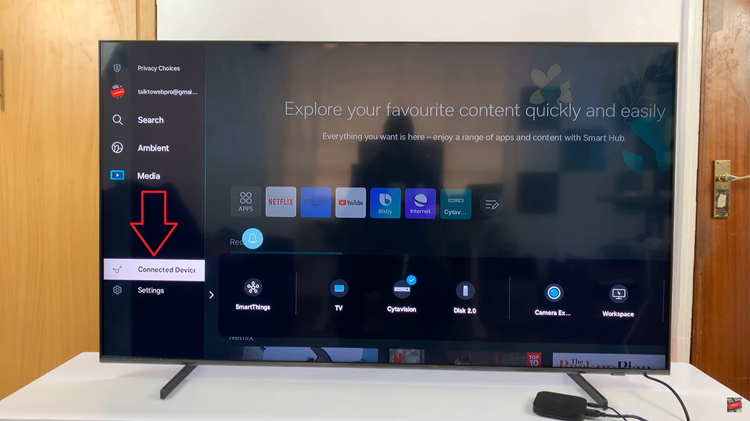
After selecting the MI Box, your Samsung Smart TV will switch to the input source corresponding to the MI Box. Follow the on-screen instructions to complete this step. With the MI Box interface now visible on your Samsung Smart TV, you have the option to use either the Samsung TV remote or the remote that comes with the MI Box to navigate.
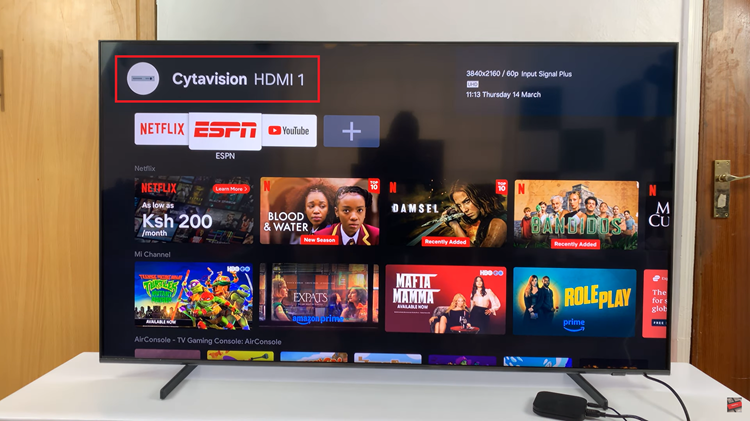
Incorporating Google TV into your Samsung Smart TV setup opens up a world of entertainment possibilities. Allowing you to seamlessly access a diverse range of content from various streaming services and apps. By following the straightforward steps outlined in this guide, you can easily enhance your viewing experience and enjoy the benefits of Google TV on your Samsung Smart TV.