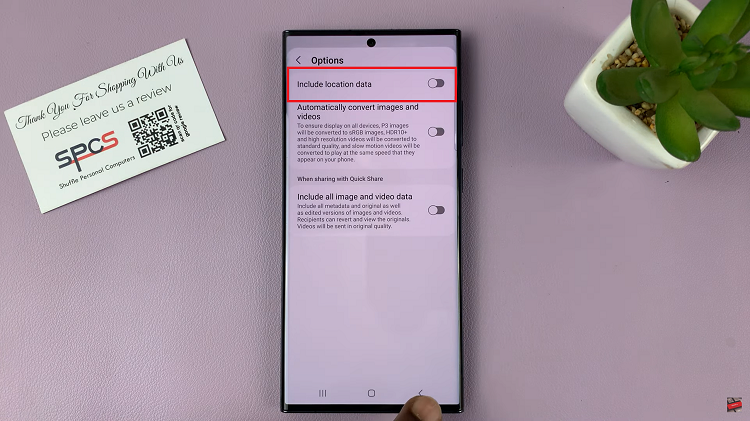In an increasingly tech-based society, artificial intelligence (AI) is quickly becoming an integrated aspect of our smartphone activity in daily life. The most recent AI advancement from Google, Gemini, is meant to deliver smarter, quicker, and more contextualized engagement with mobile experiences.
Gemini is able to understand peoples’ preferences and provide suggestions based on context, and the advance could radically alter how you use your Samsung Galaxy A17 5G. If you’re trying to determine how to set this powerful artificial intelligence on your smartphone, you’ve come to the right place.
This guide will walk you through how to add Google Gemini on your Samsung A17 5G. Let’s get started.
Watch: How To Change Hotspot Password On Samsung Galaxy A17 5G
Add Google Gemini To Samsung Galaxy A17 5G
Begin by launching the Google Play Store on your Galaxy A17 5G. Then, tap on the ‘Search’ icon at the bottom right corner and search for ‘Google Gemini‘.
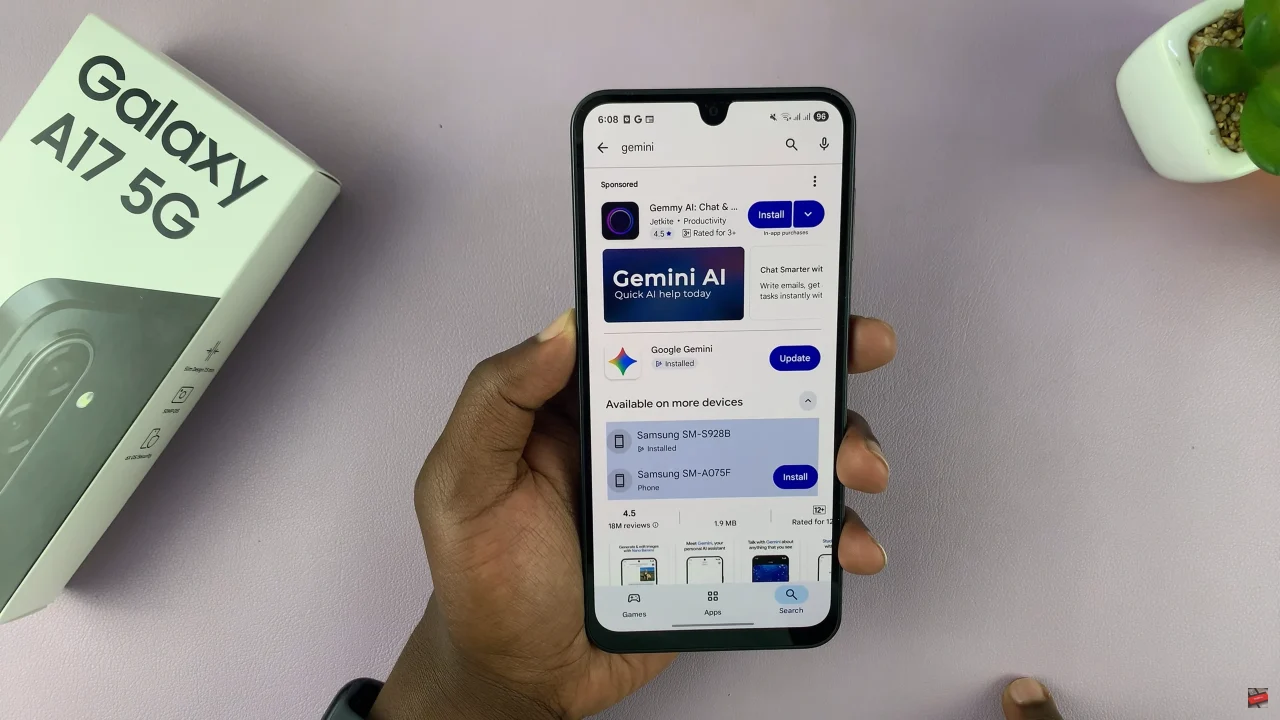
Following this, choose the official app from the search results and select ‘Install‘ to begin the installation process. Afterwards, you can simply launch it directly from the Play Store. Alternatively, you can locate the app within the app drawer or home screen.
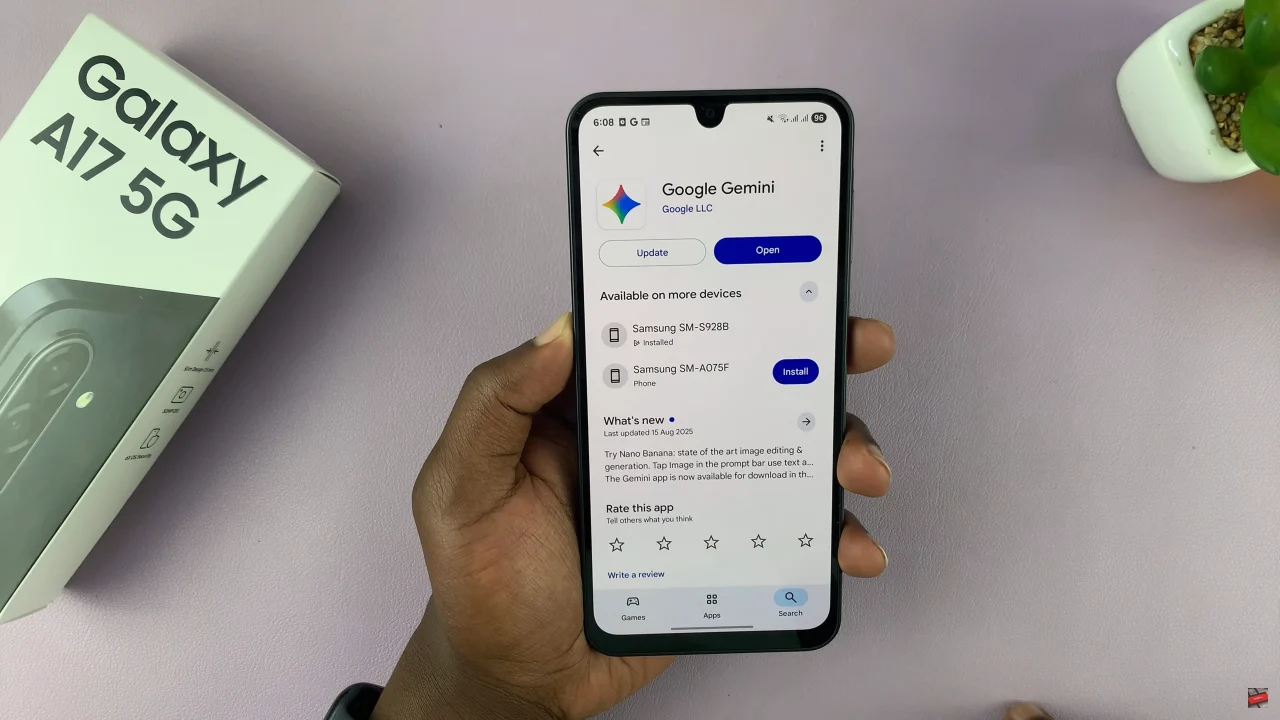
By adding Google Gemini to your Samsung Galaxy A17 5G, your phone becomes more intelligent, intuitive, and personalized. Follow the steps carefully, and enjoy a smarter, faster, and more connected mobile experience today!
Read: How To Screen Record Gameplay On iPhone 17 Pro Using Controller