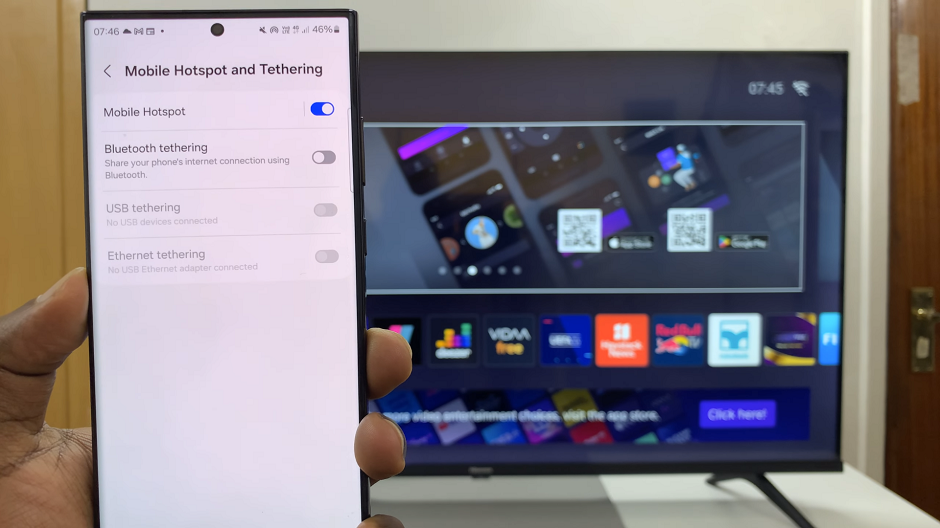Google docs has great sharing and work group capabilities which make it a suitable fit in collaborative work with documents. But the plain white background which is the default background can get boring.
Other word processors allow you to change the background of the documents for a more pleasing visual. Google docs doesn’t have a native way for users to alter with the background of the documents.
But there’s a simple workaround for this using Microsoft word. It involves exporting the Google docs document to Word, adding the background image and importing back to Google docs. It’s tedious but it’s the only way to achieve this.
Create a Google Docs document which contains text, non-background images and any other elements that you want to include in your final document.
Using either Office Online or your own local copy of Microsoft Word, create a new word document then copy the contents into the Word document.
If your Google docs documents contains complex multimedia, graphics or formatting, it is advisable to save as a .docx file . ( Select File -> Download as -> Microsoft Word(.docx)) and then open the .docx file in Word.
Select Insert in the menu. From the file dialog, choose your picture then select Insert. You picture will appear in your Word document.
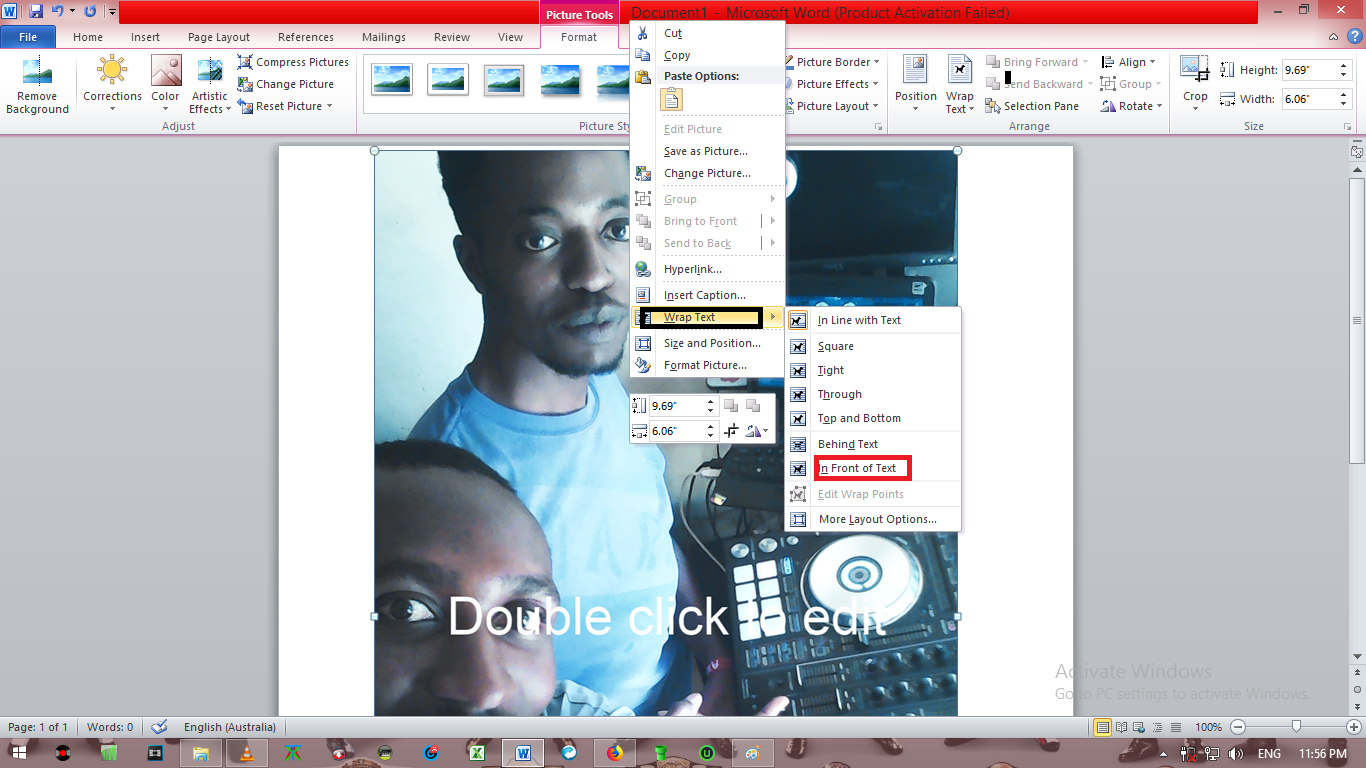
Right click on the picture and select Wrap Text then In Front of Text . We are using this option since we are going to import the file to Google Docs and Docs does not support the option Behind Text. Save your file and close Word.
Go back to Google Docs and open the document you saved from word. Select File then Open. Click on Upload and choose your saved Word file.
Right-click on the image and select Image Options . Once it opens up, to enhance the transparency of your image and reveal the text beneath, use the transparency slider. Once you are through adjusting the transparency, save your document and your image will be added to your Docs document.

That’s how to add a Google docs background image. Unfortunately this method only add an image to a single page at a time. If you need a background image on multiple google docs pages, then you have to add the image on every page while doing it in Word.
Let me know why you would want a Google docs background image down in the comments section.