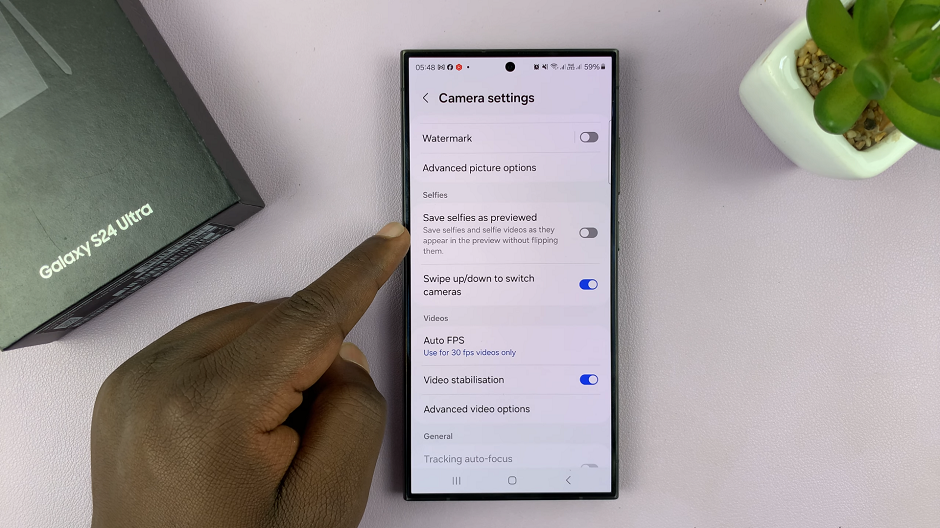Imagine you’re in a dimly lit room, searching for something important in your bag or trying to navigate through a dark hallway.
Instead of fumbling through menus or searching for a flashlight app on your phone, wouldn’t it be convenient to have instant access to your device’s flashlight right from the lock screen? With the Samsung Galaxy S24, you can do just that.
In this guide, we’ll walk you through the comprehensive step-by-step process on how to add the flashlight to the lock screen on Samsung Galaxy S24s.
Also Read: How To Change Keyboard Size On Samsung Galaxy S24s
How To Add Flashlight To Lock Screen Of Samsung Galaxy S24s
The first step is to open the Settings app. Once in the Settings menu, scroll down and select “Lock screen & AOD.” Within the Lock screen & AOD settings, locate and tap on “Edit Lock screen.” This option allows you to customize various elements of your lock screen, including shortcuts and widgets.
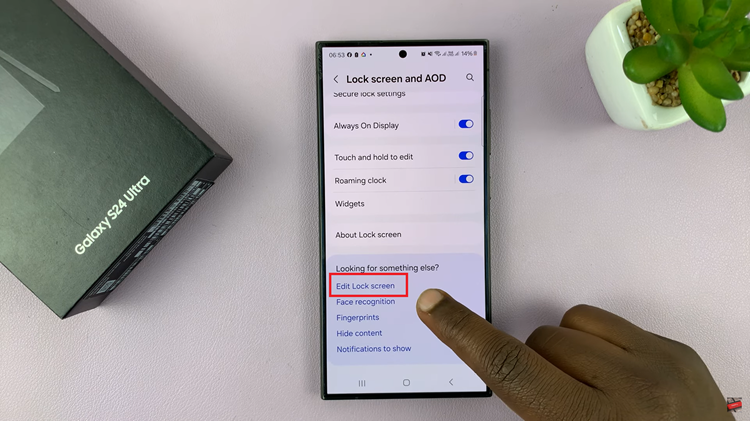
In the lock screen editor, you’ll see various shortcuts displayed. Tap on the shortcut where you want to add the flashlight. Once you tap on a shortcut, a menu will appear with different options. Look for “Torch” among the available options and select it. This will add the flashlight shortcut to your lock screen.
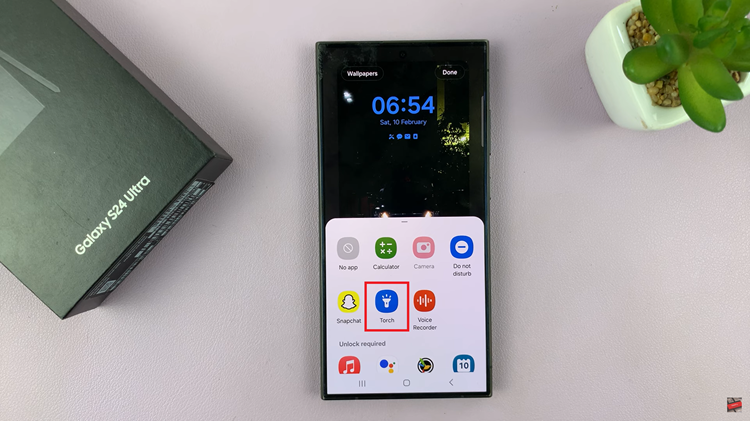
After adding the flashlight shortcut, tap on “Done” in the top right corner of the screen. This will apply the new lock screen configuration. Once the lock screen is displayed, look for the flashlight shortcut that you added. It should be easily accessible, allowing you to turn the flashlight on or off with a single swipe.
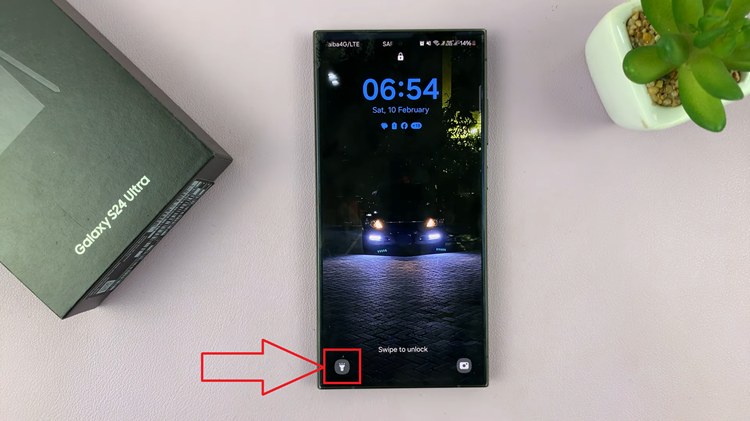
Customizing your Samsung Galaxy S24’s lock screen with a flashlight shortcut is a simple yet practical way to enhance usability and convenience. By following the steps outlined above, you can ensure that you always have quick access to your flashlight whenever you need it, even when your phone is locked.
Watch: How To Change Date & Time Of a Photo On Samsung Galaxy S24 / S24 Ultra