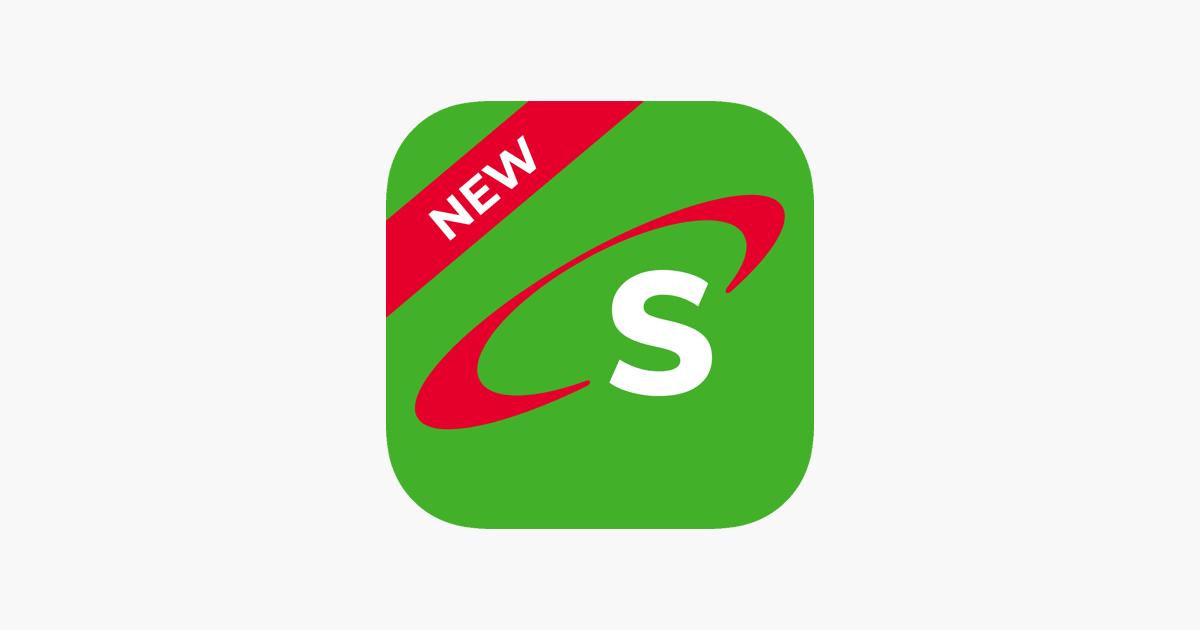The Samsung Galaxy S24 and S24 Ultra are powerful devices that offer a plethora of customization options to cater to users’ preferences. One such customization is the ability to add custom notification sounds.
Whether you want to personalize your device with your favorite song or a unique sound effect, the process is straightforward and can significantly enhance your smartphone experience.
This guide will walk you through the steps to add custom notification sounds to your Samsung Galaxy S24, S24+, or S24 Ultra.
Watch: How To Take 200MP Photos On Samsung Galaxy S24
To Add Custom Notification Sounds On Samsung Galaxy S24
To begin, decide on the custom notification sound you want to use. You can either select an existing audio file on your device or download one. Ensure the chosen file is in a compatible format such as MP3, WAV, or OGG.
At this point, move the downloaded audio file to the system notification sounds. Simply find the location of the audio and long press on it. Following this, select “Copy” then find the “Notifications” folder within the internal storage of your device and paste it there.
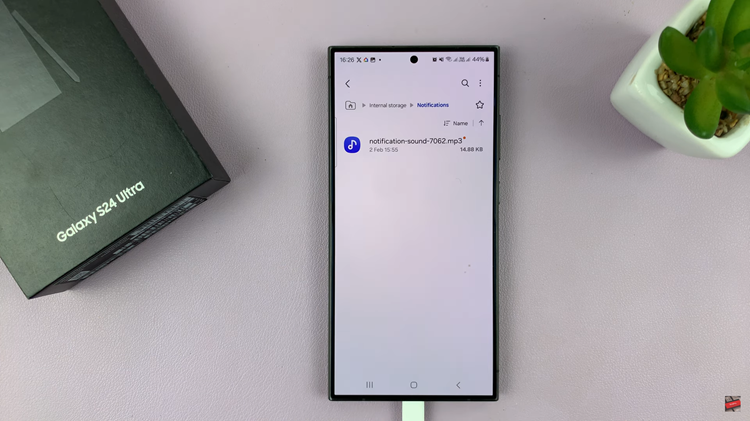
Once done, head to Settings > Sounds & Vibration > Notification Sound and find the custom audio file from the options available. At this point, tap on it to enable it, then exit the settings to save the changes. Finally, verify the customization by testing the custom notification sound.
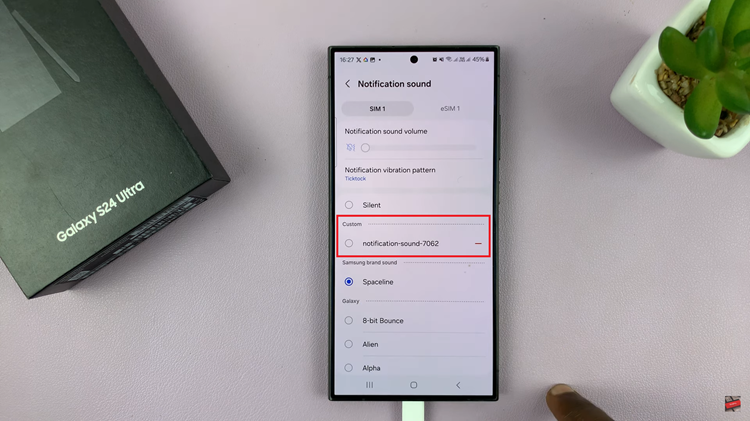
By following these detailed steps, you can easily add and customize custom notification sounds on your Samsung Galaxy S24 or S24 Ultra, making your device more personalized and tailored to your preferences.