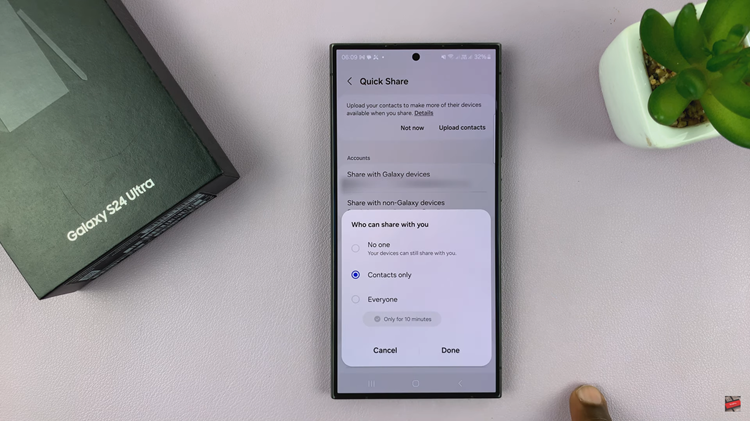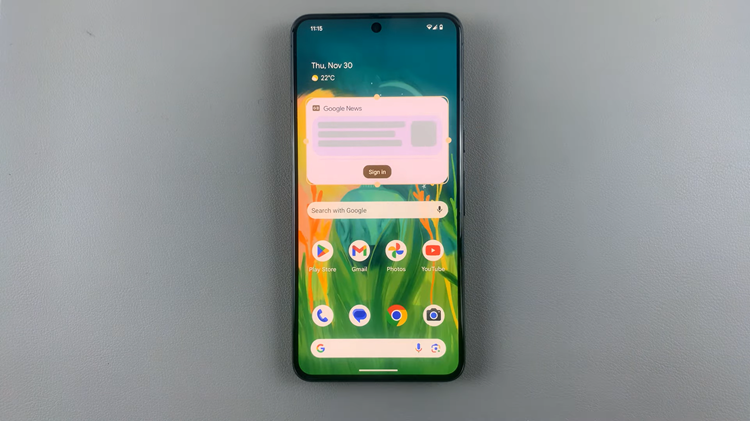In today’s interconnected gaming world, crossplay has become an essential feature for multiplayer titles, allowing players on different platforms to join forces and compete together. Battlefield 6 embraces this trend, offering full crossplay support so that PC, PlayStation, and Xbox users can team up seamlessly.
However, adding friends across platforms requires navigating EA’s social ecosystem within the game. Understanding how to properly add crossplay friends ensures that you can expand your network, coordinate effectively in matches, and enjoy the full multiplayer experience Battlefield 6 has to offer.
Also Read: How To Enable / Disable Hit Indicator Sounds In Battlefield 6
How To Add Crossplay Friends In Battlefield 6
To start, launch Battlefield 6 and access the main menu. From there, open EA Connect, the platform that manages friend connections and social features across EA games. Once inside EA Connect, navigate to the Player Search function. This tool allows you to search for any player who has an EA account.
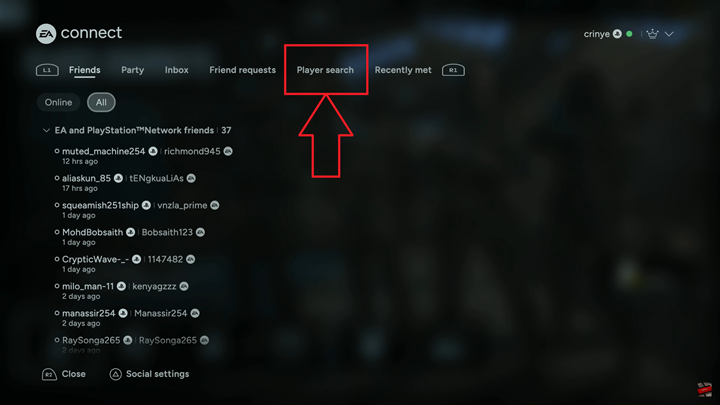
Carefully type in the exact player name of the friend you want to add. After entering the name, review the search results to locate the correct player. When you’ve identified the correct player, select the Add Friend option. This action will send a friend request to the chosen player.
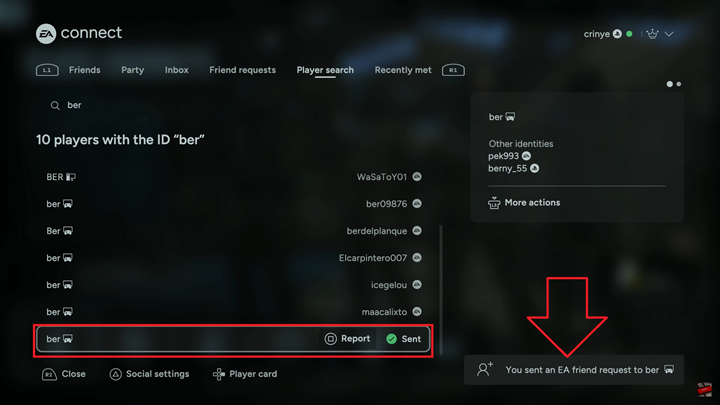
Adding friends across platforms in Battlefield 6 opens up a world of possibilities for coordinated gameplay and social interaction. Once the request is accepted, your new friend will appear in your EA Connect friends list, and you’ll be able to invite them to matches, join parties, and communicate in-game regardless of whether they are on PC, PlayStation, or Xbox.
Watch: Battlefield 6: How To FIX ‘Require Player Created Content Enabled’