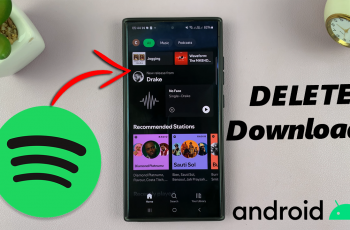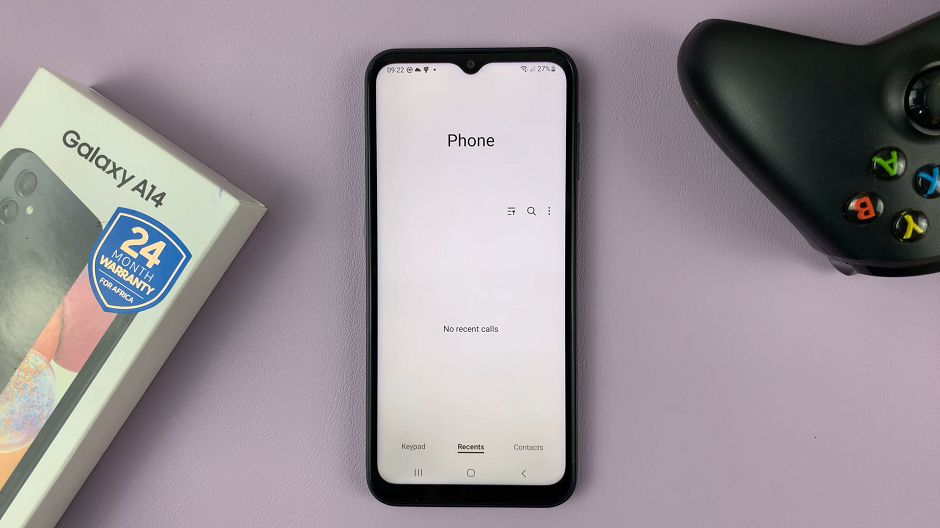The Nintendo Switch has revolutionized the way we experience gaming, offering a hybrid console that seamlessly transitions between handheld and docked modes. With a vast library of games and downloadable content available on the Nintendo eShop, having a convenient and secure payment method is essential for gamers.
Adding a credit or debit card to your Nintendo Switch can greatly simplify the purchasing process, allowing you to quickly and easily buy games, expansions, and other content directly from the eShop. This guide will walk you through the steps to add your credit or debit card to your Nintendo Switch account, ensuring you can make purchases effortlessly and securely.
In this article, we will provide a detailed, step-by-step guide to help you navigate the process of adding a credit or debit card to your Nintendo Switch. Whether you are a seasoned gamer or a newcomer to the Nintendo Switch, this guide will equip you with the knowledge you need to streamline your purchasing experience on this popular gaming console.
Watch: How To Add Paypal Account On Nintendo Switch
Add Credit Card To Nintendo Switch
To begin, press the power button to wake up your console. Once the console is awake, navigate to the Home screen where you will see various icons. Then, look for and select the orange shopping bag icon labeled “Nintendo eShop.” This will take you to the Nintendo eShop interface. If your console has multiple user profiles, you will need to select the one you wish to associate with the card before proceeding further.
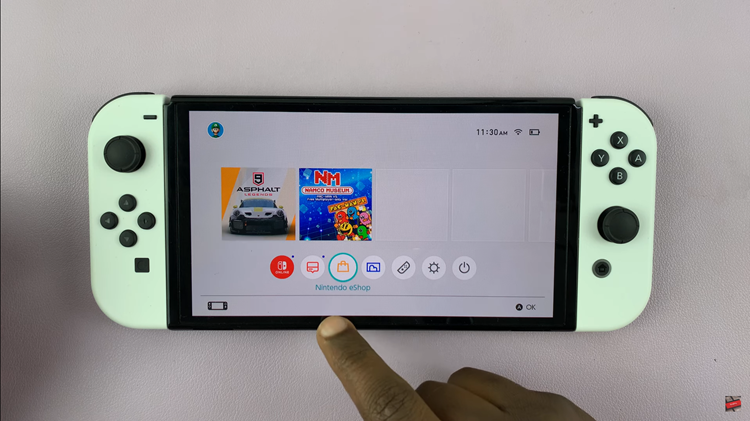
At this point, once you are in the eShop, locate your profile icon by scrolling to the top-right corner of the screen. Click on your profile icon to access account-specific options. In this menu, find the “Credit Card Information” section. Click on “Set” to proceed to the next step.
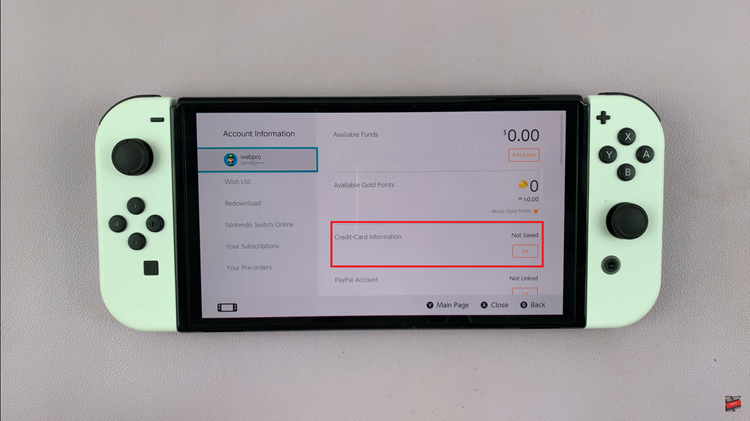
Following this, you will be prompted to enter your credit card details, including the card number, expiration date, and security code. Carefully input all the necessary information. After you have entered your details, tap on “Save” to confirm and save the changes. This will store your credit card information for future transactions on your Nintendo Switch.
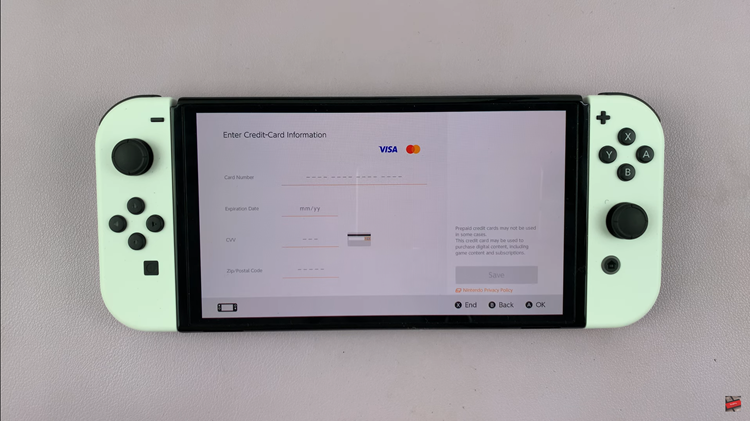
In conclusion, adding a credit or debit card to your Nintendo Switch is a convenient way to manage your eShop purchases. By following these steps, you can easily set up your payment information and enjoy seamless transactions for all your gaming needs.