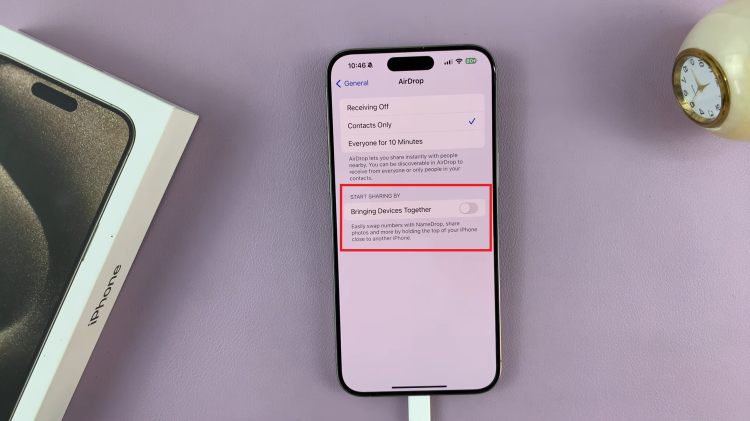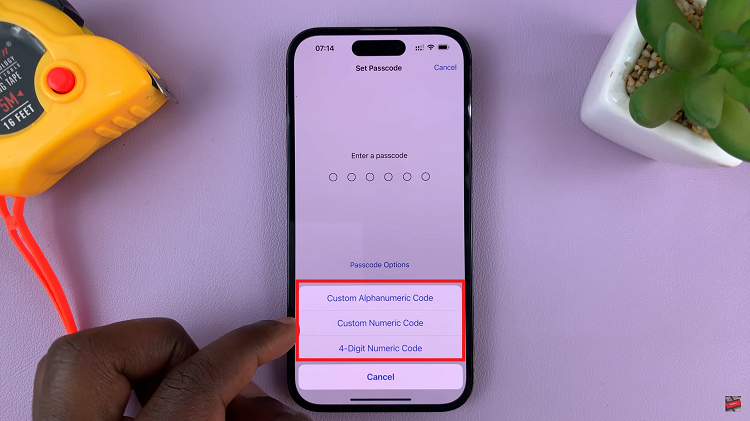Your Samsung Galaxy A55 5G is more than just a communication device; it’s an integral part of your daily life, holding your contacts, messages, photos, and more. But what if you misplace it? How can you ensure its safe return if someone finds it?
Fortunately, Samsung understands the importance of security and convenience, offering a feature that allows you to add crucial contact information directly to your lock screen. By taking advantage of this feature, you empower your device to communicate vital details to anyone who might find it, increasing the likelihood of its safe return to you.
In this guide, we’ll walk you through the process of adding contact information to the lock screen of your Samsung Galaxy A55 5G. With just a few simple steps, you can enhance the security of your device and provide a clear path for its return if it ever goes astray
Watch: How To Enable Sleep Mode On Samsung Galaxy A35 5G
To Add Contact Information To Lock Screen On Samsung Galaxy A55 5G
Firstly, unlock your Samsung Galaxy A55 5G and navigate to the home screen. From there, locate and tap on the “Settings” app. You can typically find this app icon in your app drawer or directly on your home screen, depending on your device’s configuration.
Following this, scroll down until you find the “Lock Screen & AOD” option. Tap on it to access the lock screen settings. Within the Lock Screen settings, you’ll find various options related to customizing your lock screen. Look for the option labeled “Edit Lock Screen” and tap on it to proceed.
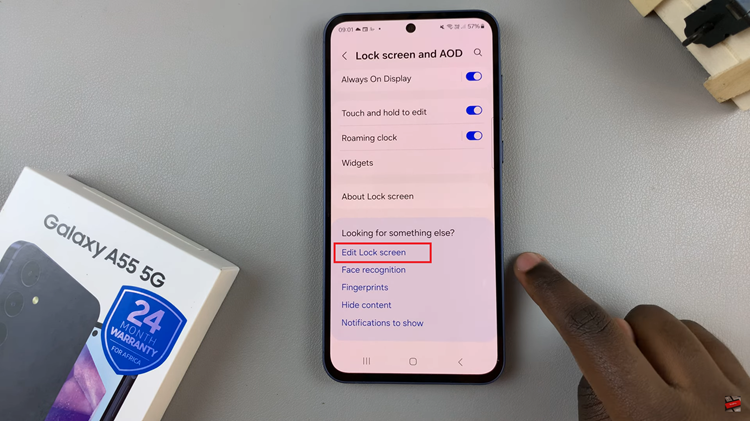
At this point, look for the “Contact Information” option. This is where you can input the contact details you want to display on your lock screen. Subsequently, tap on the “Contact Information” option, and you’ll be prompted to enter the text you want to display. You can include your name, an alternative phone number, and an email address, for someone to contact you if they find your lost phone.
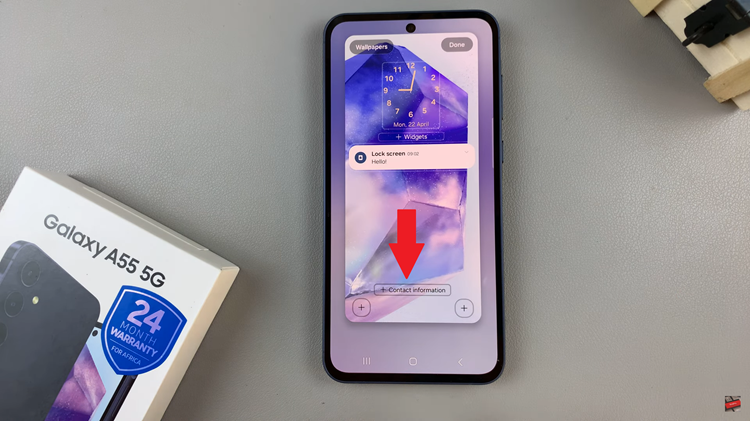
After inputting your contact information, tap on “Done” to save the changes. Once you’ve saved your changes, lock your Samsung Galaxy A55 5G to view the updated lock screen. You should now see the contact information you entered displayed prominently, making it easily visible to anyone who finds your phone.
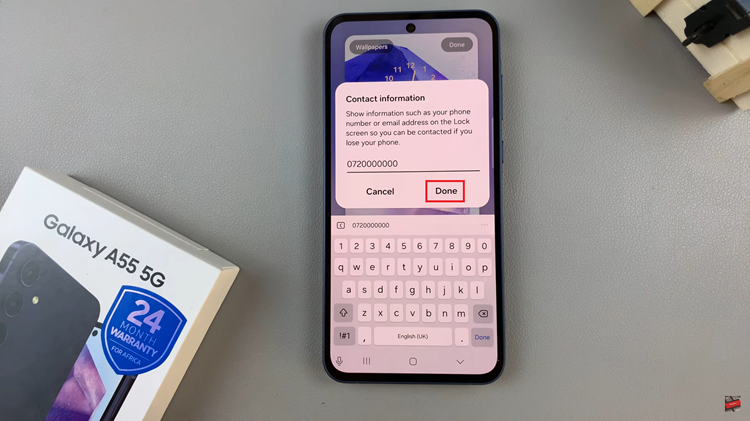
By following these simple steps, you can add contact information to the lock screen of your Samsung Galaxy A55 5G, providing an extra layer of security and increasing the chances of your lost phone being returned to you if found by someone else.