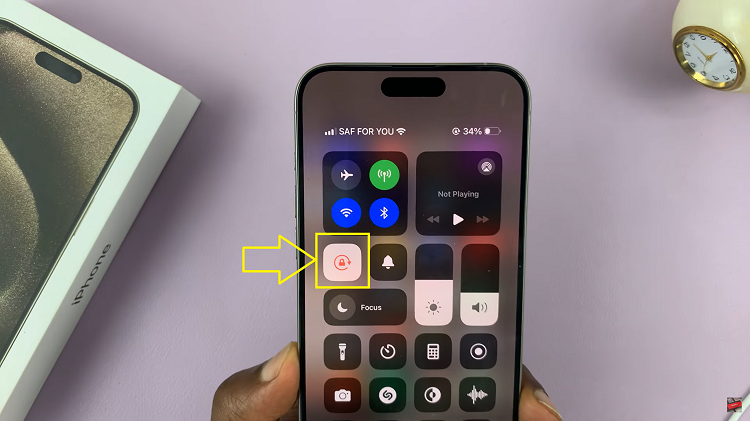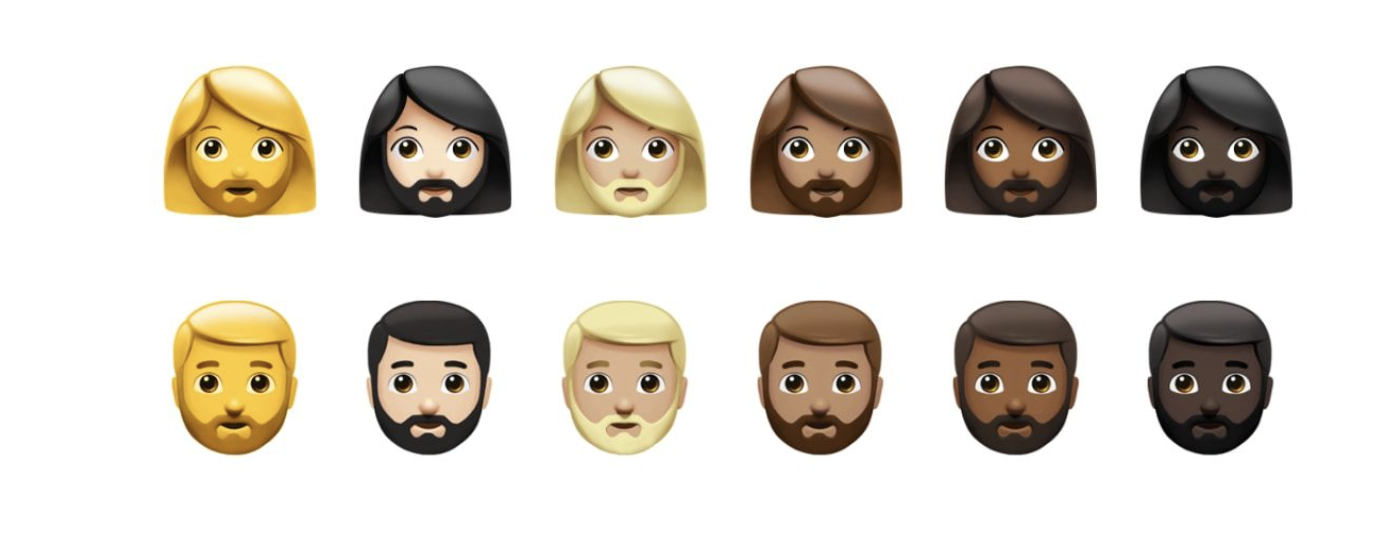In today’s dynamic world, our smartphones are indispensable tools that accompany us everywhere we go. Whether it’s for communication, productivity, or entertainment, our Samsung Galaxy S24 or S24 Ultra serves as a trusted companion in our daily lives. However, amidst the hustle and bustle of modern living, ensuring our safety and security remains paramount.
Enter a simple yet powerful feature: adding contact information to the lock screen of your Samsung Galaxy S24/S24 Ultra. By proactively incorporating your details onto the lock screen, you transform your device into a safeguarding ally, ready to assist you in times of need.
This feature ensures that crucial information is readily accessible to those who may come across your device, be it in an emergency or simply as a means to facilitate its return to you. Follow the steps below to add your contact information on the lock screen on your Samsung S24, S24+, or S24 Ultra.
Watch: How To Enable Call Forwarding On Samsung Galaxy S24
To Add Contact Information On Lock Screen On Samsung Galaxy S24
Begin by unlocking your Samsung Galaxy S24 and navigating to the home screen. Then, swipe down from the top of the screen to reveal the notification panel. Next, tap on the gear-shaped icon in the top-right corner to access the Settings menu.
At this point, scroll down within the Settings menu and locate the “Lock screen & AOD” option. Subsequently, tap on the “Edit Lock screen” option to access the lock screen editor on your device. Alternatively, access the lock screen on your device, then long press on it to access the lock screen editor.
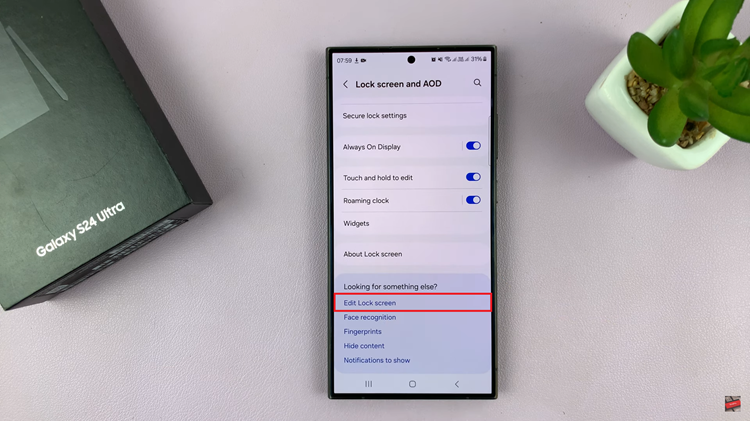
Following this, tap on “Contact Information,” then type in the number or email address on the text field that appears. Afterward, tap on “Done” to save the changes.
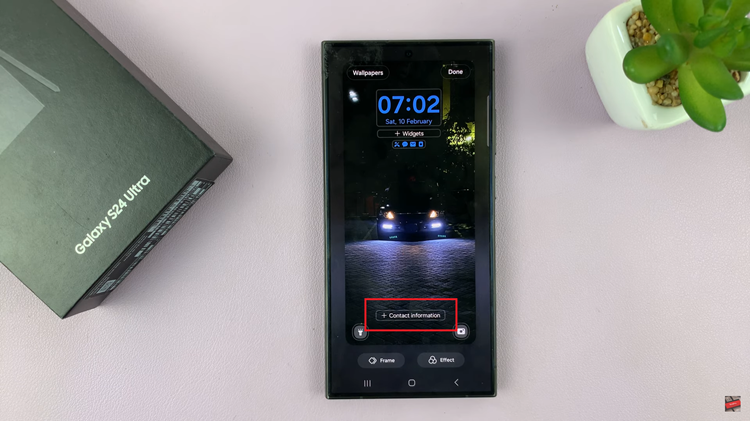
To ensure that your contact information is displayed correctly on the lock screen, it’s always a good idea to test it out. Lock your device using the designated button or by pressing the power button, then wake up the screen to view the lock screen. Verify that your contact information is visible and displayed as intended.

By following these straightforward steps, you can add your contact information to the lock screen of your Samsung Galaxy S24 or S24 Ultra in just a few minutes. So go ahead, take a moment to configure your lock screen settings, and empower your device to serve you better in times of need.
Read: How To Enable & Disable Dark Mode On Samsung Galaxy S24