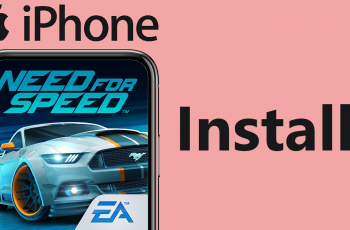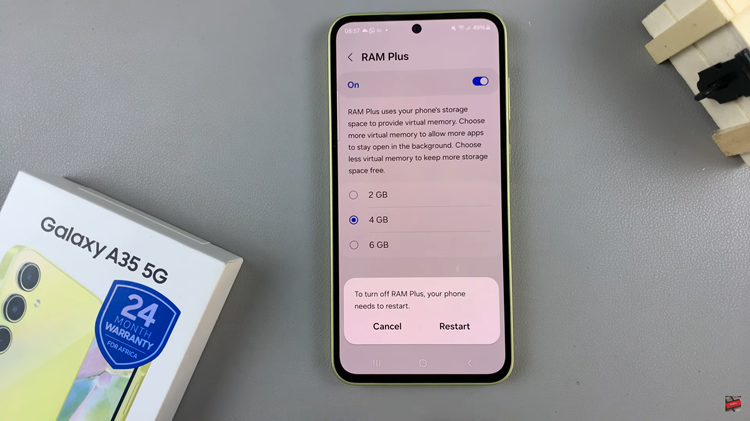In the world of smartphones, personalization is key. Whether it’s choosing a unique wallpaper, organizing apps into folders, or setting a custom ringtone, users crave the ability to tailor their devices to reflect their individuality and preferences.
One popular way to achieve this level of personalization is by adding widgets to the home screen. Widgets not only offer quick access to information and functions but also contribute to the overall aesthetic appeal of the device.
In this guide, we’ll walk you through the comprehensive step-by-step process on how to add clock widget to home screen on Samsung Galaxy A25 5G.
Also Read: How To Add Weather Widget To Home Screen On Samsung Galaxy A25 5G
How To Add Clock Widget To Home Screen On Samsung Galaxy A25 5G
To begin, long press on an empty space on the home screen. This action will bring up a menu with various options. From this menu, select “Widgets.” You’ll be presented with a range of widget categories. Scroll and select the one labeled “Clock.” Tap on the category to view the available styles.
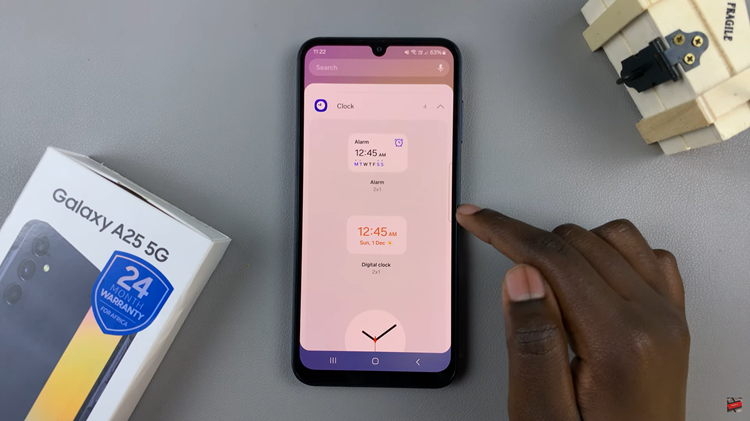
Now that you’re in the Clock widget category, you’ll see a selection of clock widget options. Choose the one that best suits your preferences by tapping on it. This action will add the selected clock widget to your home screen.
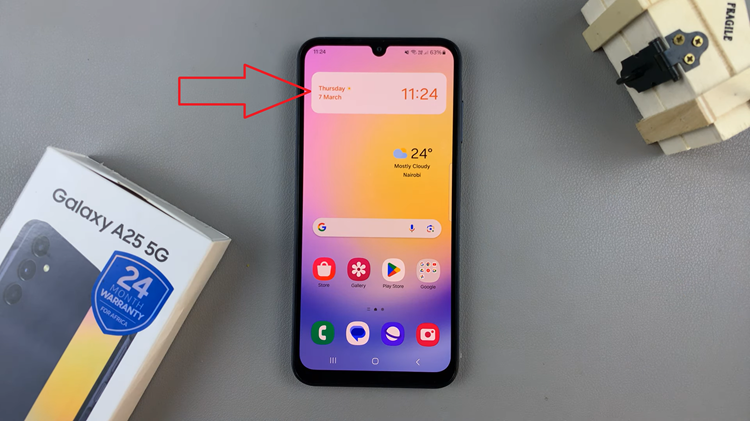
Once the clock widget is added to your home screen, you can further personalize it to better fit your style and needs. Long press on the clock widget, and a menu will appear. From this menu, select “Settings” to access customization options such as time zones and color schemes. Feel free to adjust these settings according to your preferences.
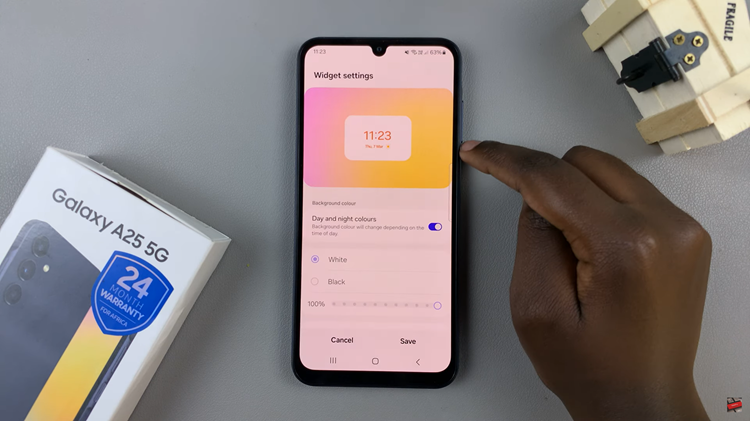
Adding widgets, such as a clock widget, is just one of the many ways you can customize your Samsung Galaxy A25 5G to suit your preferences. Not only does this widget provide you with easy access to the current time, but it also enhances the aesthetics of your device. Now you can enjoy a more personalized and functional home screen experience.
Watch: How To Revert To Default Font Style On Samsung Galaxy A25 5G