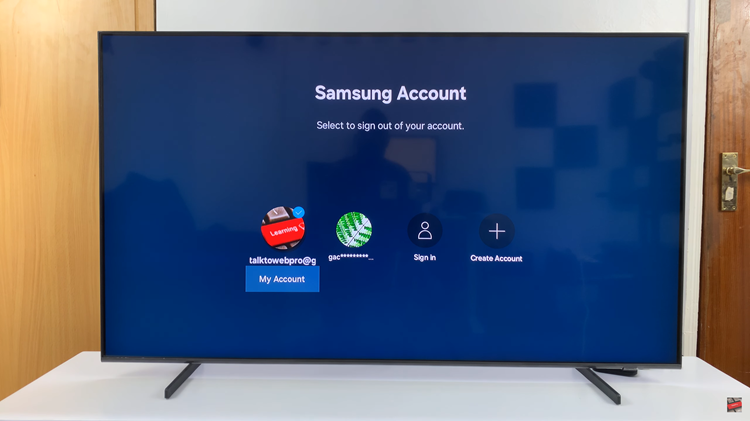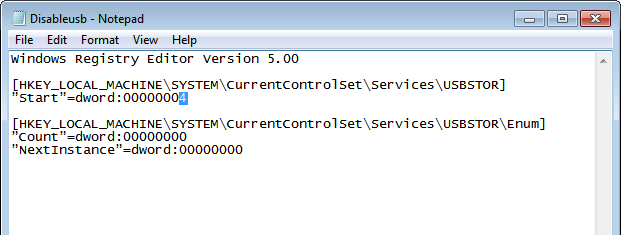In the whirlwind of modern life, juggling multiple commitments and appointments can feel like a high-stakes balancing act. Fortunately, with the Samsung Galaxy A35 5G, equipped with its cutting-edge features and intuitive interface, taking control of your schedule has never been easier.
One powerful tool at your disposal is the ability to add a calendar widget directly to your home screen on your Samsung Galaxy A35 5G, ensuring that your upcoming events and reminders are always within reach, without the hassle of navigating through countless apps.
In this comprehensive guide, we’ll walk you through the process, step by step, empowering you to seamlessly integrate your schedule into your daily digital experience.
Watch: How To Turn ON Charging Animation On Samsung Galaxy A35 5G
To Add Calendar Widget To Home Screen On Samsung Galaxy A35 5G
Ensure your Samsung Galaxy A35 5G is unlocked and ready for customization. If your device is locked, unlock it using your preferred method, such as PIN, pattern, password, or biometric authentication.
At this point, long-press on any empty space on your home screen until a menu appears. This menu typically includes options for wallpapers, widgets, and home screen settings. Then, tap on the “Widgets” option to proceed.
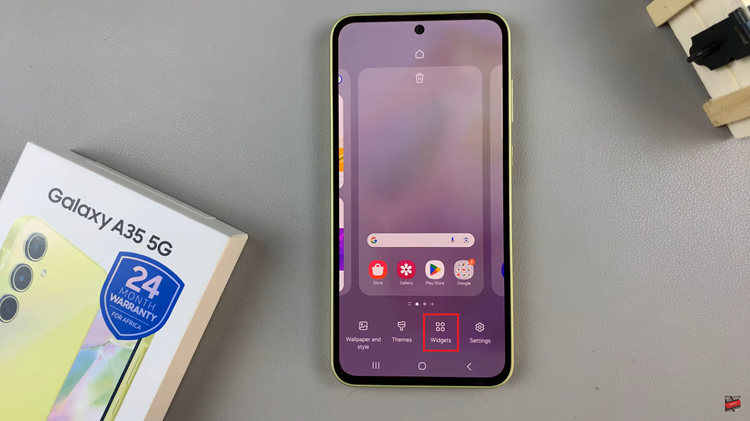
Following this, scroll through the list of available widgets until you find the “Calendar” widget. This widget is specifically designed to display the calendar on your device. Once you’ve located the Calendar widget, tap and select “Add” to place it on your home screen. You can position the widget wherever you prefer by dragging it to the desired location.
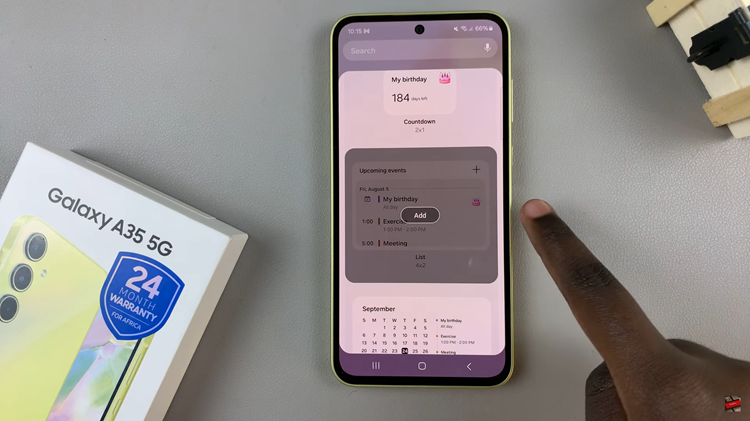
Depending on your preferences, you might want to customize the calendar widget. Some options may include choosing the background, adjusting the widget opacity, and other settings. To configure the widget settings, press on it, tap on settings, and change the preferences to suit your needs. Once done, tap on “Save.”
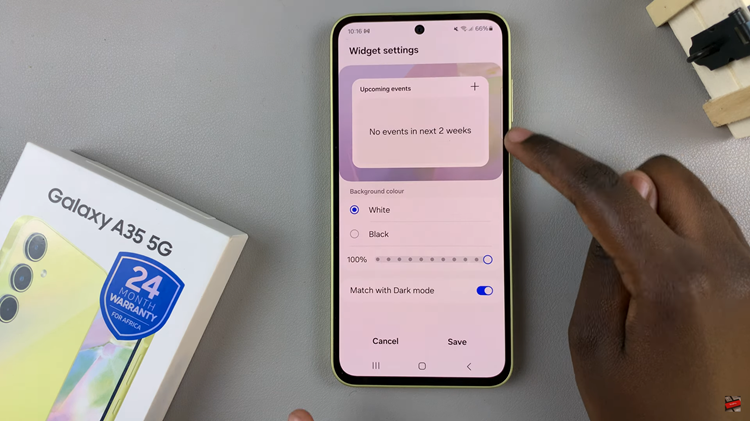
By following these simple steps, Samsung Galaxy A35 5G users can easily add a calendar widget to their home screen, streamlining their daily workflow and ensuring they never miss an important event or meeting. With quick access to their schedule at their fingertips, productivity and time management become more effortless than ever before.