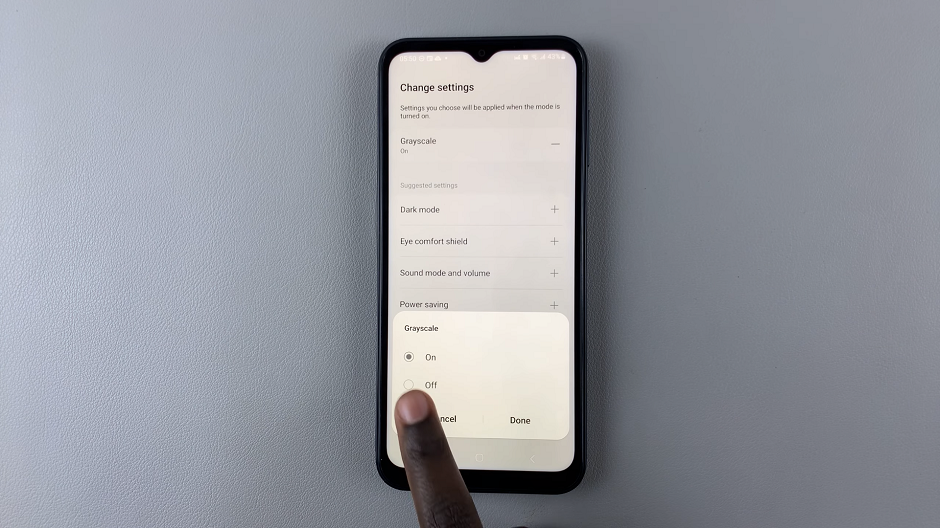Smartphones have become an integral part of our daily lives, offering a myriad of features to make our experiences more seamless and enjoyable.
Customization is a key aspect that allows users to tailor their devices to suit their preferences, and one such customization option that can significantly enhance user convenience is adding app shortcuts to the Android lock screen.
In this guide, we’ll walk you through the comprehensive step-by-step process on how to add app shortcuts to Android lock screen.
Also Read: How To Turn On Fast Charging On Android Phone
How To Add App Shortcuts To Android Lock Screen
Begin by navigating to the Settings app. Within the Settings app, find and open the section dedicated to lock screen settings. Once in the lock screen settings, locate the option to add shortcuts or customize the lock screen page. This might be represented by an icon resembling a lock screen or shortcuts. Tap on it to access the relevant menu.
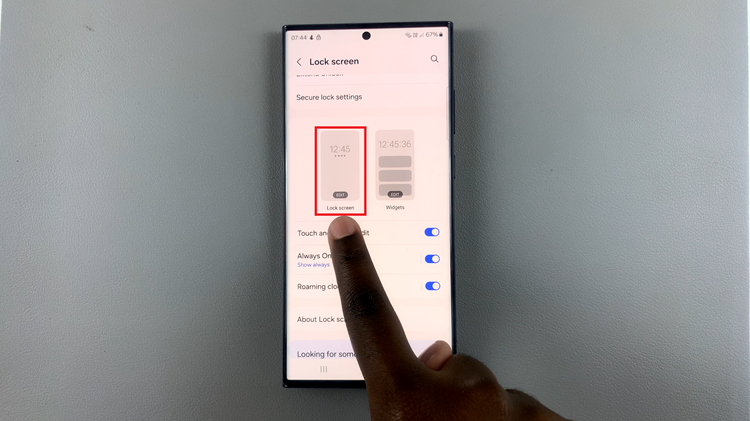
Within the lock screen page settings, you’ll likely find an option to add shortcuts. Tap on the plus button or if you already have shortcuts, e.g. Camera, tap o them for replacement. A list of installed apps will appear. From the list of apps, select the one you want to add to your lock screen. This could be your most frequently used apps for quick and convenient access.
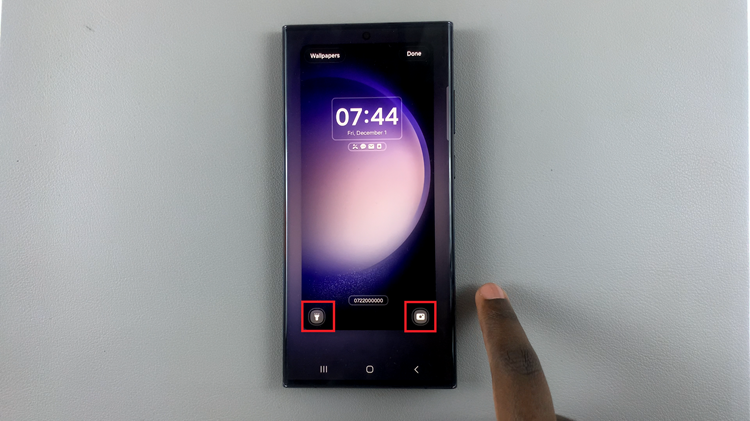
After choosing the app, navigate to the “Done” button or a similar option to save your changes. This action finalizes the addition of the app shortcut to your lock screen.
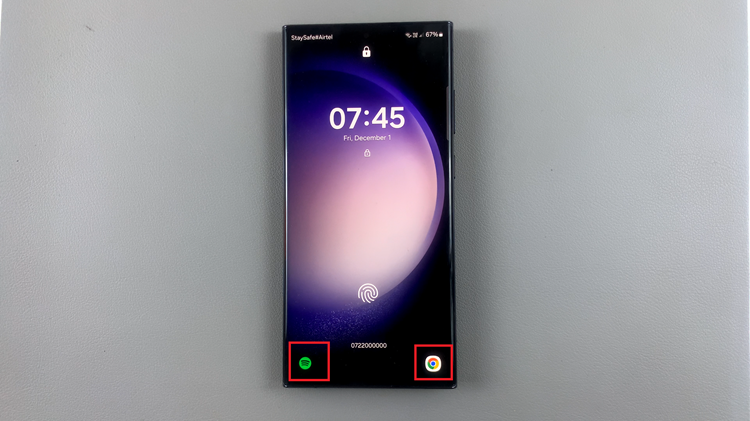
Customizing your lock screen with app shortcuts is a simple way to streamline your mobile experience. With just a few taps in the settings, you can have your favorite apps readily accessible right from the lock screen.