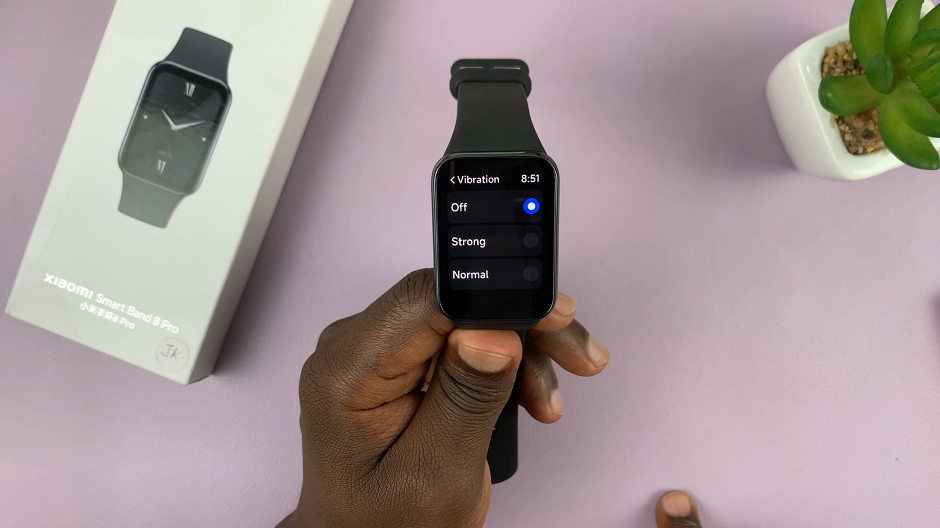Unlock the full potential of your Samsung Galaxy A35 5G by customizing its Always On Display (AOD) with a touch of classic sophistication. In a world where every second counts, having quick access to the time without fully waking up your device can be a game-changer.
Imagine glancing at your phone and being greeted by the timeless charm of an analog clock, elegantly ticking away on your AOD. The Samsung Galaxy A35 5G offers a plethora of customization options, and adding an analog clock to your Always On Display is a breeze with just a few simple steps.
In this detailed guide, we’ll dive into the heart of your device’s settings and walk you through the process of infusing your AOD with the grace of an analog timepiece. So, grab your device, and let’s embark on this journey to elevate your Samsung experience to new heights.
Watch: How To Enable Full Screen In Split Screen On Samsung A55 5G
To Add Analog Clock To Always ON Display On Samsung Galaxy A35 5G
Start by unlocking your Galaxy A35 5G and navigating to the home screen. From there, swipe down from the top of the screen to open the notification shade, and then tap on the gear icon to access the Settings menu.
After this, scroll down and tap “Lock screen & AOD.” Within the Lock screen settings, locate and select “Edit Lock Screen.” This option allows you to edit the lock screen widgets and customize them to your liking.
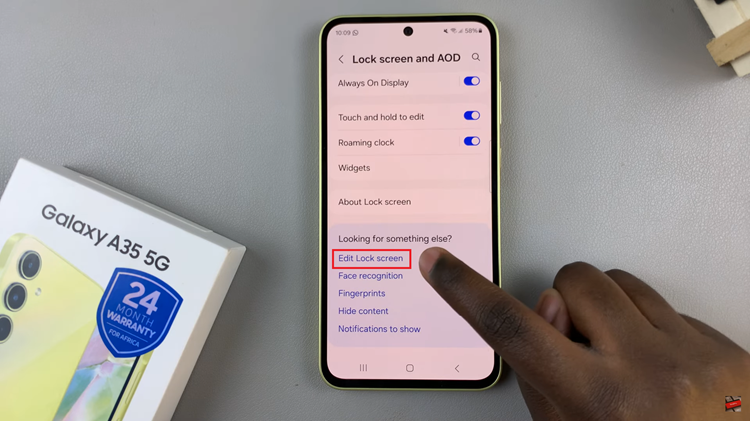
In the lock screen editor, tap on the “Clock,” then browse the available options until you find one you like. Tap on the one you’d like, then further customize the clock’s color, style, and additional features. Make any additional adjustments according to your preferences.
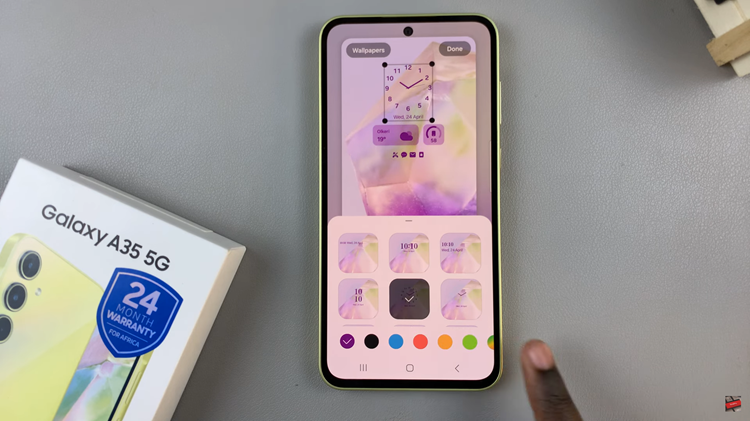
Once you’re satisfied with your analog clock customization, preview how it will appear on your Always On Display. If you’re happy with the result, tap on the “Done” button to confirm your selection.
In conclusion, personalizing your Samsung Galaxy A35 5G’s Always On Display with an analog clock is a simple yet effective way to enhance the visual appeal of your device while also improving its functionality. By following the steps above, you can easily add an analog clock to your AOD.
Read: How To Delete Face Unlock Data On Samsung Galaxy A55 5G