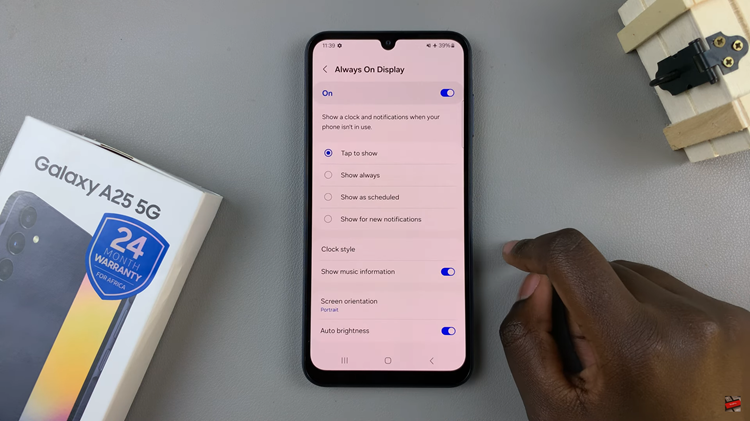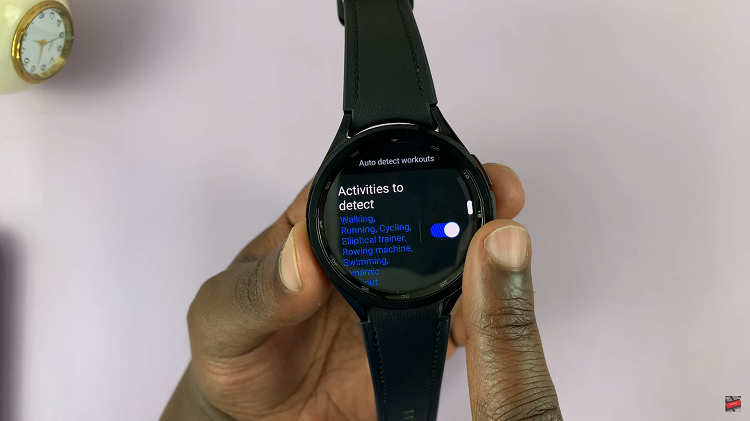Learn how to add a weather widget to your iPhone lock screen to keep weather updates at your fingertips. Adding this widget makes it easier to check the current weather conditions without unlocking your phone, which is perfect for staying informed throughout the day.
With this feature, you can quickly glance at your lock screen and get the latest weather information, helping you plan your day more effectively. This small adjustment can make a big difference in staying on top of changing weather conditions.
Watch:How To Turn OFF Weather Alerts On iPhone
Add a Weather Widget On iPhone Lock Screen
Unlock your iPhone, but stay on the lock screen.Press and hold the lock screen until the lock screen editor opens.

Tap on Customize at the bottom of the screen.
Tap on Lock Screen to access the lock screen editor.Navigate to the widget section.
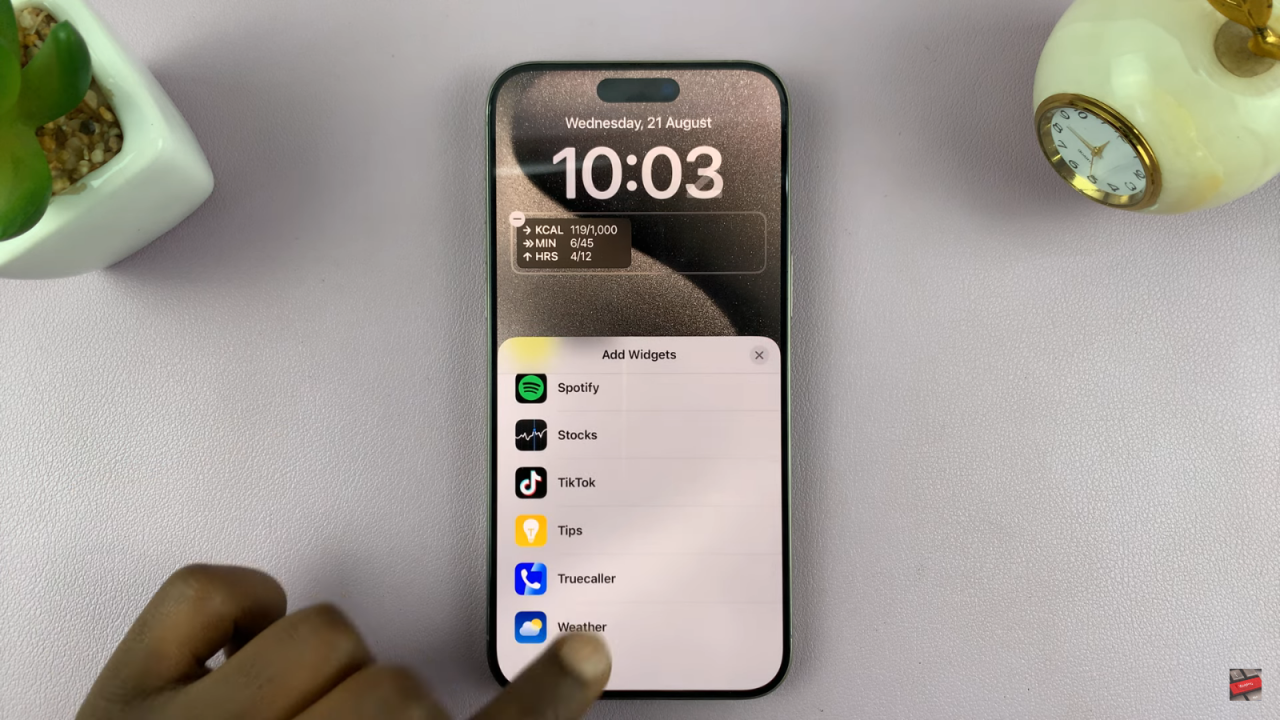
If you want, you can remove the existing widget by tapping on it and then replace it with a weather widget.
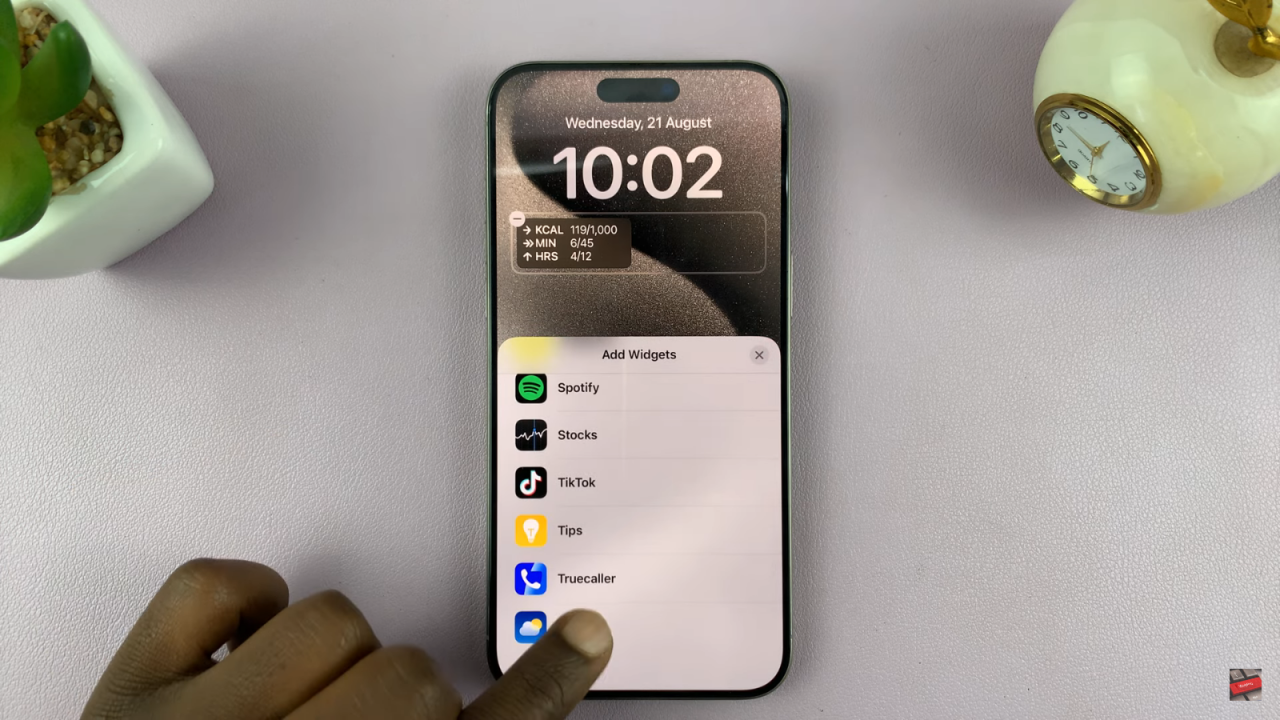
Choose the weather information you want to display by tapping on the appropriate widget.
Once selected, close the widget selection and then tap Done to save your changes.

Your lock screen will now display the weather widget, giving you instant access to weather information directly from your lock screen.
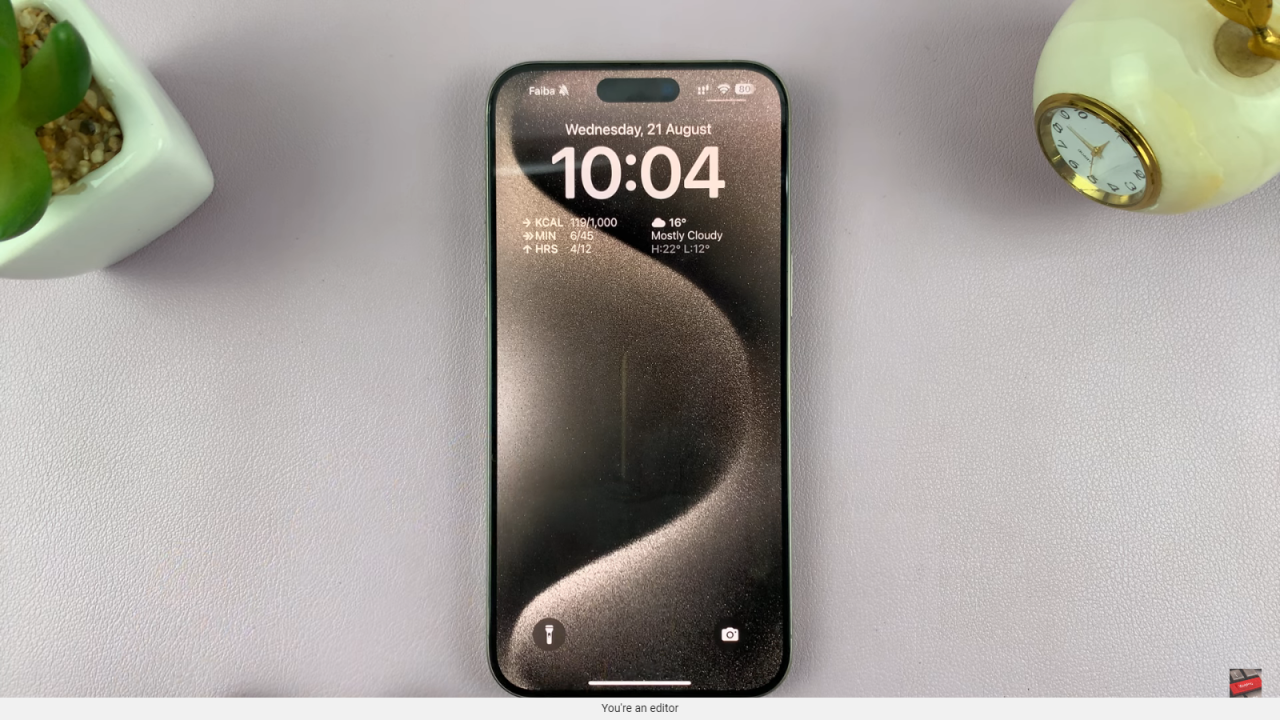
To wrap up, deleting Face ID from your iPad is a simple way to manage your device’s security. If you ever want to set it up again, you can easily add it back in the settings. Now you’re in control of your iPad’s security features, making adjustments as needed.