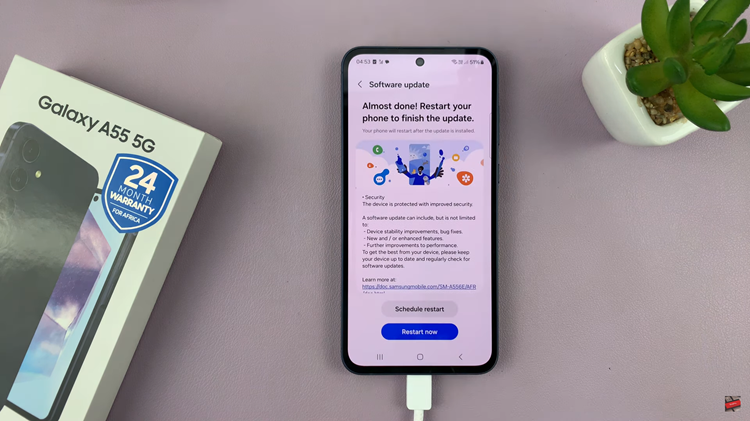The Samsung Galaxy A17 5G offers secure and convenient unlocking using fingerprint recognition. While most users set up their own fingerprint during initial setup, the device also allows you to add another person’s fingerprint.
This is perfect for sharing access with a trusted family member or partner. Here’s a complete guide on how to add a second person’s fingerprint on your Samsung Galaxy A17 & A17 5G.
Adding a second fingerprint can be useful in several situations. For example, to let a partner, family member, or friend unlock your phone easily. This enables you to have backup access in case your primary finger is wet or injured. It also increases overall convenience and flexibility without compromising security.
Watch: Add Lock Screen Shortcuts On Galaxy A17 5G
Add a Second Person’s Fingerprint On Galaxy A17 5G
To begin, unlock your Samsung Galaxy A17 using your current fingerprint or PIN. Navigate to the Settings app. You can do this by swiping down from the top of the screen and tapping the gear-shaped icon or by locating the app in your app drawer.
Scroll down and select the Lock Screen option. Here, scroll down and find the Screen Lock and Biometrics option and tap on it. You’ll be prompted to verify yourself using current a pattern or by entering your PIN.
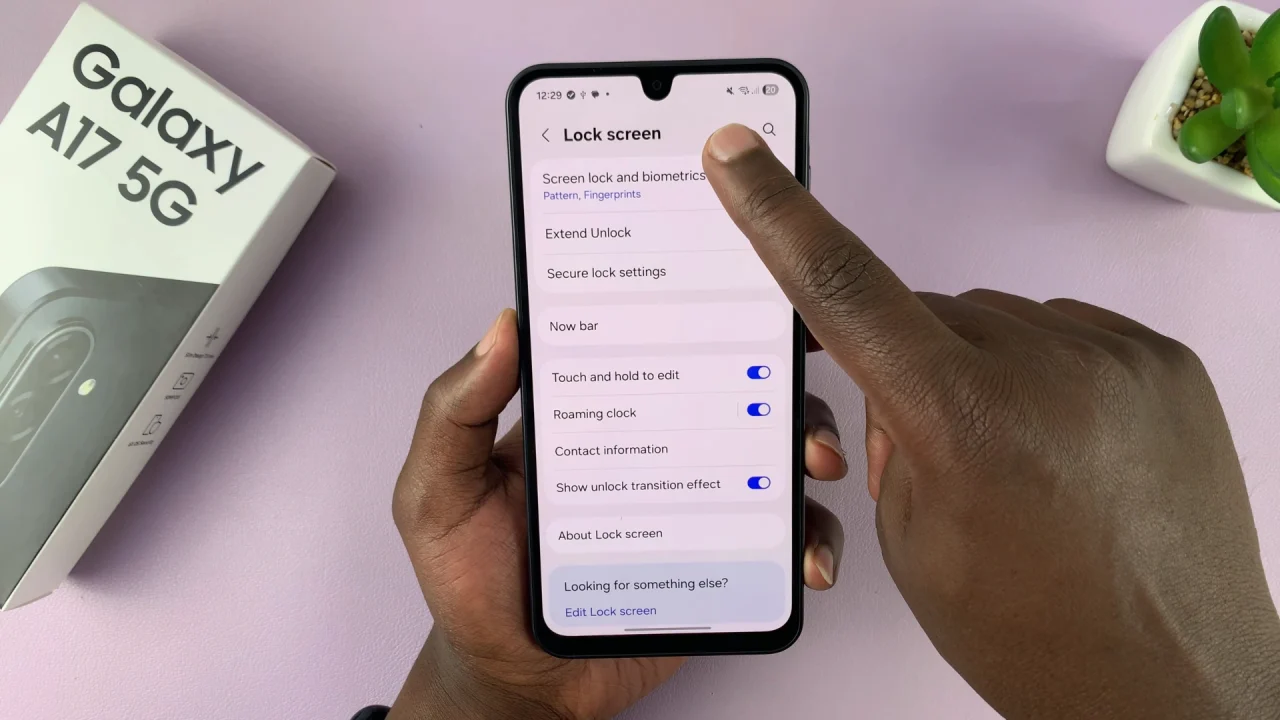
Next, tap on Fingerprints. You’ll now see the option to Add Fingerprint to begin the registration process. Follow the on-screen instructions.
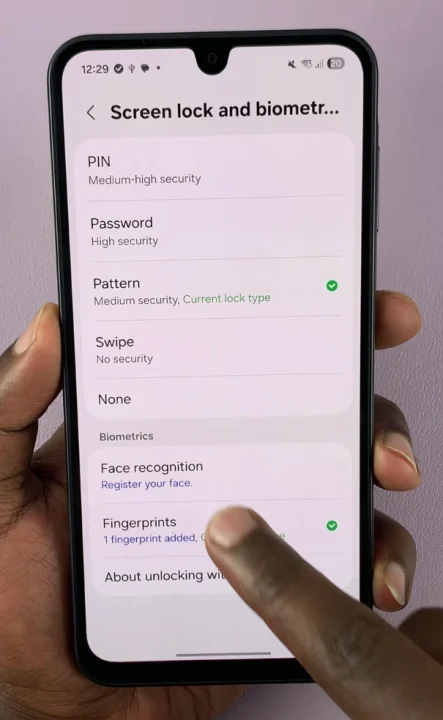
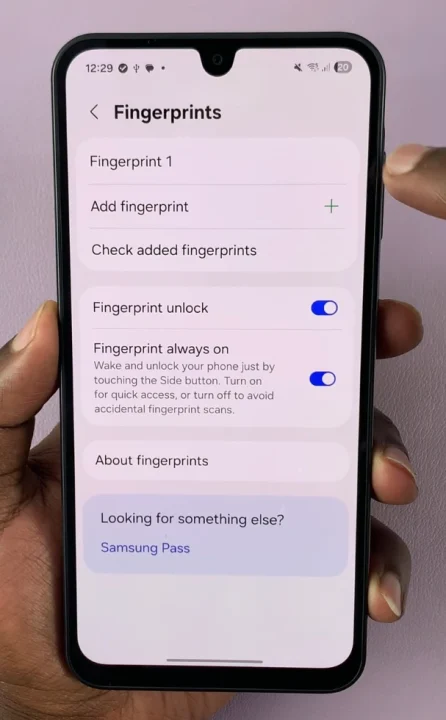
Place the finger you want to register onto the fingerprint scanner. Make sure to cover the entire area of your fingerprint. Lift and place your finger multiple times, adjusting its position slightly with each placement. This ensures that the scanner captures your fingerprint from various angles.
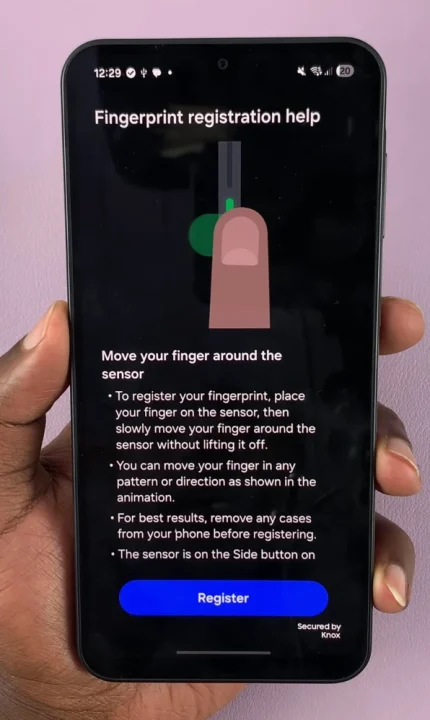
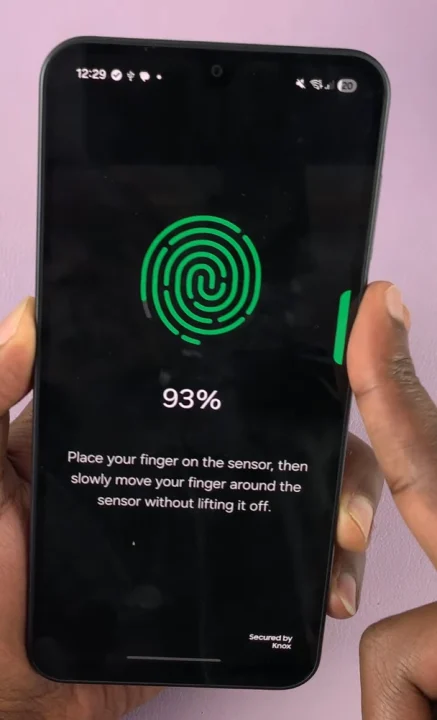
Once you’ve successfully registered your new fingerprint, you’ll receive a confirmation message. Tap on Done to complete the process, or on Add to add yet another fingerprint.
You will be prompted to test the newly added fingerprint to ensure that it works consistently and accurately. Now, you can do this by locking your phone and using the registered fingerprint to unlock it.
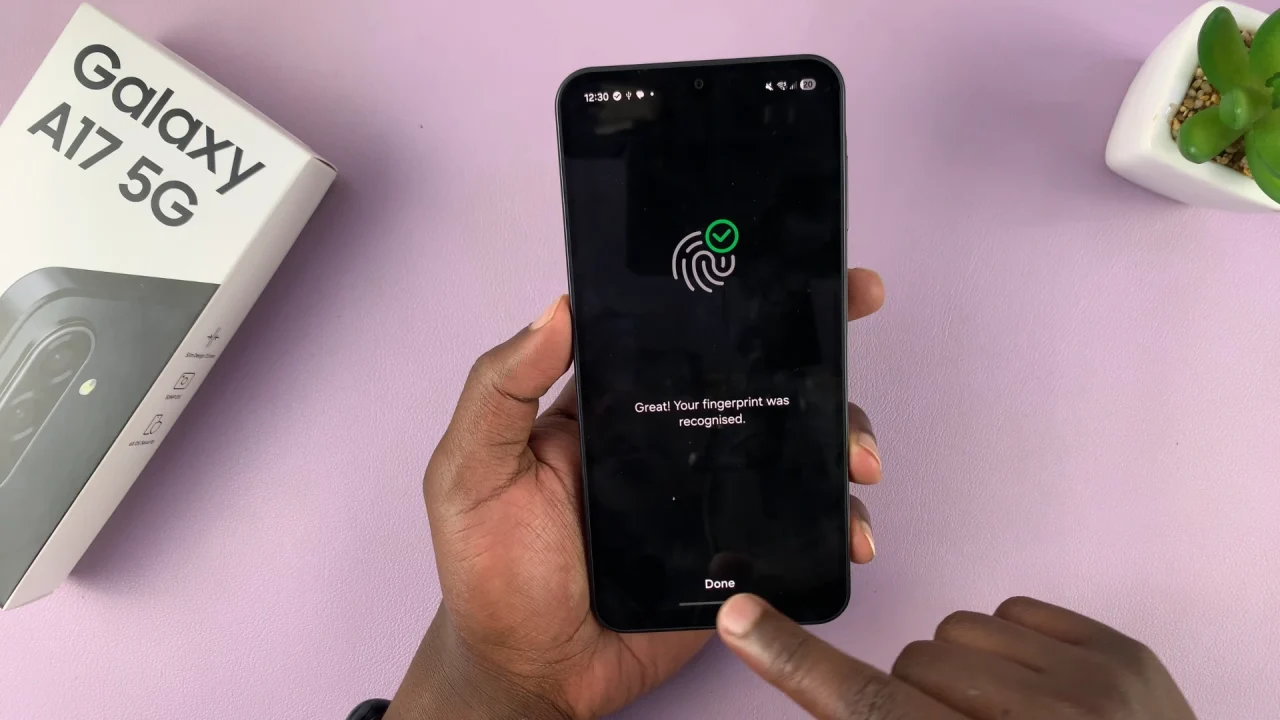
You can optionally rename the fingerprint to easily identify it later (e.g., Mom’s Finger or Partner). Give the fingerprint a unique name to distinguish it from your other fingerprints.
Manage Fingerprints
To manage saved fingerprints, go back to Settings and select Lock Screen. Tap on Screen Lock and Biometrics and choose Fingerprints. From here, you can delete, rename, or add more fingerprints (up to the limit supported by your device).
Tips for Best Accuracy
Make sure fingers are clean and dry.
Enroll the same finger multiple times if you want improved recognition.
Keep your phone’s software updated for better biometric performance.
Read: How To Add Lock Screen Shortcuts On Samsung Galaxy A17 5G