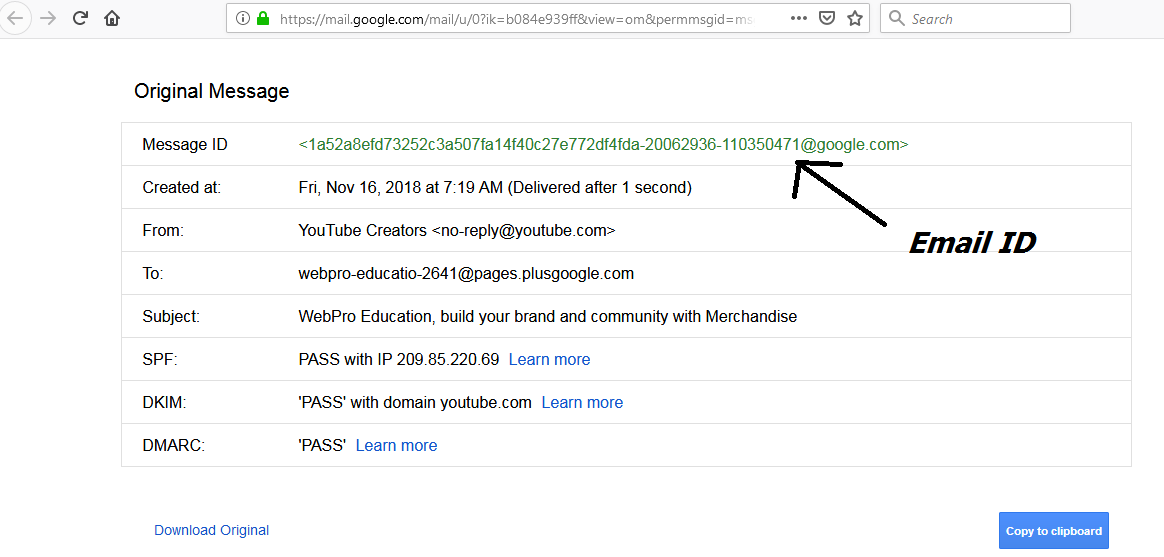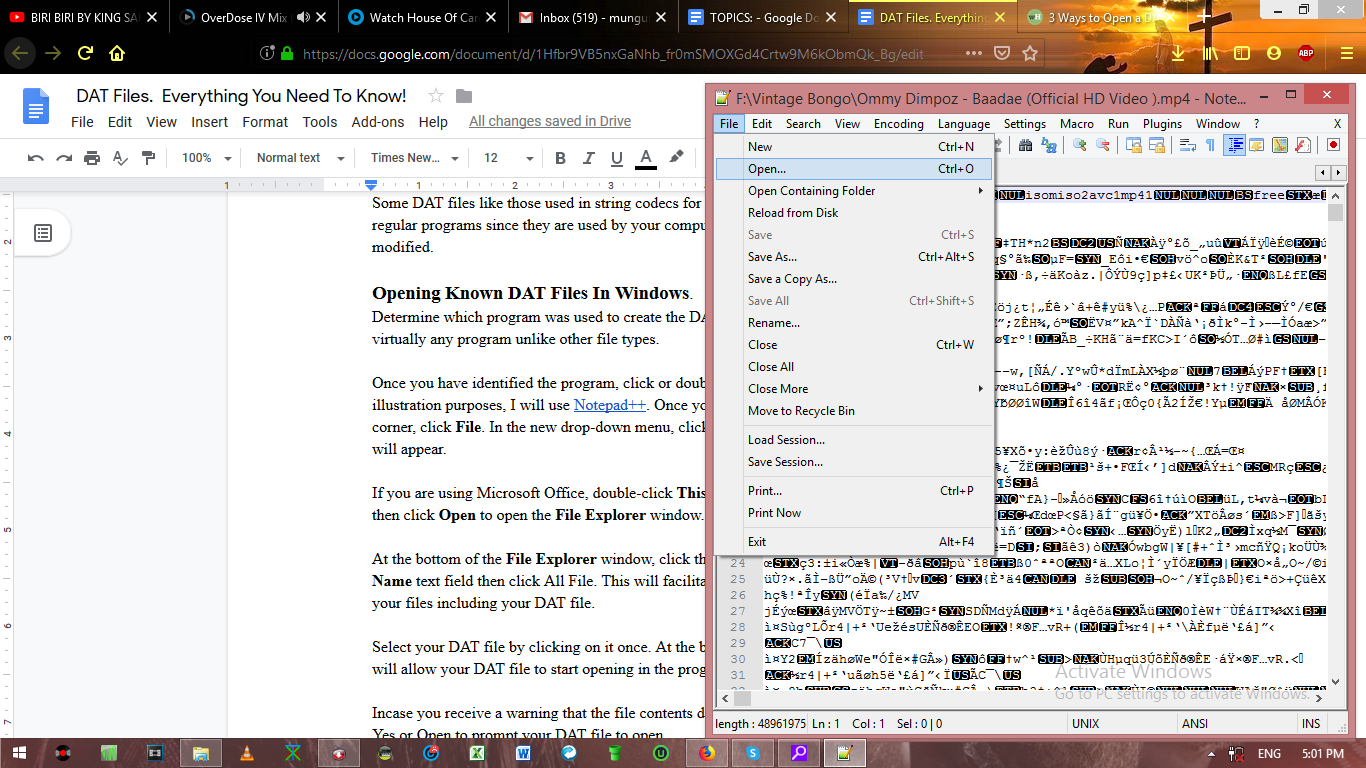Like most modern day applications, Google Chrome has been designed with keyboard shortcuts that can achieve almost anything you can do from the browser interface itself. There are more than 130 keyboard shortcuts you can use to manipulate and navigate Google Chrome with.
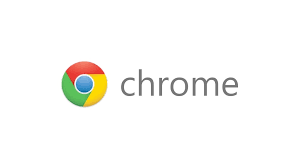
Google has provided a list of all the keyboard shortcuts for Google Chrome. If your mouse or touch pad stops working, you can still use the Chrome keyboard shortcuts to browse through web pages if you knew all the keyboard shortcuts.
Google provides a list of all the 130+ Chrome keyboard shortcuts but in this article, I will be focusing on the most useful keyboard shortcuts that actually save time and make navigation through Google chrome. The last thing you want is to memorize keyboard shortcuts you might never use.
NB: Google Chrome on Windows and Linux use the same keyboard shortcuts because their keyboards are similar anyway. There might be slight differences for Mac shortcuts. The Mac alternatives are in brackets.
Open Your Homepage: Alt + Home
Open a New tab: Ctrl + T ( command + T)
Toggle between open tabs: Ctrl + PgUp/PgDn (command + option + >/< )
Refresh page: F5
Close current tab: Ctrl + W (Command + W)
Open Link in a New tab. Ctrl + Click link (Command + click link)
Bookmark the page currently open: Ctrl +D (command + D)
Close the currently open tab: Ctrl + W (command + W)
Close Google Chrome: Ctrl + W
Scroll through web pages: UP and Down keys