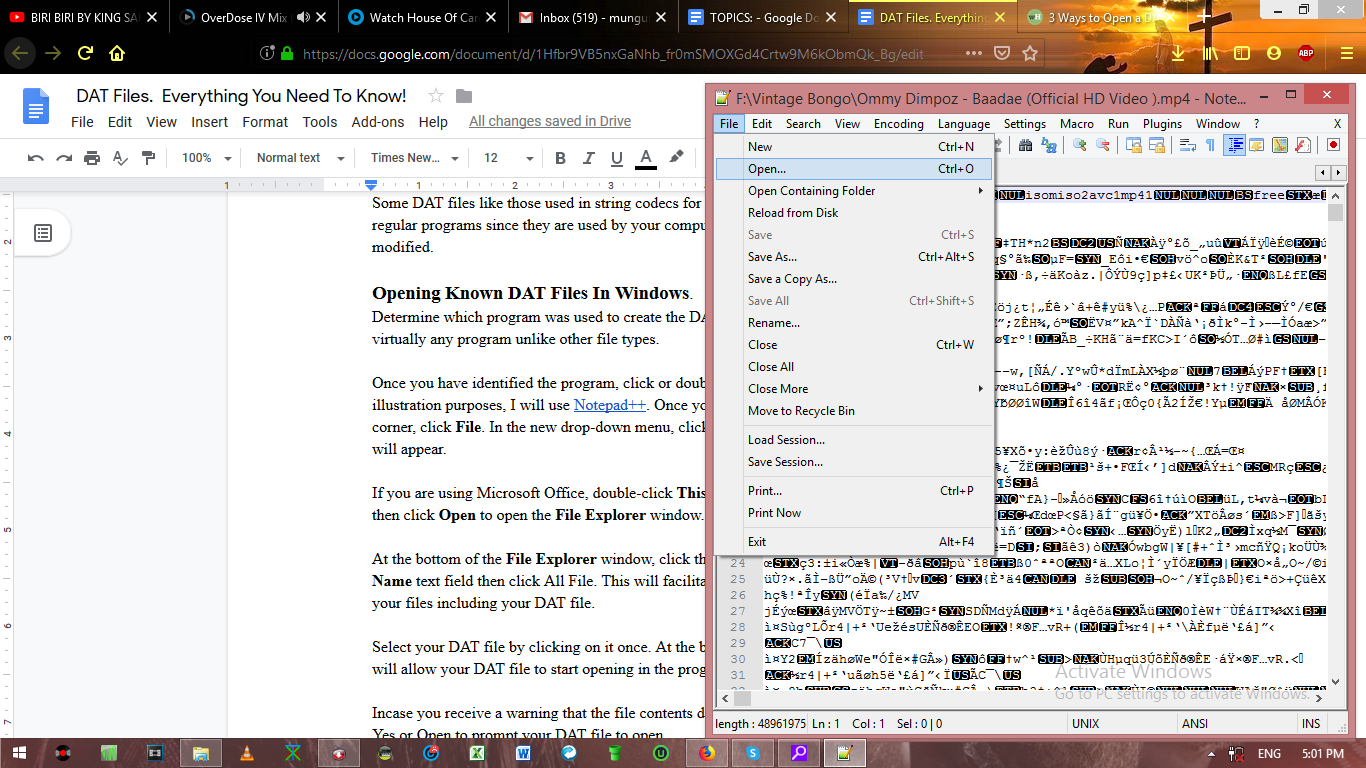The Netflix error code n-w-3-6 occurs mostly
if there is a problem with your network configurations hence prevents your device from accessing the Netflix servers. There are several solutions I will elaborate that you can use to successfully solve this error.
Turn Off Your Device
Once you turn off your device, all your caches stored in your device that may cause this error will be deleted. It also lets the device rest for a while.
Unplug your device for around three minutes then plug back and turn it on, and check if the Netflix error code n-w-3-6 has been solved. If it does not work try the second solution.
Test Your Connections.
For this method to work, you will be required to test the components of your connection, which are your modem router and the LAN cable.
Check On Your Modem Router
If you are connected to Wi-Fi, check whether your device is receiving a strong Wi-Fi. Try connecting it to the LAN port if it is available. For Ethernet cable users, you may be required to check whether it is in good condition. If the error still persists, try another LAN port or try connect using your Wi-Fi.
Is the error still persisting, you can try resetting your modem router. This will reset your default configurations to default factory settings. Ensure you know your username and password before trying this option. To reset, press the small button at the back of your router for three to five seconds.
Try connecting your device directly to your modem. For separate devices, connect it using a LAN cable. If it works, try using the router for Netflix.
Log Out Of Your Netflix Account
Here you will require a browser to log out of your account.
Visit Netflix. Log in to your account. At the upper left side of your webpage, click your account logo and choose your Account. Search for Sign out of all devices and click. In the new page, select Yes then sign back using your device and check if the error is still there.
In case it still persists, try connecting your Internet service provider to check if the error is on their side.