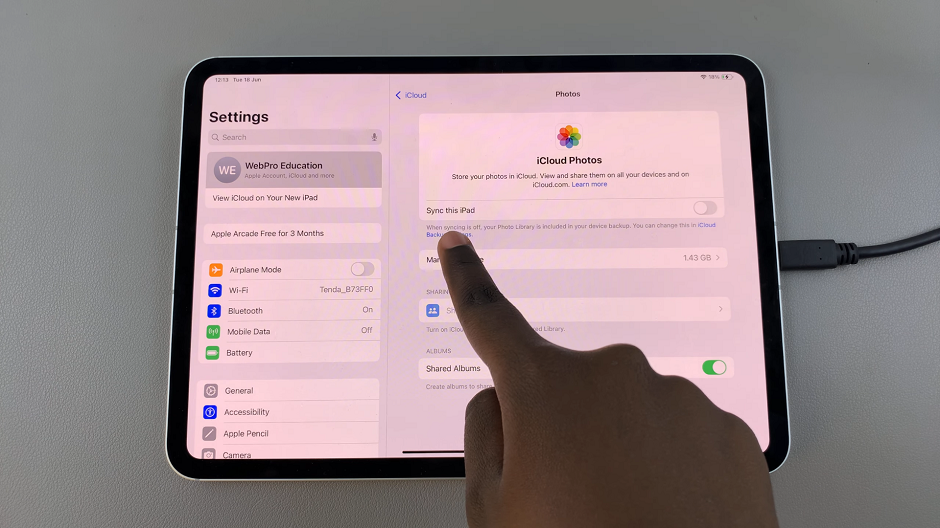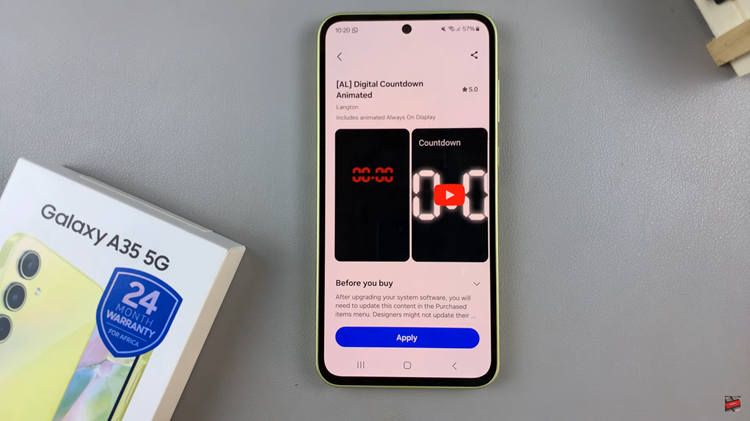Samsung’s Galaxy S23 smartphone is now available, having debuted on February 1. Besides the obvious factors like price and critical features, if you’re planning on pre-ordering one of these three phones, you should figure out how much space you’ll need before you do so.
For instance, you installed your favorite applications and you’d like to know how much space you have left. Or maybe someone gifted you the Samsung S23 and you’d like to check its storage capacity. There are two ways to see the storage capacity. Follow the steps below to check the storage capacity of your Samsung S23.
Watch: How To Connect External Hard Drive To Samsung Galaxy A14
How To Check Storage Capacity Of Samsung Galaxy S23
First, turn on your phone and go to Settings. On the settings page, scroll down and tap on Battery and Device Care. Here you can see brief information regarding your Battery, Storage, and Memory. Next, tap on Storage to see in-depth details about your storage.
You will be able to see the total storage capacity, used storage capacity, and remaining storage capacity on your Samsung S23. You can see how much data occupies your storage capacity, like the apps installed, audio files, videos, and much more.
There’s another way to see the storage capacity of the Samsung Galaxy S23. This can be viewed from the Files folder of your phone. On the home screen or app drawer, locate the Samsung Folder and tap on it. Next, find and tap on My Files.
On My Files folder, scroll down to the bottom and tap on Analyse Storage. You can now see the storage of your Samsung Galaxy S23. That’s how to go about it. Let us know in the comment section if you have any questions or suggestions. If you found the article helpful, consider sharing it with your friends.
Also read: How To Make YouTube Channel Private