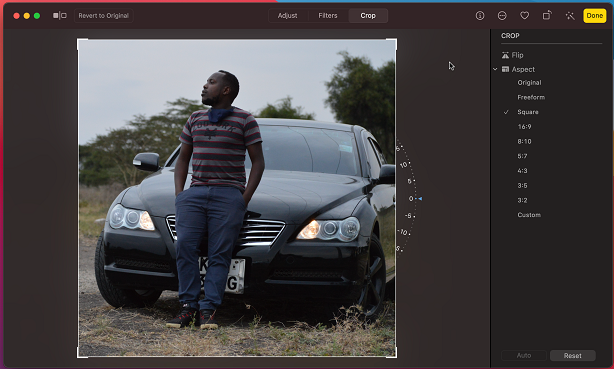With smartphones becoming very popular and part of our lives today, Android smartphones have become the most used devices in the world. Sometimes a hard reset can be necessary if you wish to sell your device, maybe a drop in performance on your phone, or even in worst cases, a forgotten password or pin.
You’ll need to perform a reset if you can’t remember the password or pattern on your phone. Luckily, the process these days is simple because, with just a push of two buttons, you can simply perform a hard reset. However, a hard reset simply wipes out all the data stored on your Samsung Galaxy S23. Below are steps on how to hard reset Samsung Galaxy S23.
Watch: How To Enable Automatic Updates On Samsung Galaxy S23
How To Fix Forgotten Password, Pattern, Or PIN On Samsung Galaxy S23(Hard Reset)
The steps are similar to all the Samsung Galaxy S23 series. Keep in mind that performing a hard reset will wipe your personal information and data stored on the phone.
Firstly, connect your phone to a PC or laptop. Next, you need to turn off your phone. This might be challenging since you don’t have the passcode or pattern. Worry not. To force the shutdown of your Samsung Galaxy S23, press the power button + volume down button until the phone is off.
Next, continue pressing the power button but now switch to the volume up button to enter the recovery mode. Release the buttons once you see the Samsung logo appear. This will take you to the recovery mode menu on your Samsung S23 phone.
In the recovery mode menu, you’ll need to use the volume and power button to navigate through the settings that are available. Scroll down using the volume down button and select Wipe data/factory reset using the side key button (power button).
Next, select Factory data reset to confirm the changes. Remember once you do this, you will not recover your data. Afterward, select Reboot now from the menu to boot your phone up. Once the phone boots up, you’ll need to set up the phone again. You’ll be required to use your Google account to set it up.
And that’s how to fix a forgotten password, pattern, or PIN on Samsung Galaxy S23. Let us know in the comment section if you have any questions or suggestions. If you found the article helpful, consider sharing it with your friends.