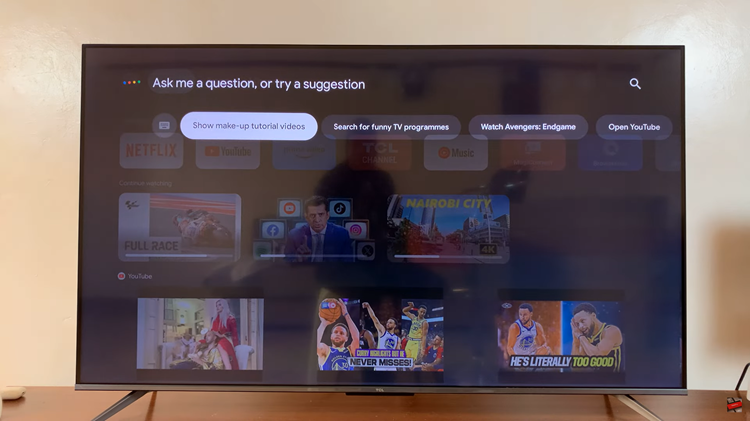A neat desktop is a sight to behold; at least for me. You can arrange the icons manually if you want to but you certainly don’t have to.
Windows 11 lets you automatically align all the icons on your desktop to the left side of the screen. In case you don’t want to manually the icons on your desktop, this is a quick fix.
The only limitation being that it only arranges the icons to the left side of the screen. But it’s an awesome way of making your desktop neater.
Do you know what I find neater? Making all the icons on the desktop disappear without deleting them. Watch How To Hide Desktop icons.