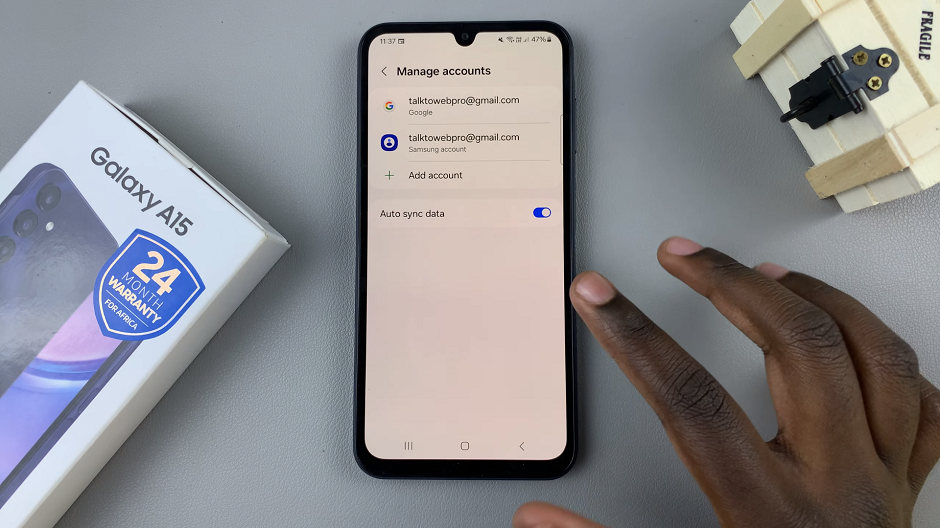Capturing screenshots on the Samsung Galaxy Tab A11 is an essential skill that allows users to quickly save and share information displayed on their screen. Whether you want to preserve a moment from a video call, save a portion of a webpage, or document an app’s interface, knowing how to take a screenshot efficiently can enhance your overall tablet experience.
The Galaxy Tab A11 offers more than one method to capture screenshots, catering to different user preferences—either through physical button combinations or via the device’s quick settings panel.
Each approach is straightforward and accessible, ensuring that even users new to the tablet can easily save what they need. This guide explores both methods in detail, helping you master the process of capturing screenshots on the Galaxy Tab A11 with confidence and ease.
Also Read: How To Screen Record Samsung Galaxy Tab A11
How To Take Screenshots On Samsung Galaxy Tab A11
Method 1: Using Buttons
Prepare the content you want to capture and make sure it is fully visible on the display. Press the Volume Down and Power buttons at the same time, then release them. A brief animation and a thumbnail preview confirm the screenshot was taken. You can tap the preview to edit or share the image; otherwise the file is saved automatically to your Gallery app.
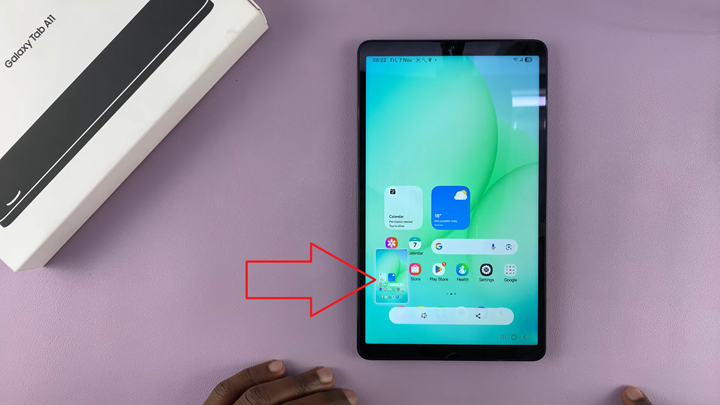
Method 2: Using Shortcuts
Open the quick settings panel by swiping down from the top of the screen. Look for a tile labeled “Take screenshot.” When you are on the page you wish to capture, open the quick settings and tap the “Take screenshot” tile. The same thumbnail and quick-edit toolbar will appear, and the image will be stored in the Gallery app.
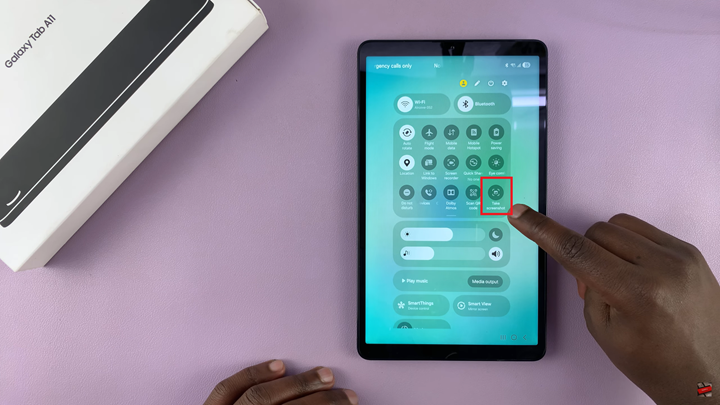
Both of these methods provide easy ways to take screenshots on your Samsung Galaxy Tab A11. Whether you prefer the speed of a button combination or the convenience of a touch-based shortcut, your tablet gives you the flexibility to capture anything on your screen with ease.
Watch: How To Enter / Exit Recovery Mode On Samsung Galaxy Tab A11