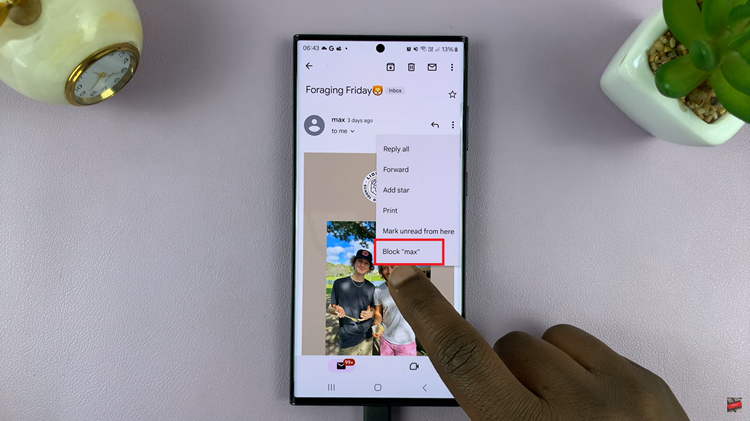Being able to view content in PiP (Picture in Picture) mode is one of the most useful multitasking attributes in today’s modern Android tablets, such as the Samsung Galaxy Tab A11. PiP lets you watch videos, attend video calls, and even run select apps in a smaller floating window, while maintaining access to other apps on your tablet.
The PiP by design is a fantastic feature for those who want to maximize productivity and easily multitask without diligently switching or minimizing apps. In this article, we will walk you through the steps to enable Picture In Picture mode on your Galaxy Tab A11.
Whether you’re a beginner exploring your tablet’s features or an advanced user looking for a quick guide, this tutorial will help you make the most out of PiP mode, ensuring a smoother and more efficient tablet experience.
Watch: Does Samsung Galaxy Tab A11 Have S Pen?
Enable & Disable Picture In Picture Mode On Samsung Galaxy Tab A11
Begin by accessing the Settings app on your Galaxy Tab A11. Find the Settings app on the home screen or app drawer and tap on it to proceed. Then, scroll down and select ‘Apps‘.
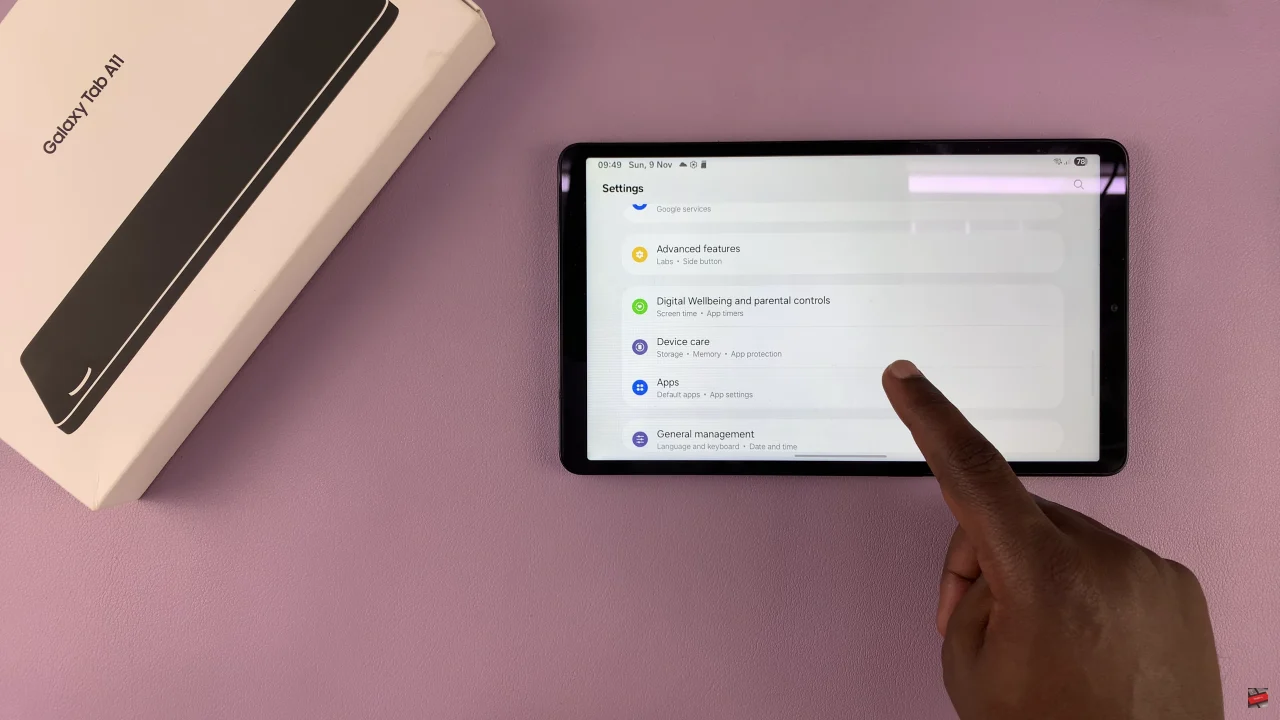
Within the apps menu, tap on the three dots at the top right corner. From the options that appears, tap on ‘Special Access‘.
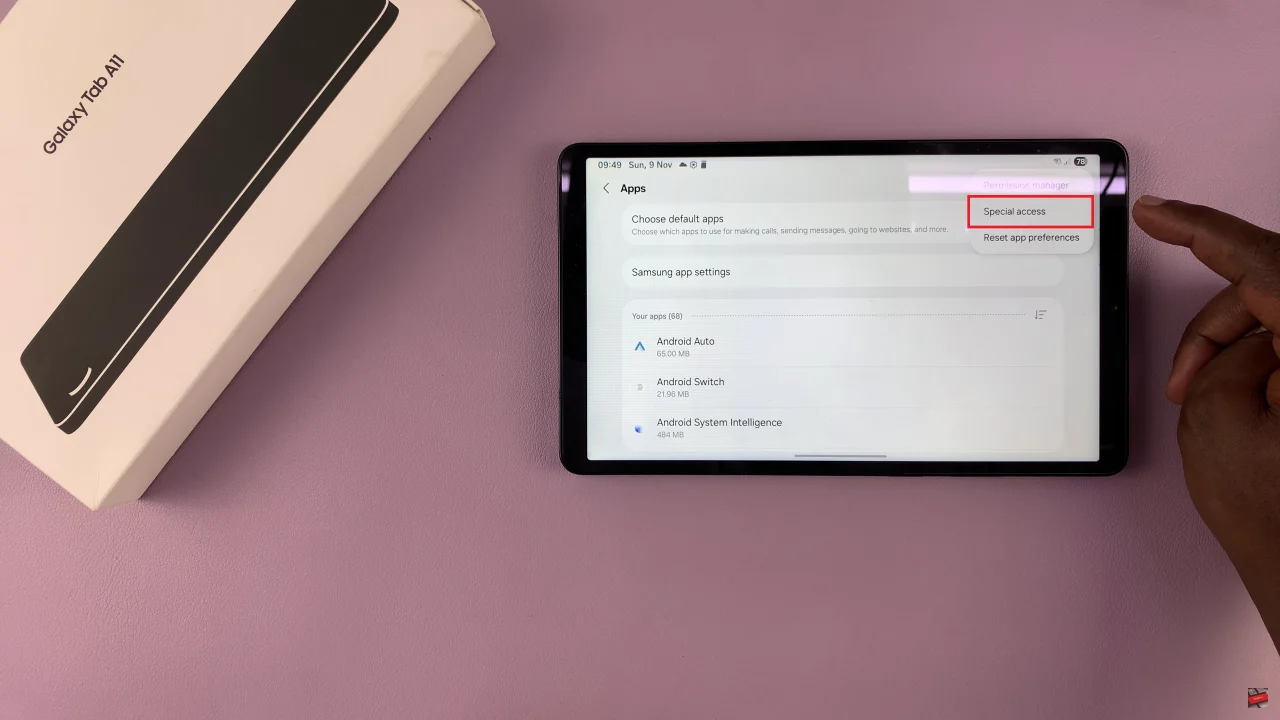
Then, scroll down and find the ‘Picture In Picture‘ option and select it to proceed to the next step.
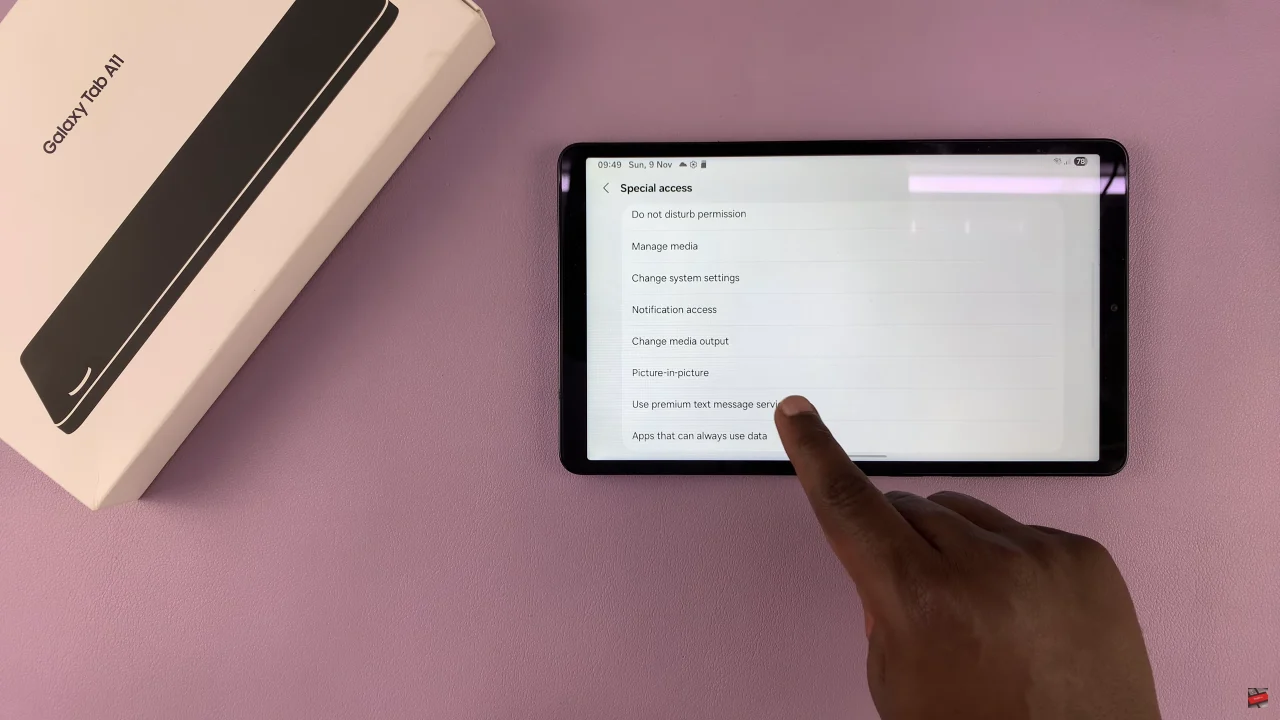
At this point, you’ll see all the applications available from here. Toggle ON & OFF the switch to enable or disable this feature on your Galaxy Tab A11.
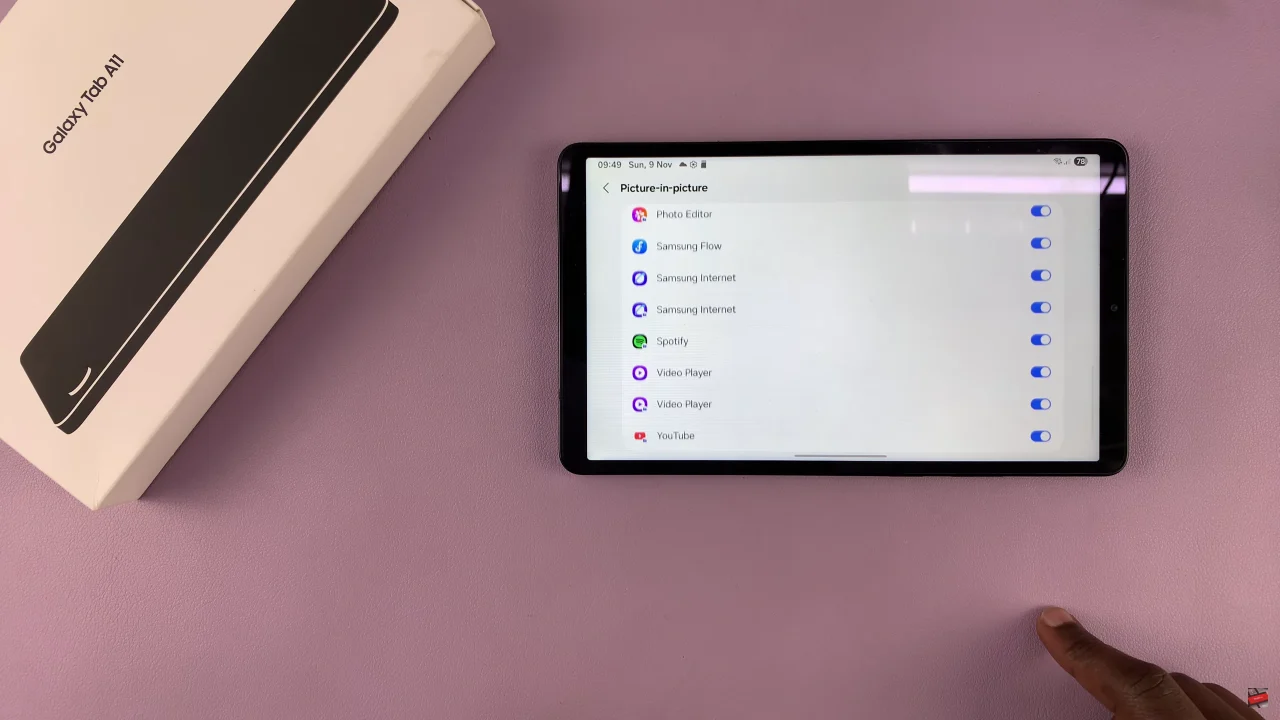
By following the simple steps outlined in this guide, you can easily enable or disable PiP mode for any supported app, giving you the flexibility to watch videos, make video calls, or follow content in a floating window while using other apps.
Read: How To Add Contact Information On Samsung Galaxy A17 5G