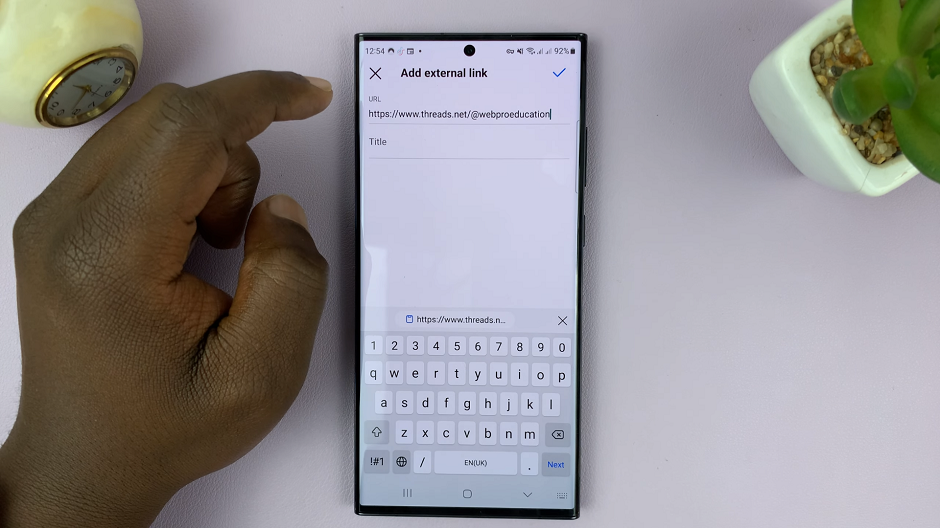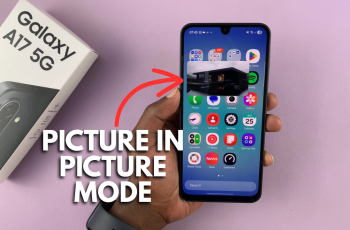Modifying the language on your Samsung Galaxy Tab A11 is one of the most straightforward methods for making your tablet more comfortable and tailored to your daily use. If you purchased your tablet in a different market or want to use a language that you are more accustomed to, Samsung makes it easy to change your device’s language settings.
This feature allows you to utilize your tablet in the language of your choice—not only will you be able to follow the menus, apps, and notifications, but using your device will be more enjoyable and convenient overall. In this tutorial, we will show you how to change the language on the Galaxy Tab A11.
By the end of this article, you will easily customize your tablet, allowing you a comfortable experience every time you use it.
Watch: Does Samsung Galaxy Tab A11 Have Samsung Dex?
Change Language On Samsung Galaxy Tab A11
Begin by accessing the Settings app on your Galaxy Tab A11. Find the Settings app on the home screen or app drawer and tap on it to proceed. Then, scroll down and select ‘General Management‘.
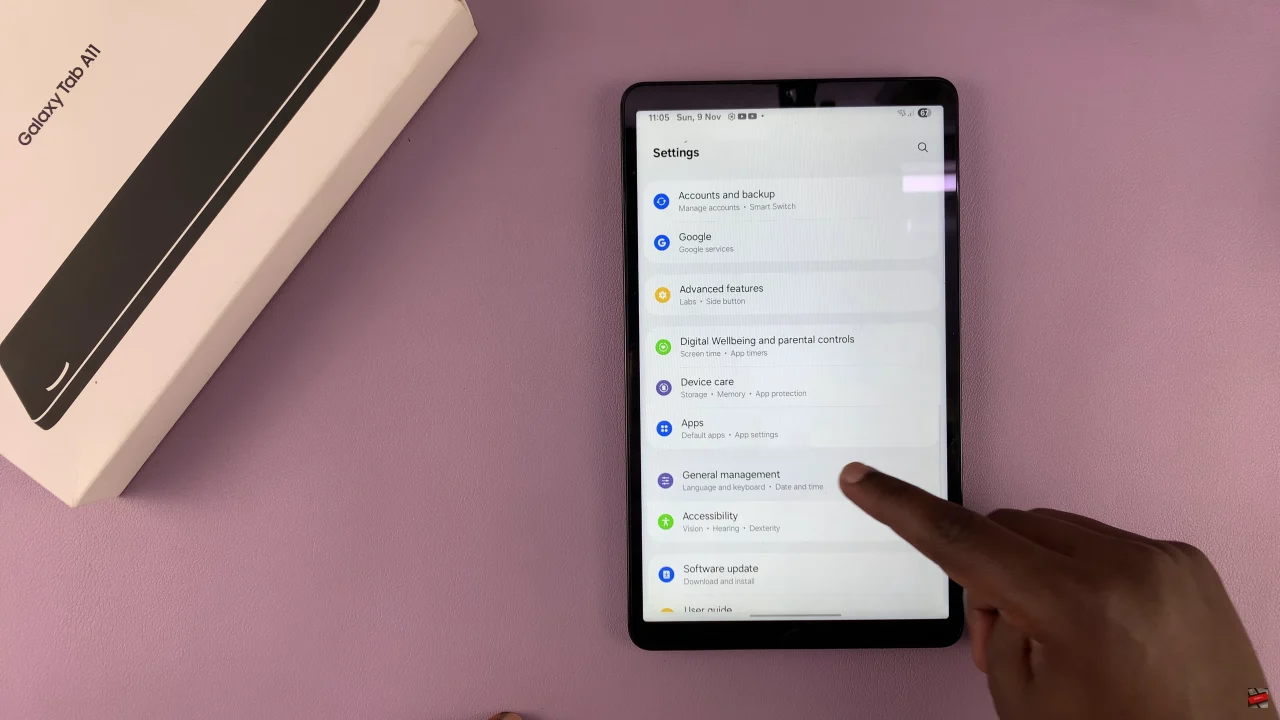
Following this, select ‘Languages‘ to proceed to the next step.
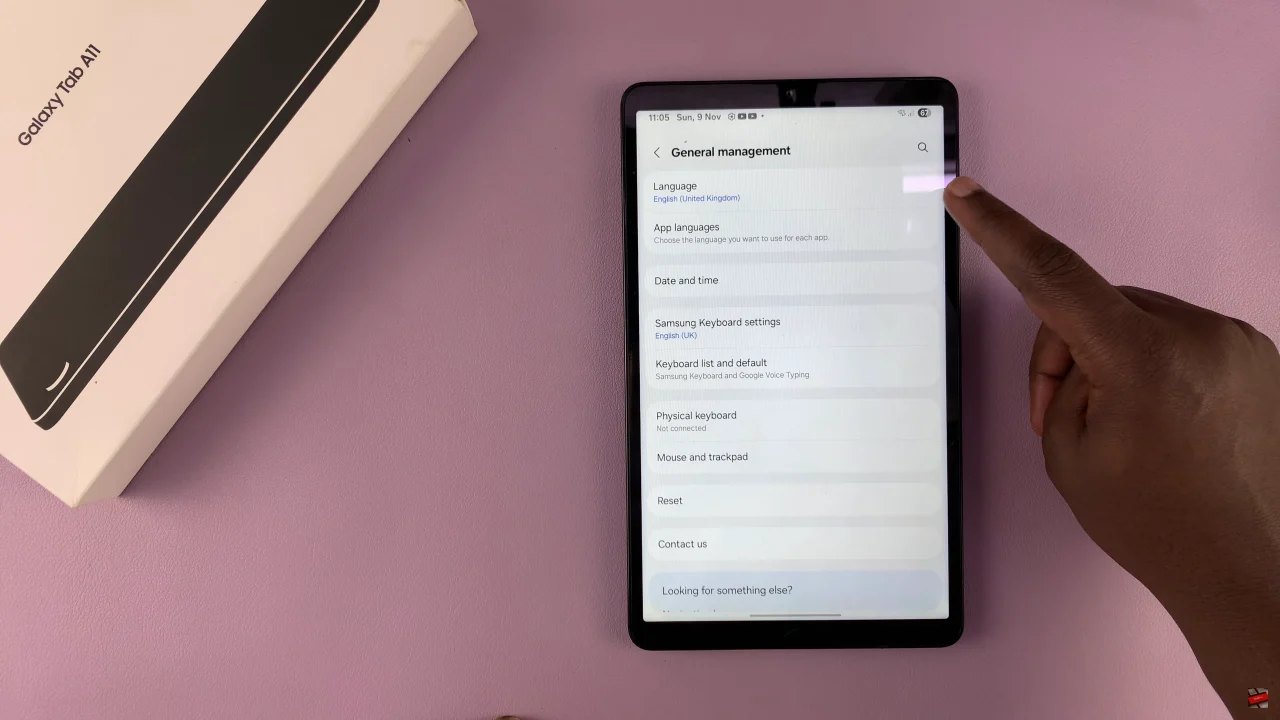
At this point, you’ll see all the languages that are available. If you haven’t added any languages, tap on ‘Add Language‘ and choose the language you’d like.
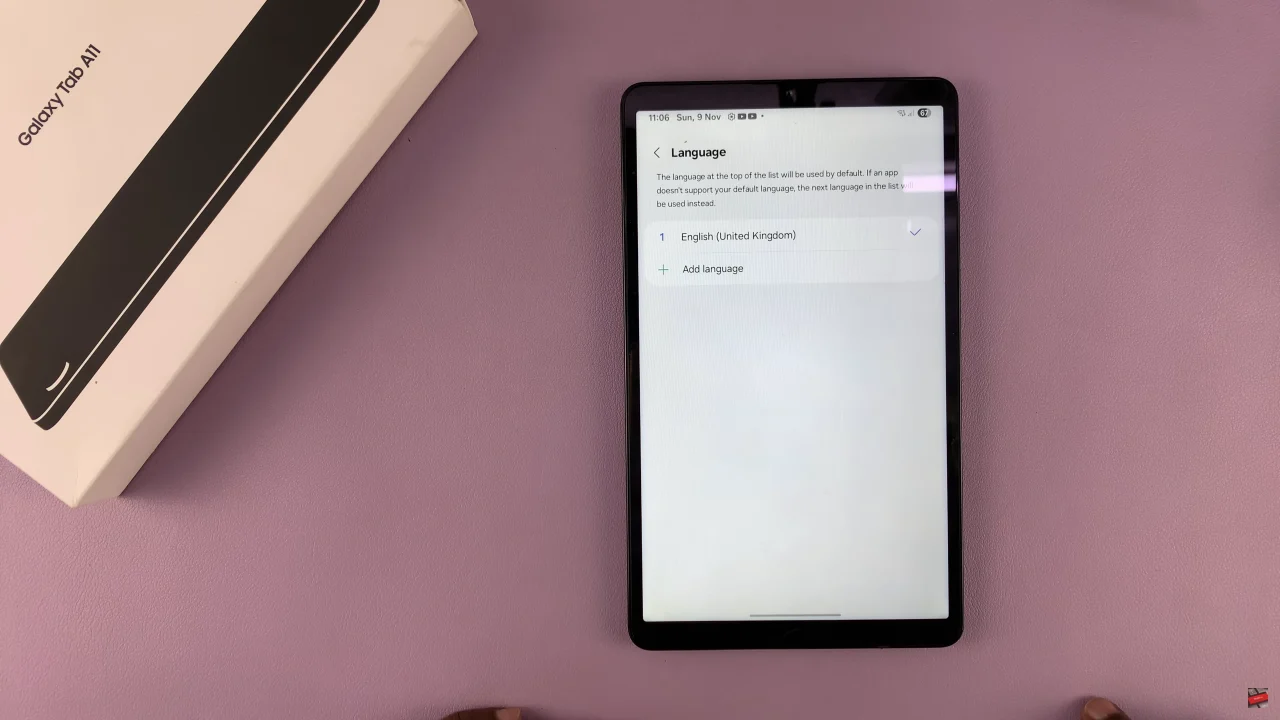
Once the language has been added, tap on it and select ‘Apply‘ to confirm the changes. Afterwards, the language will be applied immediately on your Galaxy Tab A11.
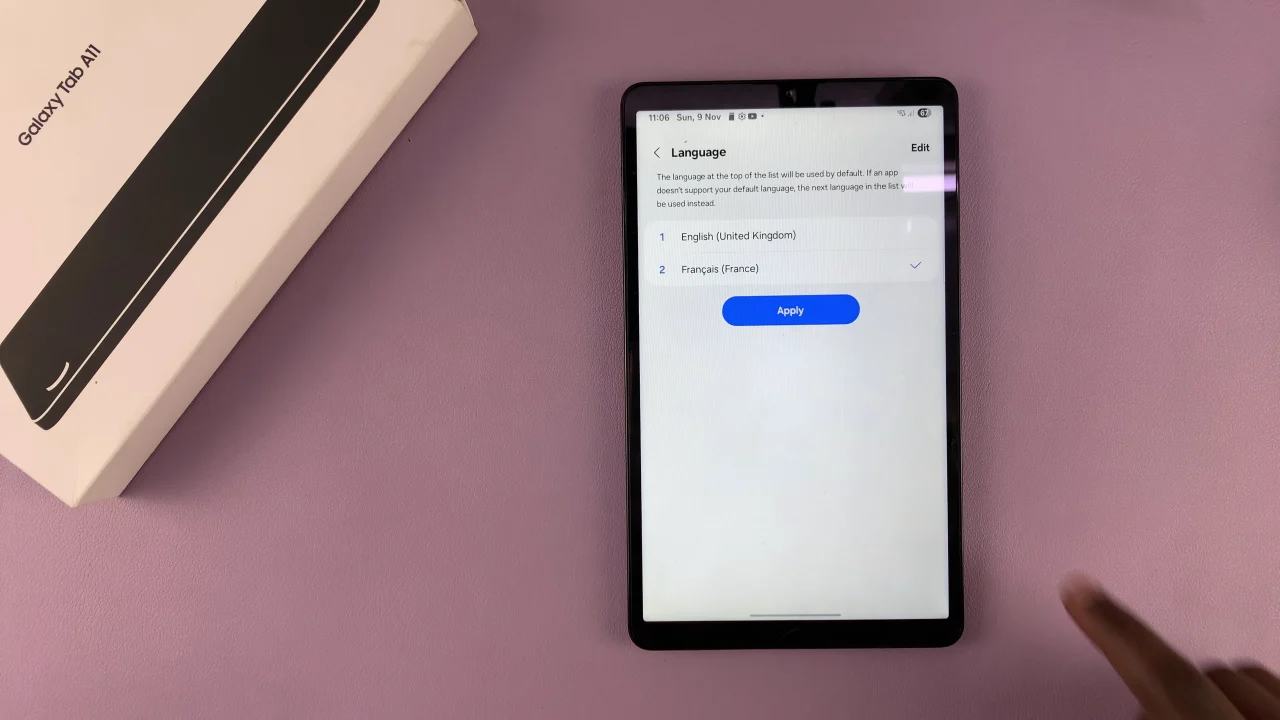
By customizing your device’s language settings, you make your Galaxy Tab A11 more intuitive and easier to navigate, allowing you to fully enjoy all its features. You can personalize your tablet to match your needs anytime with just a few taps.
Read: How To Show Battery Percentage On Samsung Galaxy A17 5G