Customizing your Samsung Galaxy Tab A11 is one of the best methods to make your tablet feel like it is your very own. Arguably, one of the easiest aspects of customization that can take your device to the next level is changing the icon colors on your tablet. With Samsung’s One UI interface, it is easy to change the look of your app icons, adjust their appearance to match your wallpaper, or simply show off your unique style.
This guide will show you how to change the icon colors on your Samsung Galaxy Tab A11, using the built-in ‘Color Palette’ option. We will show you every step of the way, starting with accessing the ‘Color Palette’ settings and applying the color scheme across system icons and menus.
This change does not need any 3rd party applications. In fact, it is entirely built-in application customization on your tablet. After you implement this change, your Galaxy Tab A11 will take on a fresh new coordinated look that is much more personal and a better overall user experience.
Watch: How To Reset WIFI Settings On Samsung Galaxy Tab A11
Change Icon Colors On Samsung Galaxy Tab A11
Begin by accessing the home screen on your Galaxy Tab A11. Then, press and hold an empty space on the home screen and choose ‘Wallpaper & Style‘ from the options that appear.

Following this, find the ‘Color Palette‘ option and tap on it to proceed to the next step. At this point, you’ll notice a toggle switch next to it. Toggle ON this switch to enable this feature.
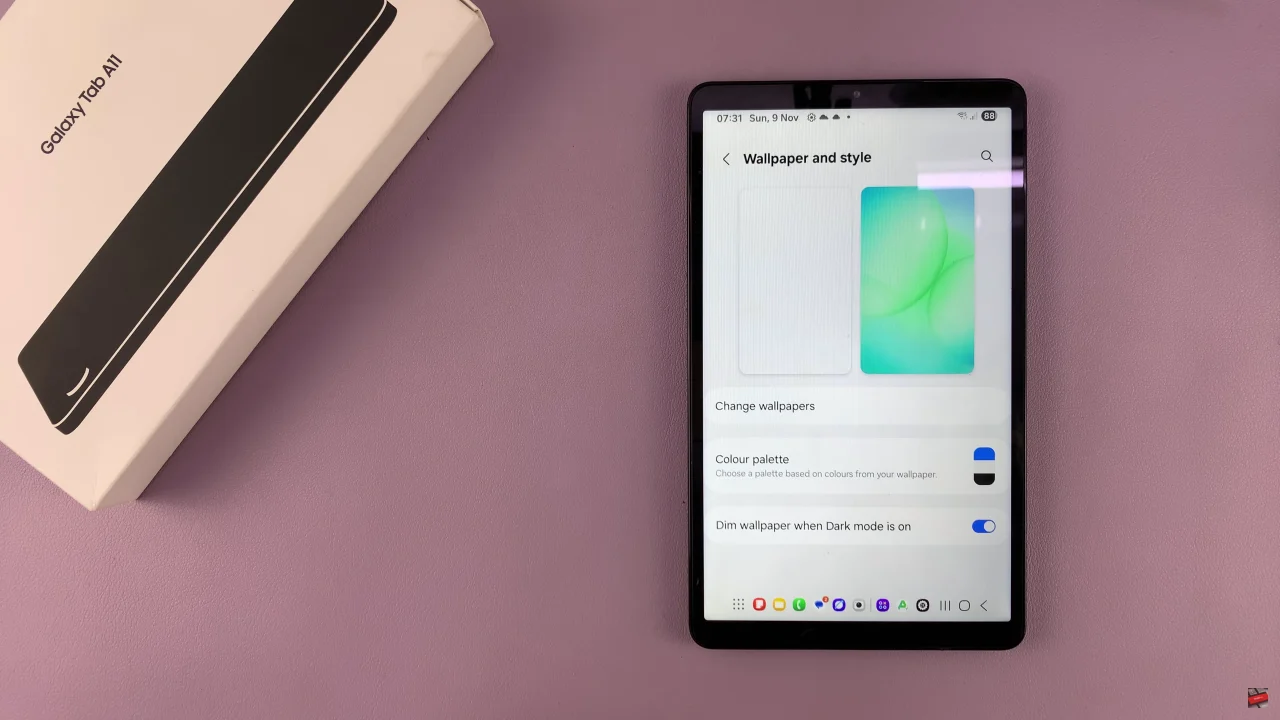
Following this, scroll down and you’ll see ‘Apply palette to app icons‘ option. Simply toggle ON this switch, then tap on ‘Apply‘ to save the changes.
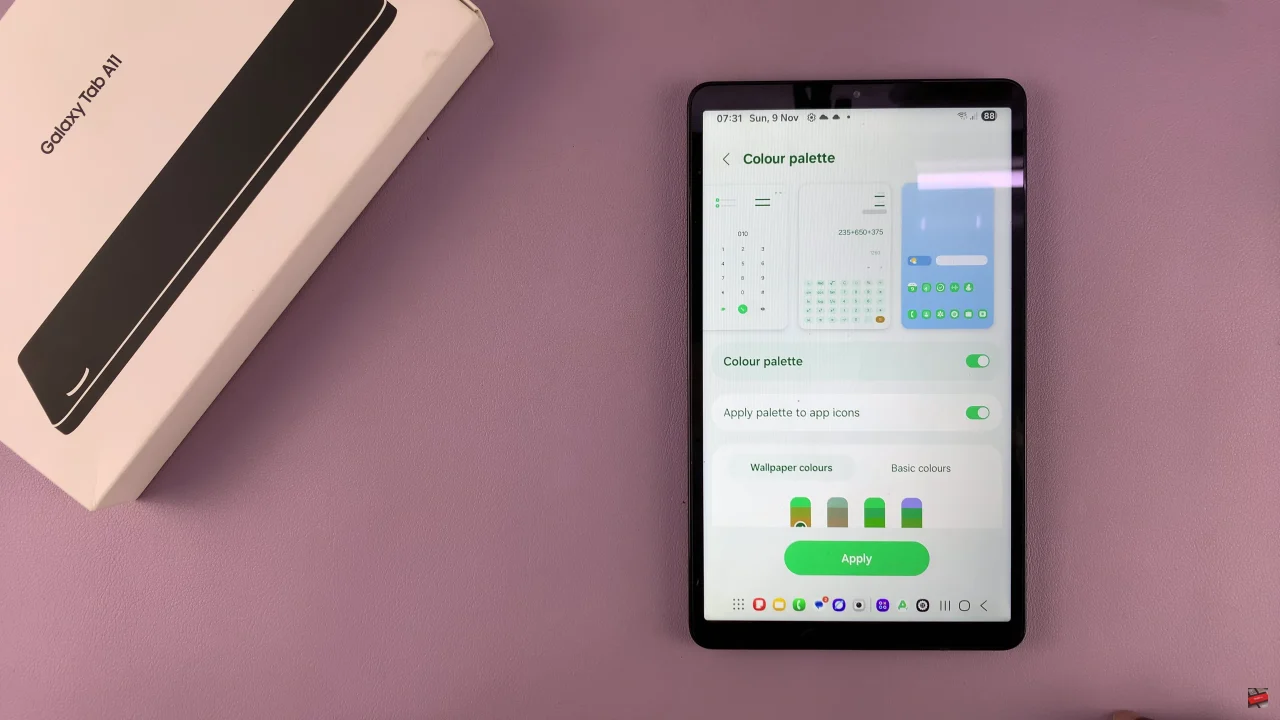
In conclusion, customizing your Galaxy Tab A11 by changing the icon colors is a simple yet powerful way to give your device a fresh and personalized touch. With the Color Palette feature, you can easily match your app icons to your wallpaper, theme, or favorite color scheme without installing any extra apps.

