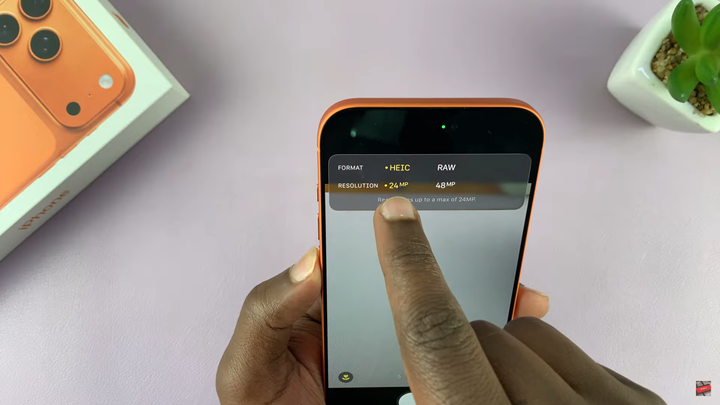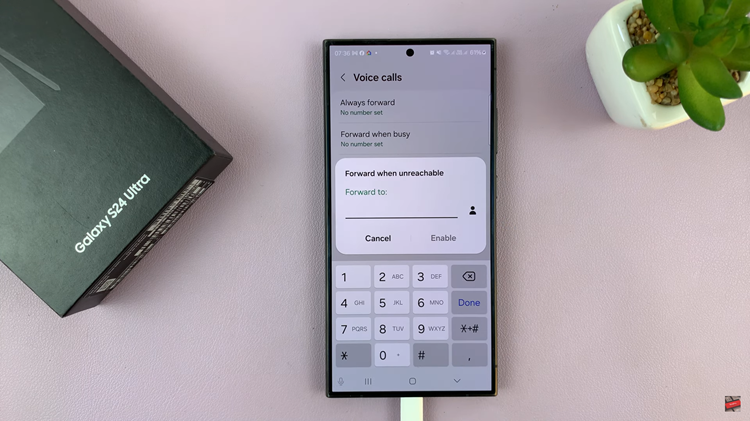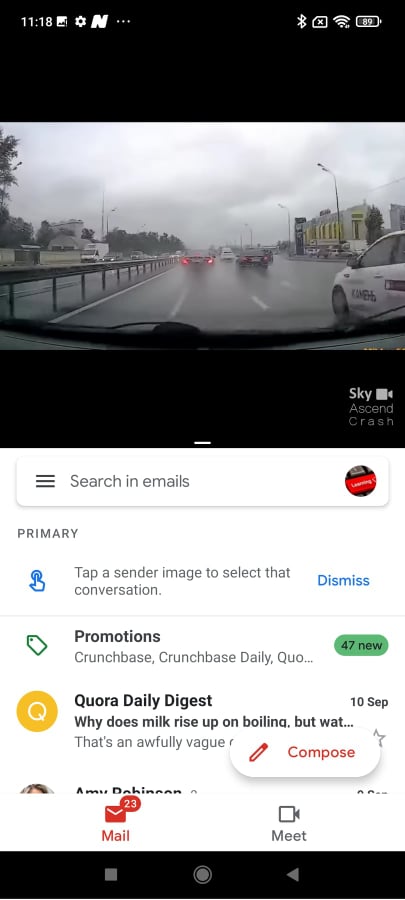In this guide, we’ll walk you through the simple steps to enable and take photos in ProRAW format on your iPhone 17 / 17 Pro. Follow along to unlock the full power of your iPhone’s camera and capture stunning, high-quality images like a pro.
The iPhone 17 and iPhone 17 Pro take mobile photography to the next level with Apple’s advanced ProRAW format. This give users professional control over every shot. This feature combines the detail of RAW images with Apple’s intelligent image processing, allowing photographers to edit photos with greater precision and flexibility.
With the enhanced camera system and A18 chip, the iPhone 17 series captures more color depth, dynamic range, and low-light detail in ProRAW mode. It’s the perfect option for users who want full creative control when editing photos in apps like Lightroom or Photos.
Read: How To Use Dual Capture On iPhone 17 Pro
How To Take Photos In ProRaw Format On iPhone 17 & 17 Pro
Begin by opening the Settings app from your Home Screen to access camera configuration options.
Scroll down the Settings menu and find the Camera section. Tap on it, then select Formats to view available photo and video settings.
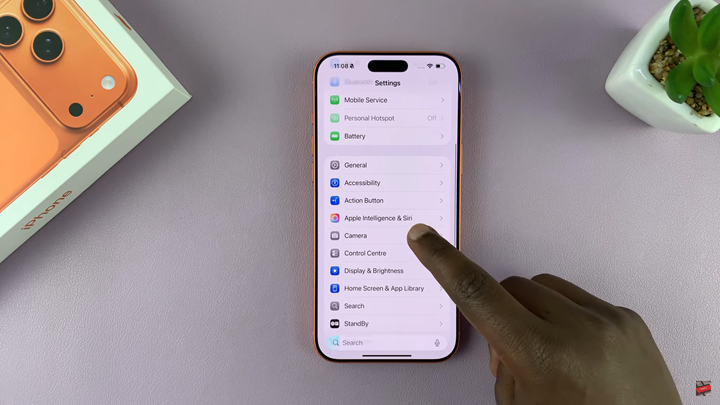
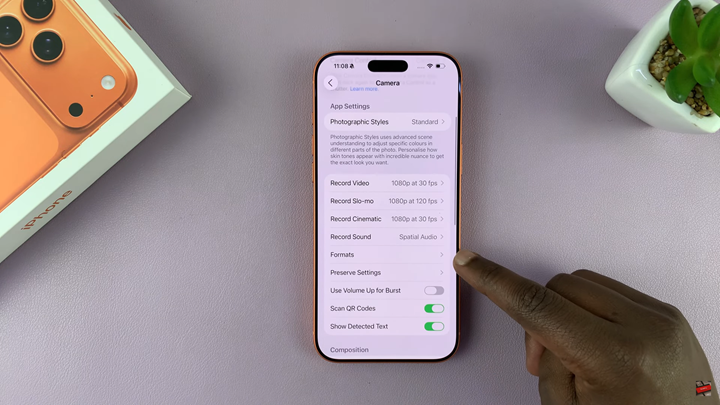
Under the Camera Capture section, select High Efficiency to ensure your device uses the optimal format for capturing and saving images.
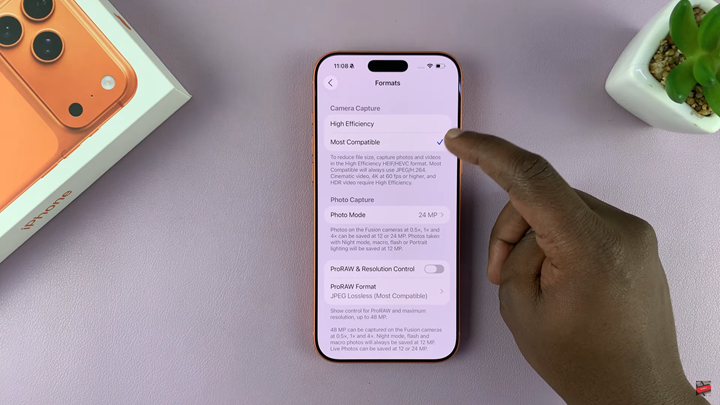
Turn on the ProRAW format option to activate RAW image capturing. Also, enable Resolution Control to adjust ProRAW photo quality and file size as needed.
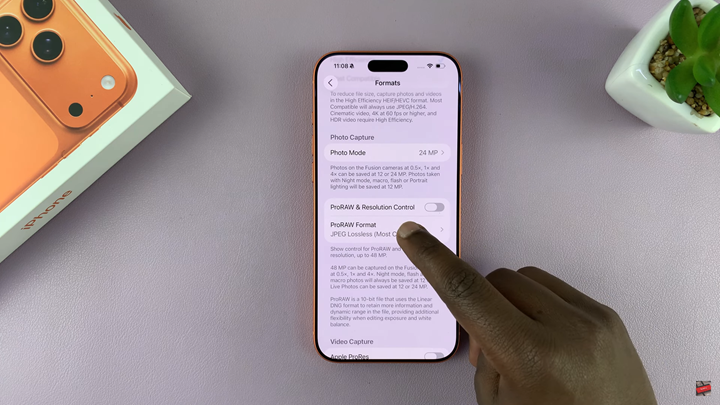
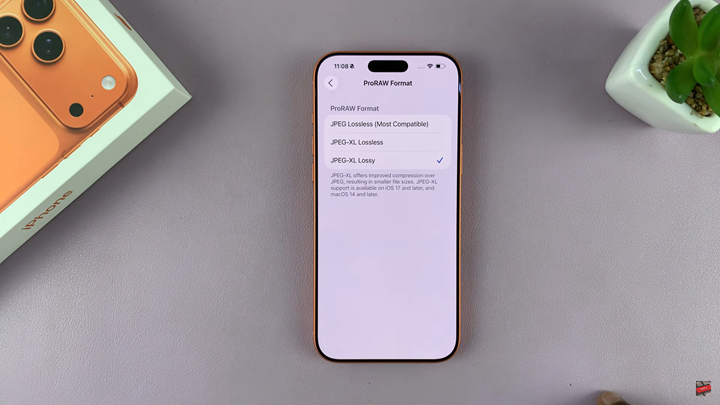
Once enabled, you can choose your preferred resolution (such as 24MP) and manage ProRAW options based on your storage and editing needs.