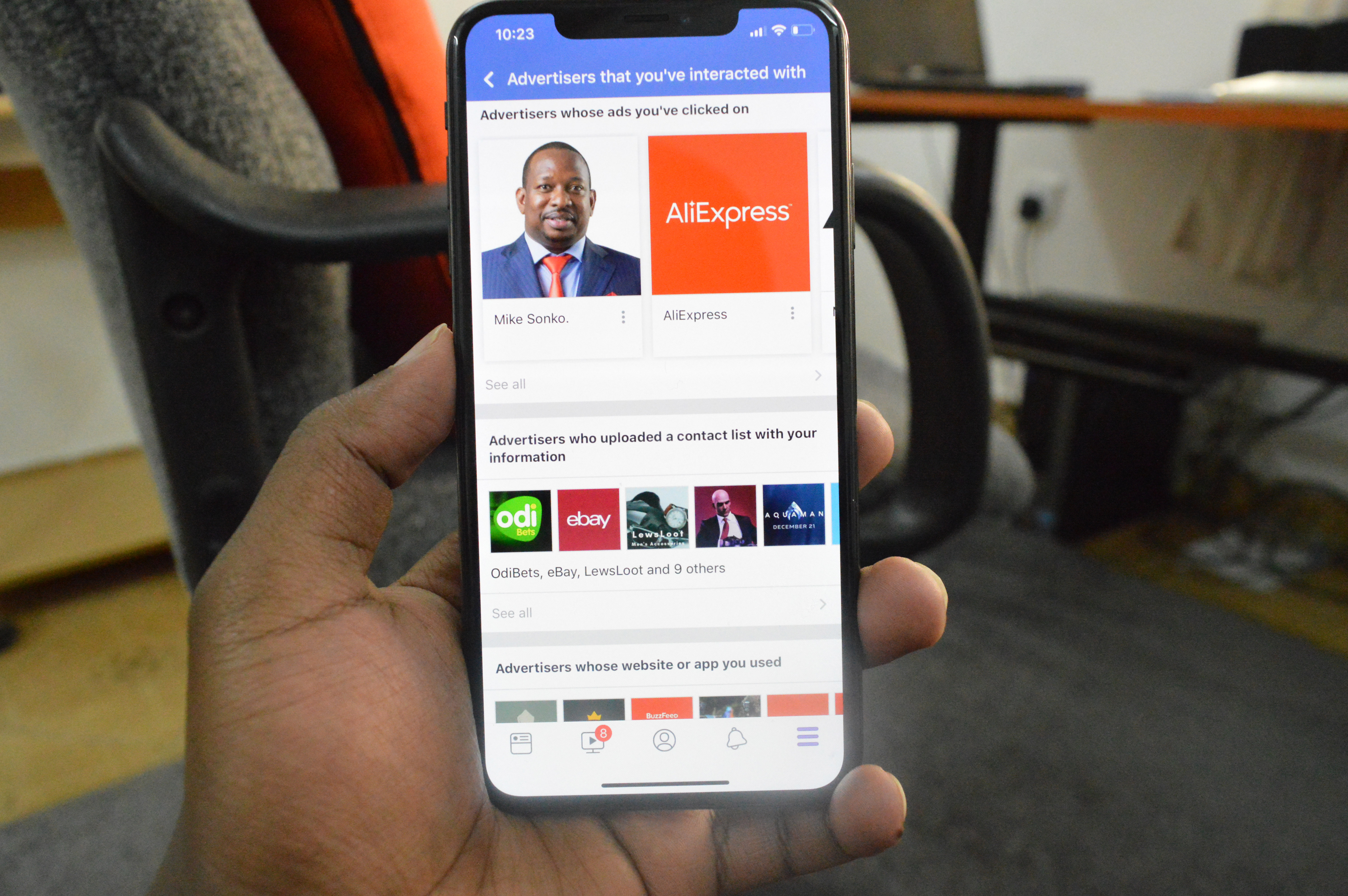One of the easiest ways to customize your Samsung Galaxy A17 5G home screen is to add a personal touch – the Photos widget. The Photos widget, is one of the most popular and quick customization features. The Photos widget can allow you to show your favorite memories, family photos, and family travel photos right on your home screen.
In only a few taps, the Photos widget can provide a more lively and visually appealing experience that can inspire your personality. We’ll show you how to add the Photos widget to home screen on your Samsung A17 5G.
By the end of this guide, you will have a customized home screen with a beautiful presentation, and your favorite photos to view at your leisure.
Watch: How To Use Snapchat Filters On Samsung Galaxy A17 5G
Add Photos Widget To Home Screen On Samsung Galaxy A17 5G
Begin by accessing the home screen on your Galaxy A17 5G. Then, press and hold an empty space on the home screen and choose ‘Widgets‘ from the options that appear.
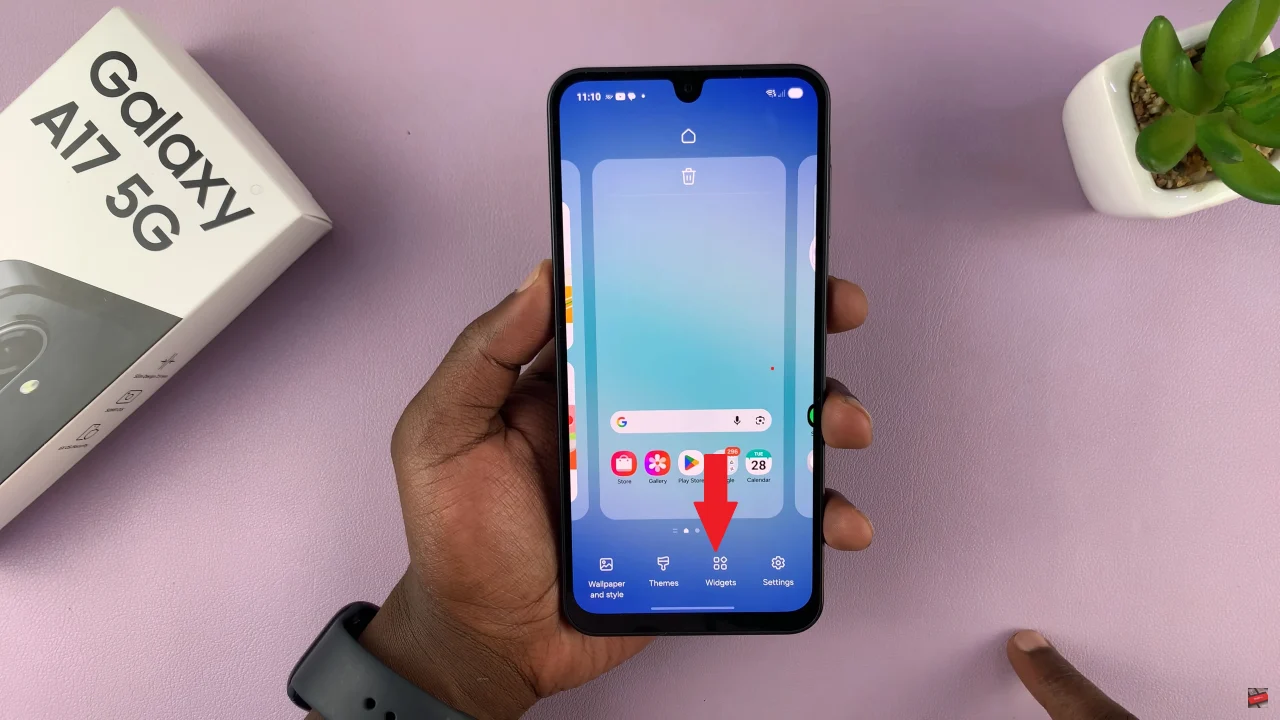
Following this, scroll down and select the ‘Gallery‘ option. At this point, choose the widget you’d like use and tap on ‘Add‘.
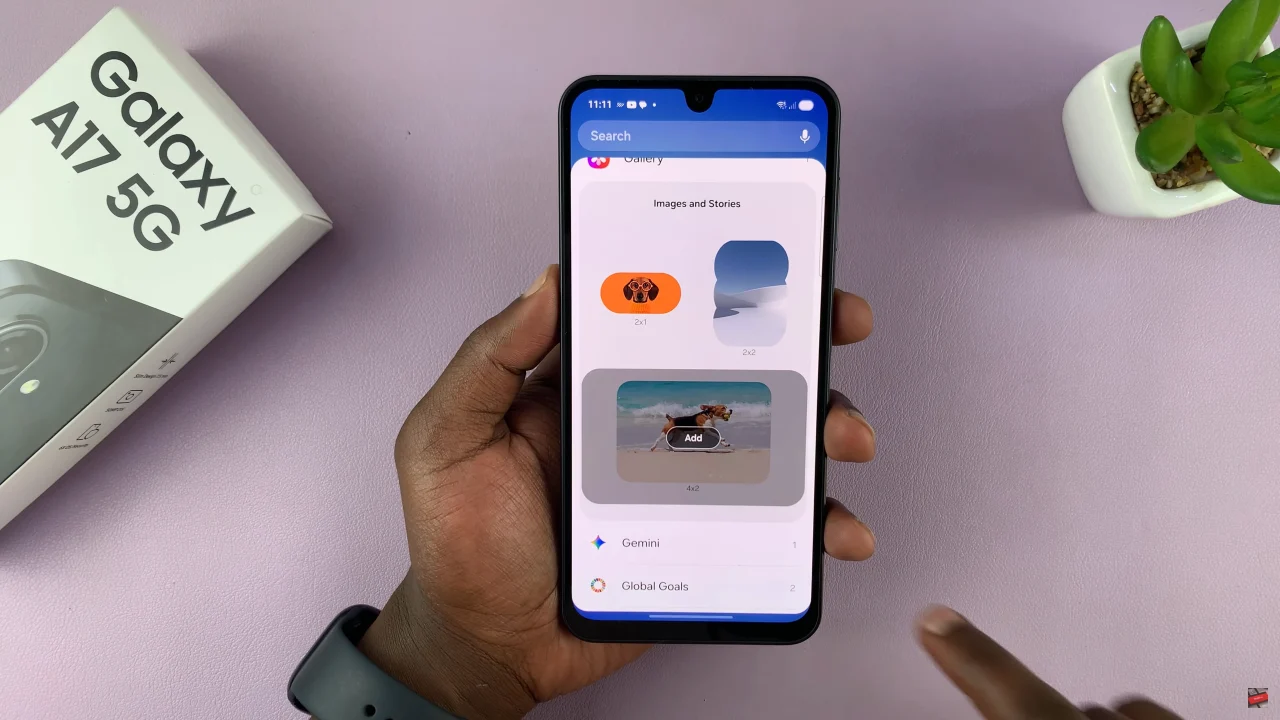
Once added press and hold the widget and choose ‘Settings‘ from the options that appear.
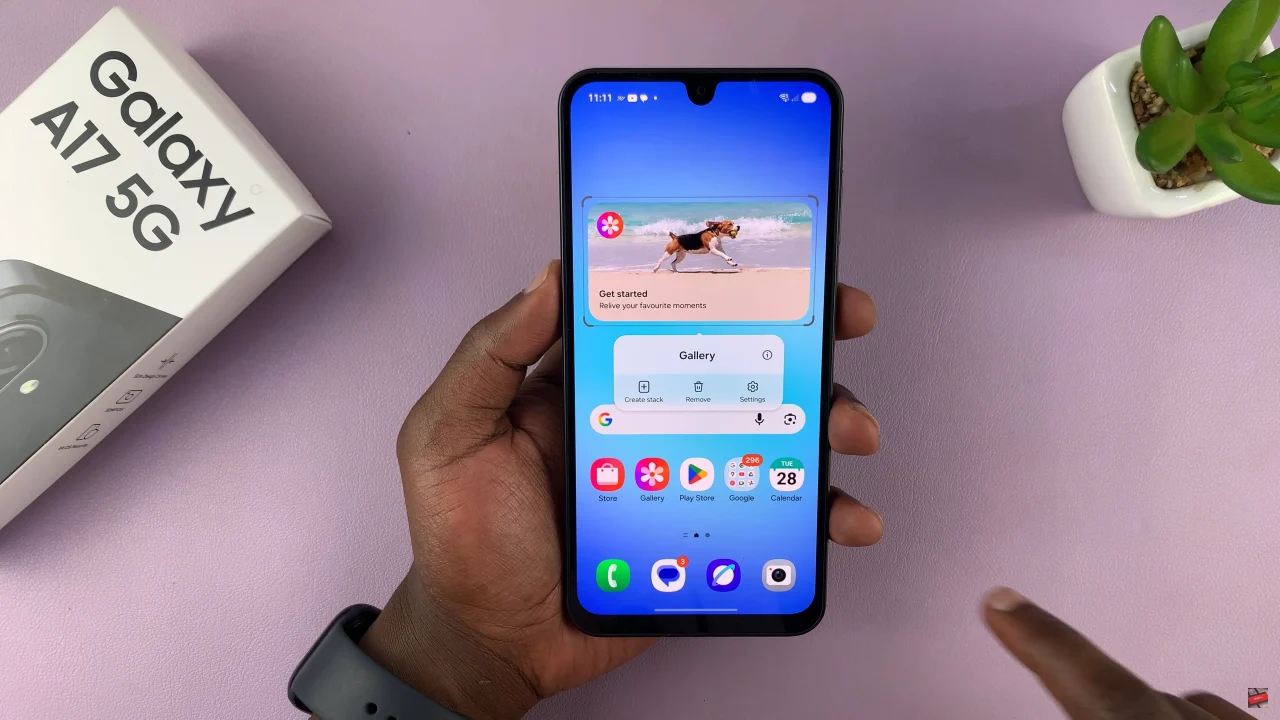
At this point, tap on ‘Images to show‘ and choose the desired photos you’d like to use. Afterwards, tap on ‘Save‘ and the changes will be applied. Your photos will be now visible on the home screen.
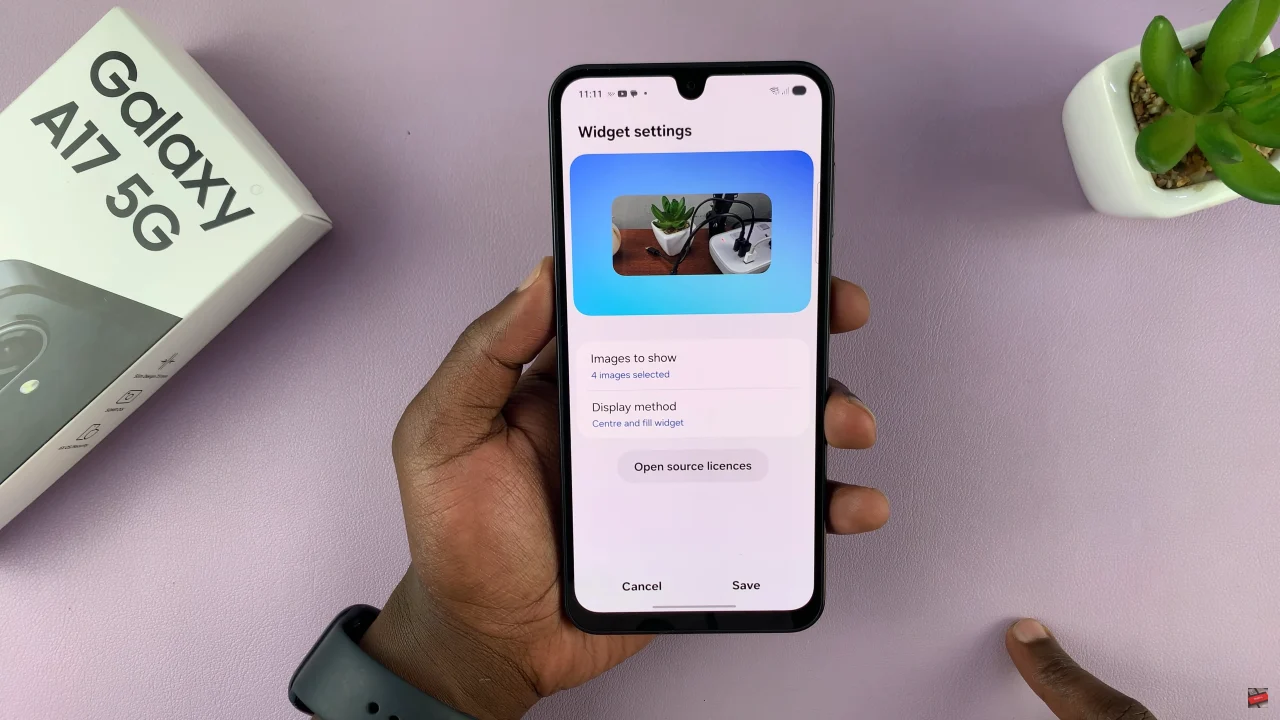
In conclusion, adding the Photos widget to your Samsung A17 5G home screen is a simple yet effective way to personalize your device. With just a few steps, you can display your favorite memories, family pictures, or inspiring images right where you’ll see them every day.
Read: How To Enable Mirrored Selfies On Samsung Galaxy A17 5G