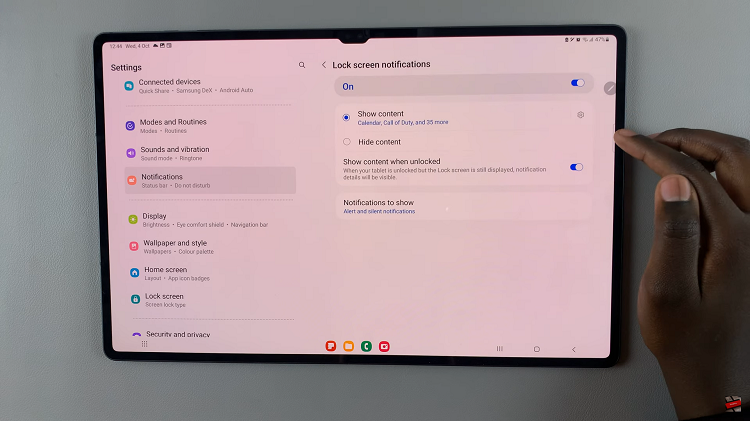The home screen of your Samsung Galaxy A17 5G is the first thing you view each time you unlock your phone, and everyone has their own unique way to customize that screen for maximum usability. Some people prefer a minimalist look, while others will prefer something that is a little more dense so as to fit all their favorite apps on the screen.
For this article, we will show you step-by-step how to change the home screen layout on your Galaxy A17 5G. You will see how to change the grid size and change the home screen and app screens while getting things organized so it looks good.
Whether you’ve just bought your first Samsung smartphone, or are simply looking to customize your device this guide will help you in customizing your home screen however you would like. .
Watch: How To Add Contact Information On Samsung Galaxy A17 5G
Change Home Screen Layout On Samsung Galaxy A17 5G
Begin by accessing the home screen on your Galaxy A17 5G. Then, press and hold an empty space on the home screen and choose ‘Settings‘ from the options that appear.

Following this, find the ‘Home Screen layout‘ option and tap on it to proceed to the next step. From here, choose the desired option. Once done, tap on ‘Apply‘ to save the changes.
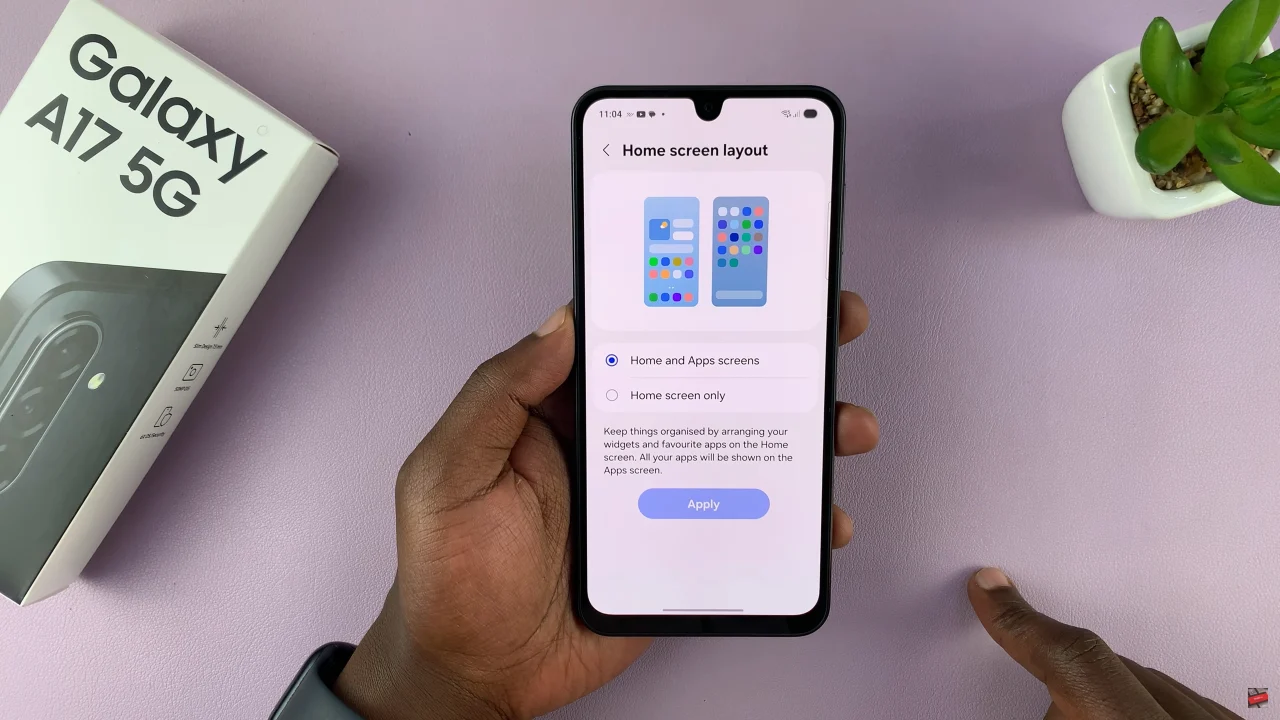
Additionally, you can customize the home screen grid. Simply, tap on ‘Home screen grid,’ choose the preferred option an select ‘Done‘ to apply the changes.
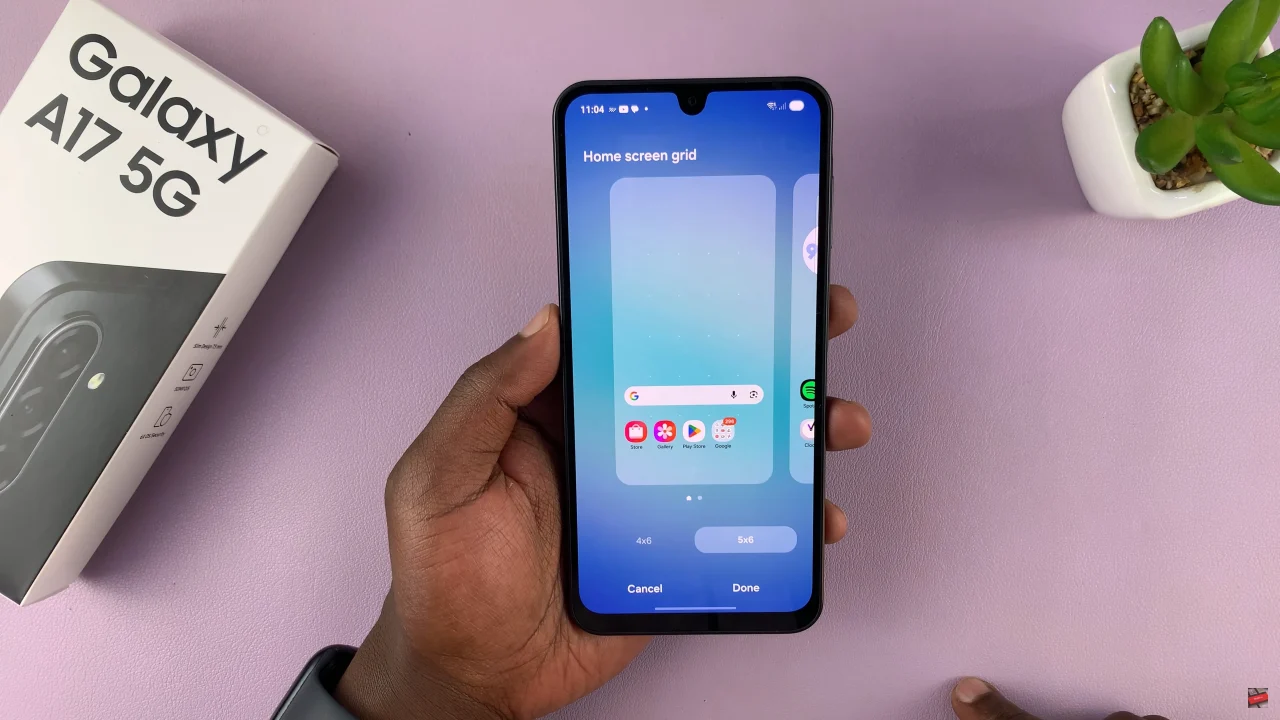
With the steps outlined in this guide, you now have the tools to create a home screen that is organized, efficient, and visually appealing. Experiment with different layouts until you find the one that fits your style best. A well-organized home screen not only makes your device easier to use but also enhances your overall smartphone experience.