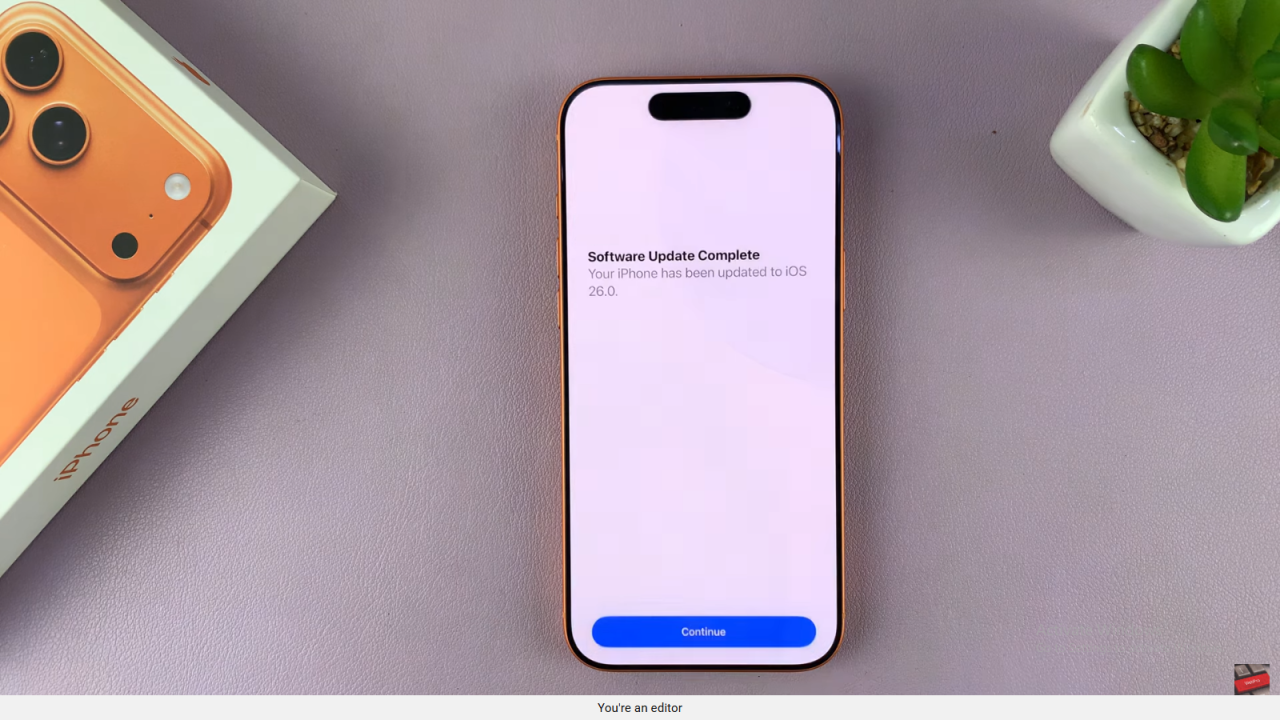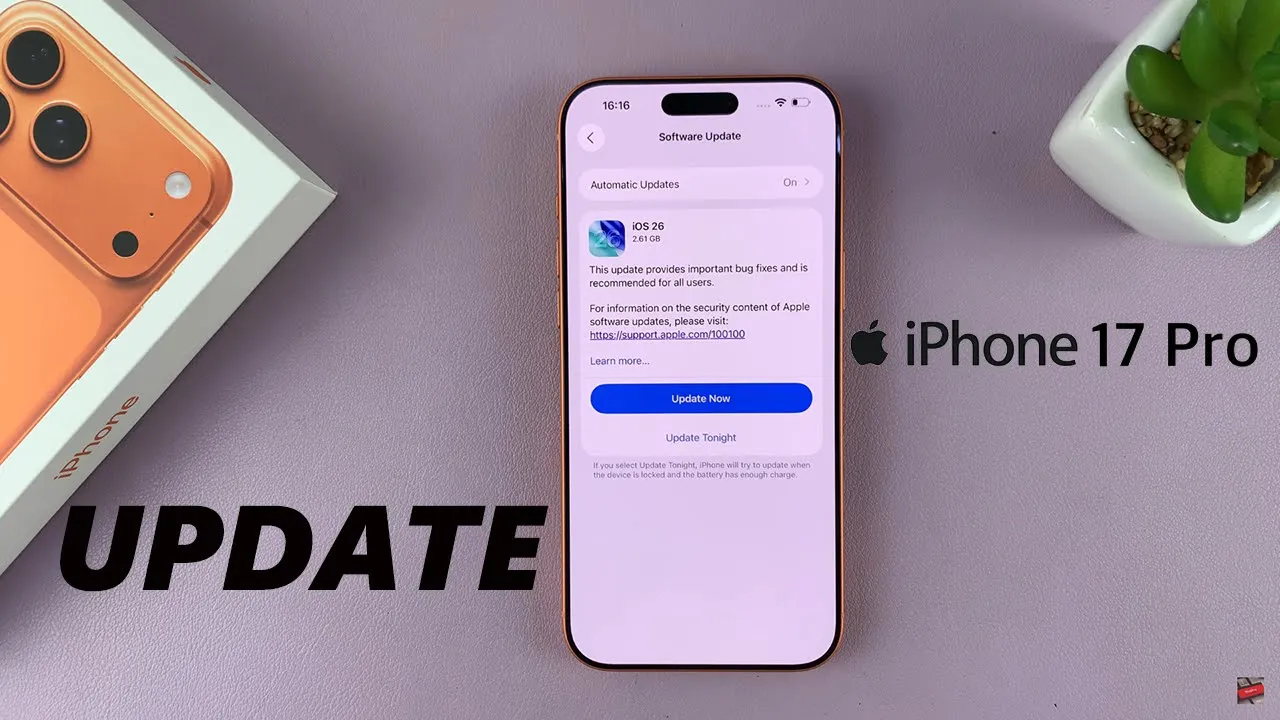
Video:How To Update iPhone 17 / 17 Pro
Keeping your device running smoothly is essential, and knowing How To Update iPhone 17 / 17 Pro ensures you always have the latest features and security improvements. With each software update, Apple refines performance, enhances stability, and adds new capabilities to make your experience better. Moreover, staying up to date helps your iPhone operate efficiently and remain compatible with the latest apps and accessories.
In addition, understanding How To Update iPhone 17 / 17 Pro allows you to take advantage of new tools designed to improve usability and protect your data. Whether you’re looking for performance upgrades, security patches, or fresh design elements, updates are key to keeping your device optimized. Therefore, making updates a regular habit ensures your iPhone stays fast, secure, and ready for anything.
Watch:How To Make Everything Bigger On iPhone 17 / 17 Pro
Update iPhone 17 / 17 Pro
Open Settings
Go to your iPhone 17 or iPhone 17 Pro and open the Settings app.
Access General Menu
Scroll down and tap General to access system options.
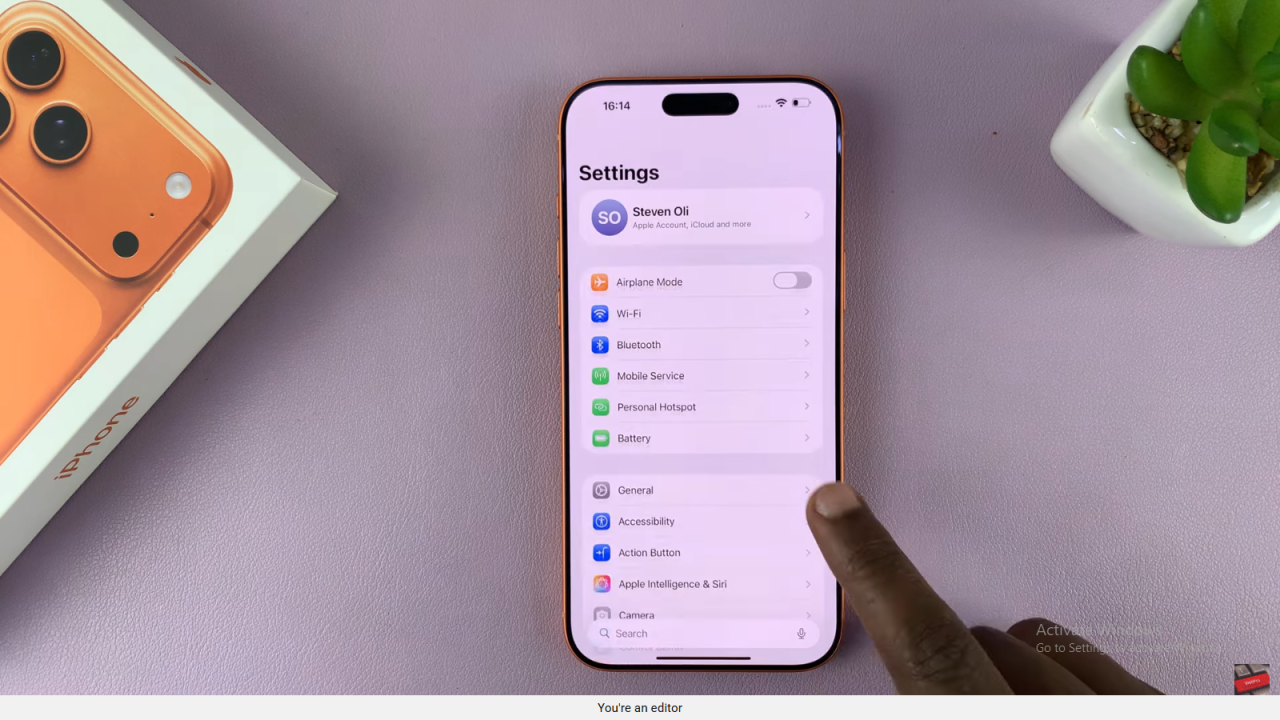
Select Software Update
Next, tap Software Update to allow your iPhone to check for available updates online.
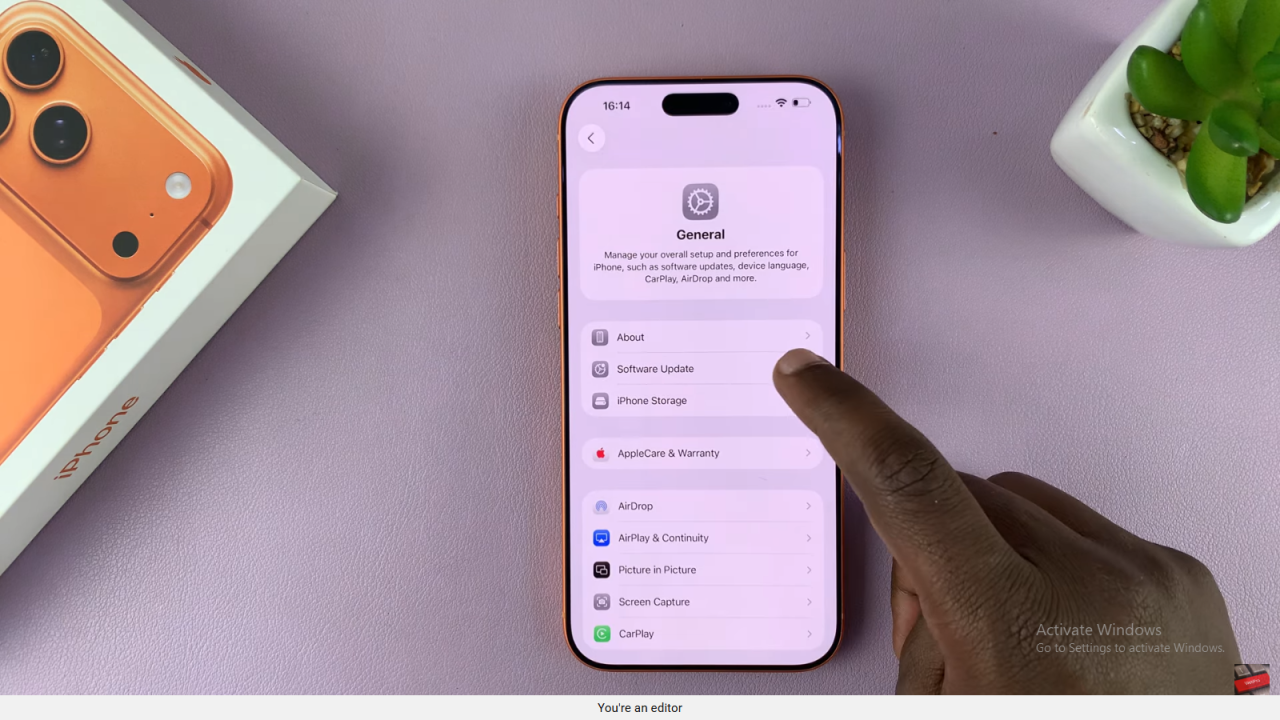
Check for Updates
Wait for a few seconds as the device searches for any new iOS version.
Start the Update
If an update is available, tap Update Now, then enter your passcode to confirm.
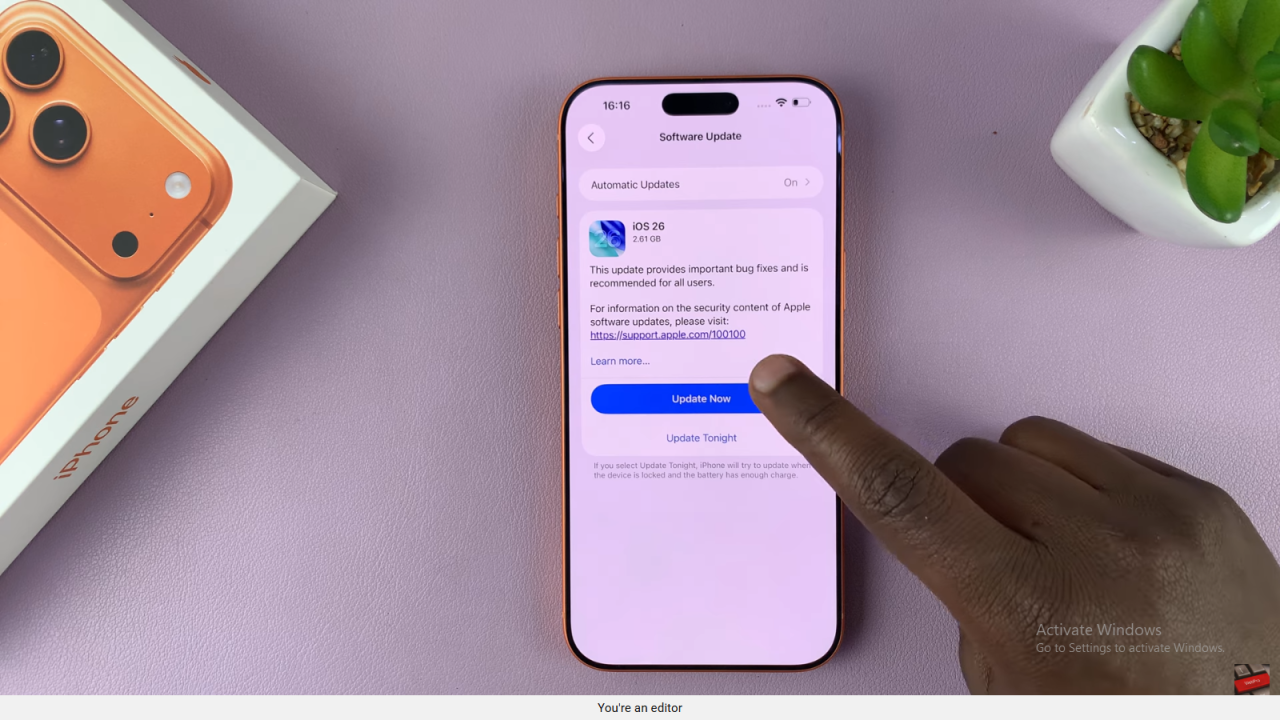
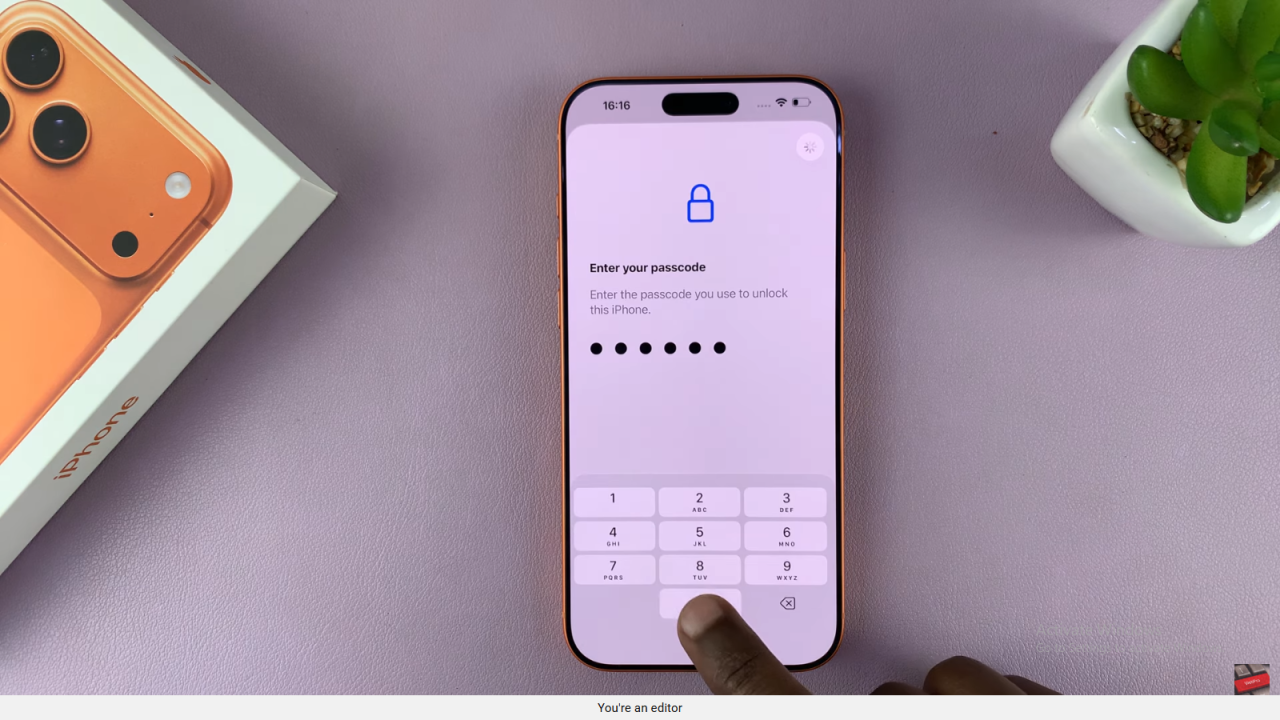
Wait for Installation
Allow the update to download and install. It may take a few minutes depending on the size.
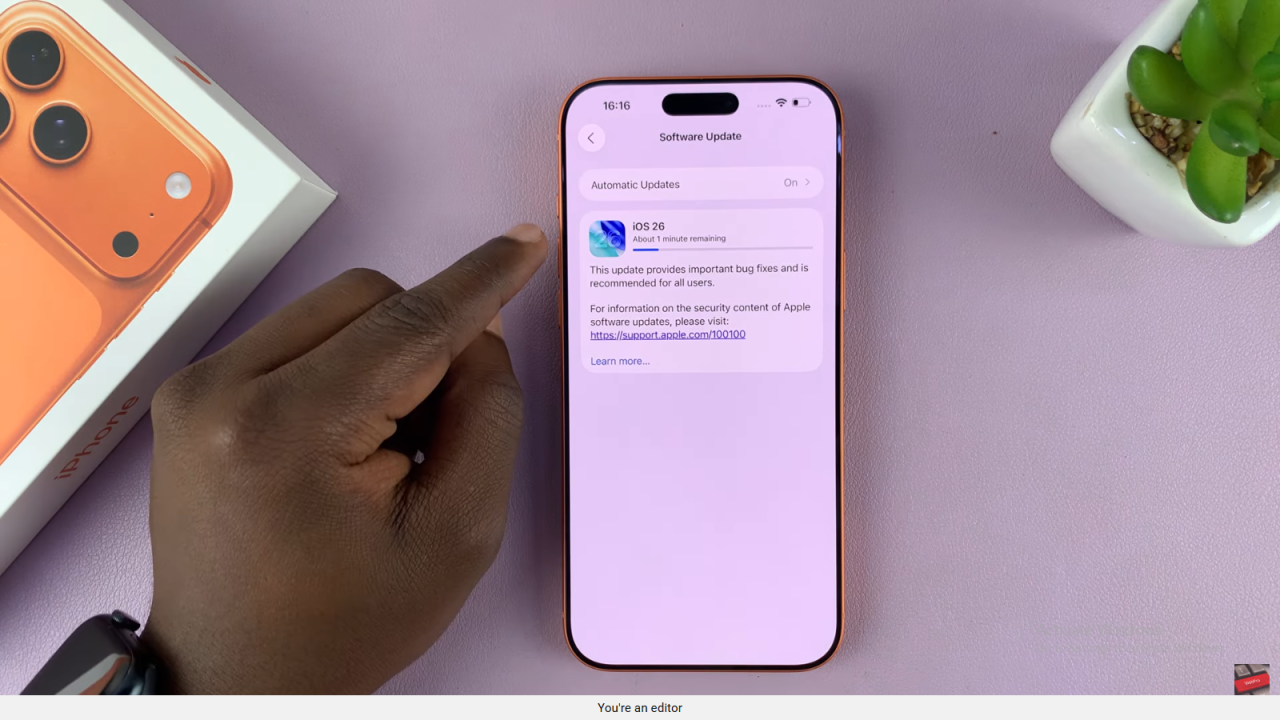
Automatic Restart
Your iPhone might restart once or twice during the update process — this is normal.
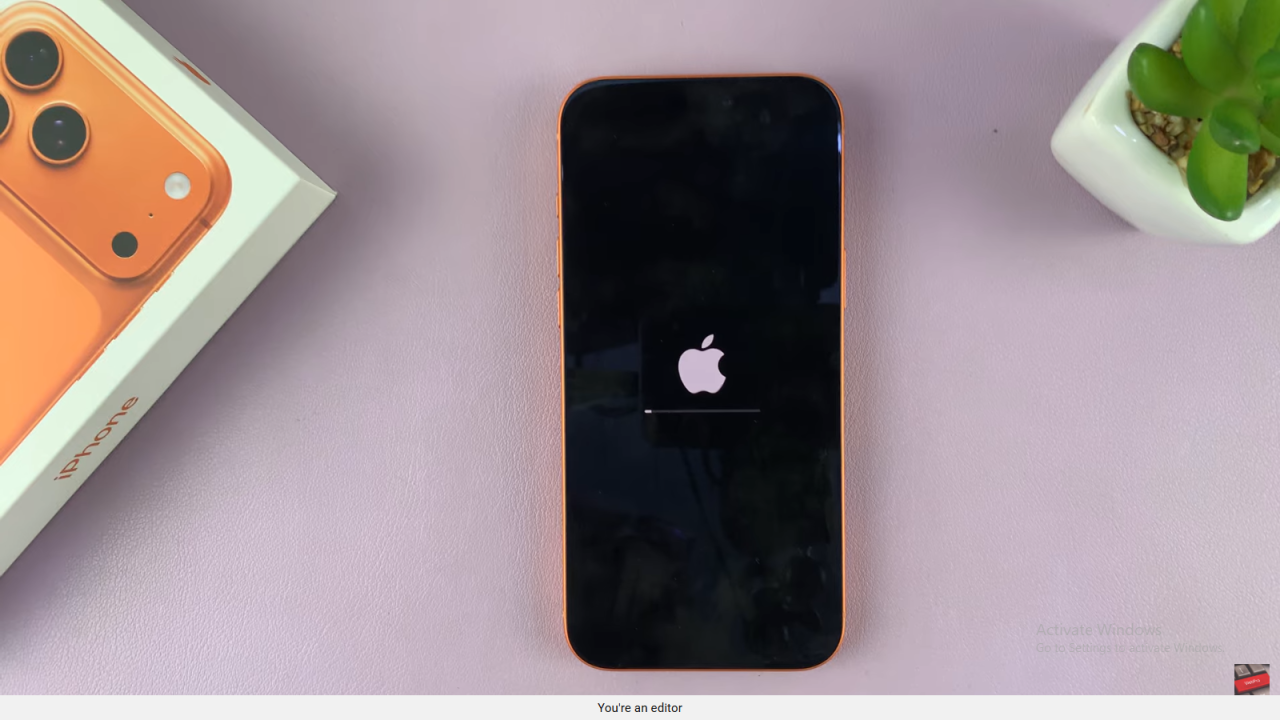
Finish and Confirm
After restarting, swipe up, enter your passcode, and you’ll see Software Update Complete on the screen.