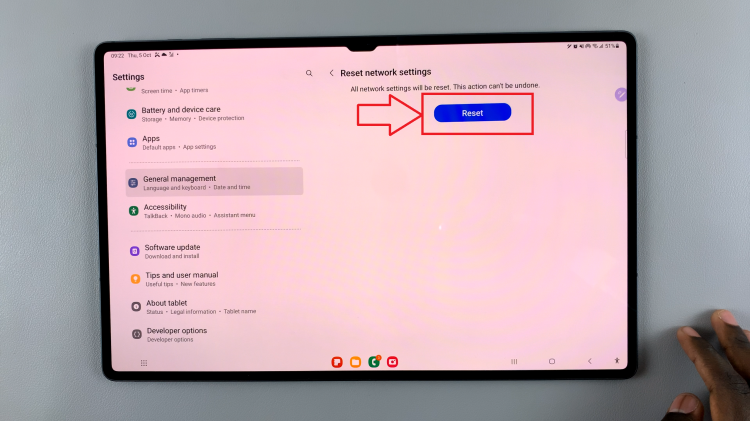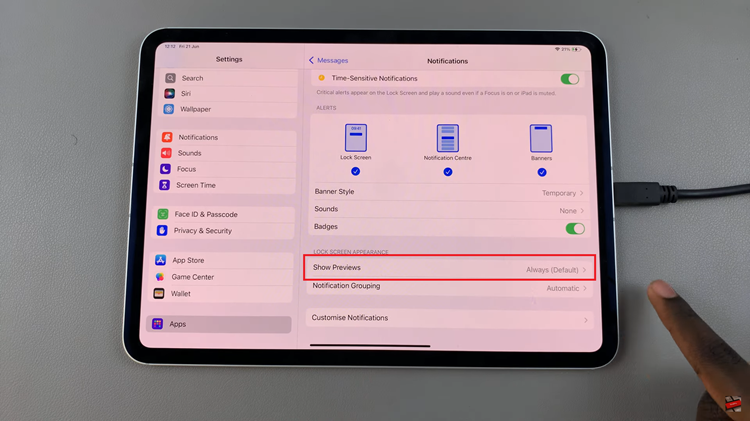Capturing screenshots on your mobile device is one of the top functions for preserving information, sharing experiences, or capturing literally anything on your screen. While you can capture a screenshot in ways you may have used in the past—usually by pressing some combination of keys—Samsung developed a simpler, easier, and more intuitive gesture on the Galaxy A17 5G using your hand.
The Palm Swipe Feature allows you to seamlessly record and capture your screen by simply swiping the edge of your hand across the screen. This is great for saving a funny chat, taking a visuals of notifications you don’t want to miss, or documenting highlights for a specific application or video game.
In this article, we’ll walk you through yeh steps to take screenshots using palm swipe On Galaxy A17 5G. At the end of this article, you will be able to capture almost anything on your smartphone with a simple swipe of your thumb or hand.
Watch: How To Disable Mirrored Selfies On Samsung Galaxy A17 5G
Take Screenshots With Palm Swipe On Samsung Galaxy A17 5G
Beforehand, you’ll need to enable the Palm Swipe feature on your Samsung A17 5G. Begin by accessing the settings, then scroll down and tap on ‘Advanced Features‘.
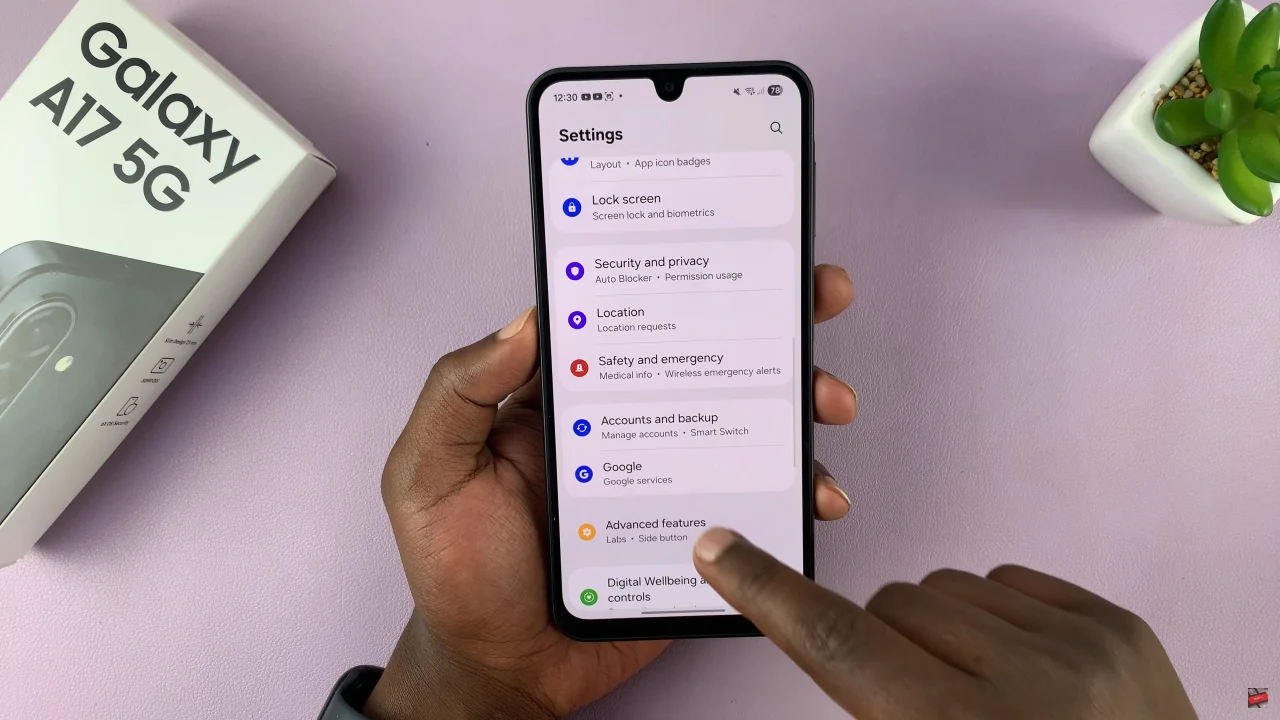
Within the advanced features settings, select ‘Motions & Gestures‘ to proceed to the next step.
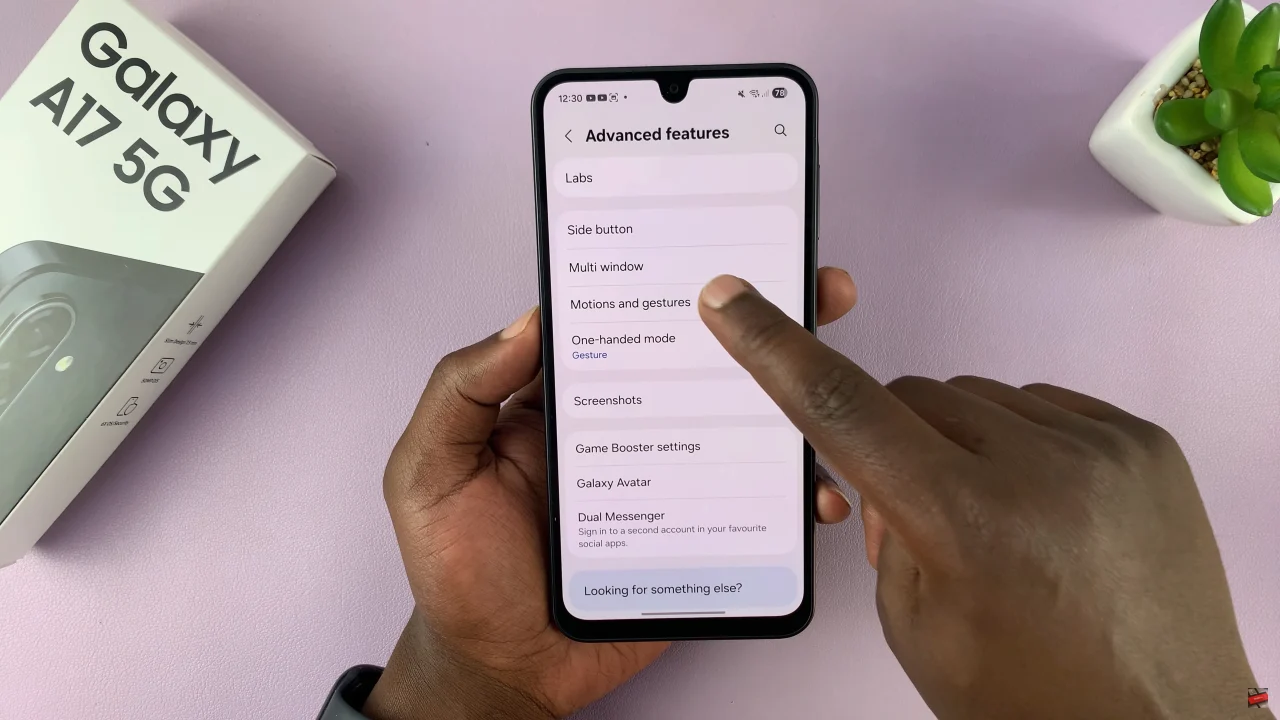
Following this, find the ‘Palm Swipe to capture‘ option and you’ll see a toggle switch next to it. To turn on this feature, simply toggle on the switch. Afterwards, you can capture screenshots using your palm on the Galaxy A17 5G.
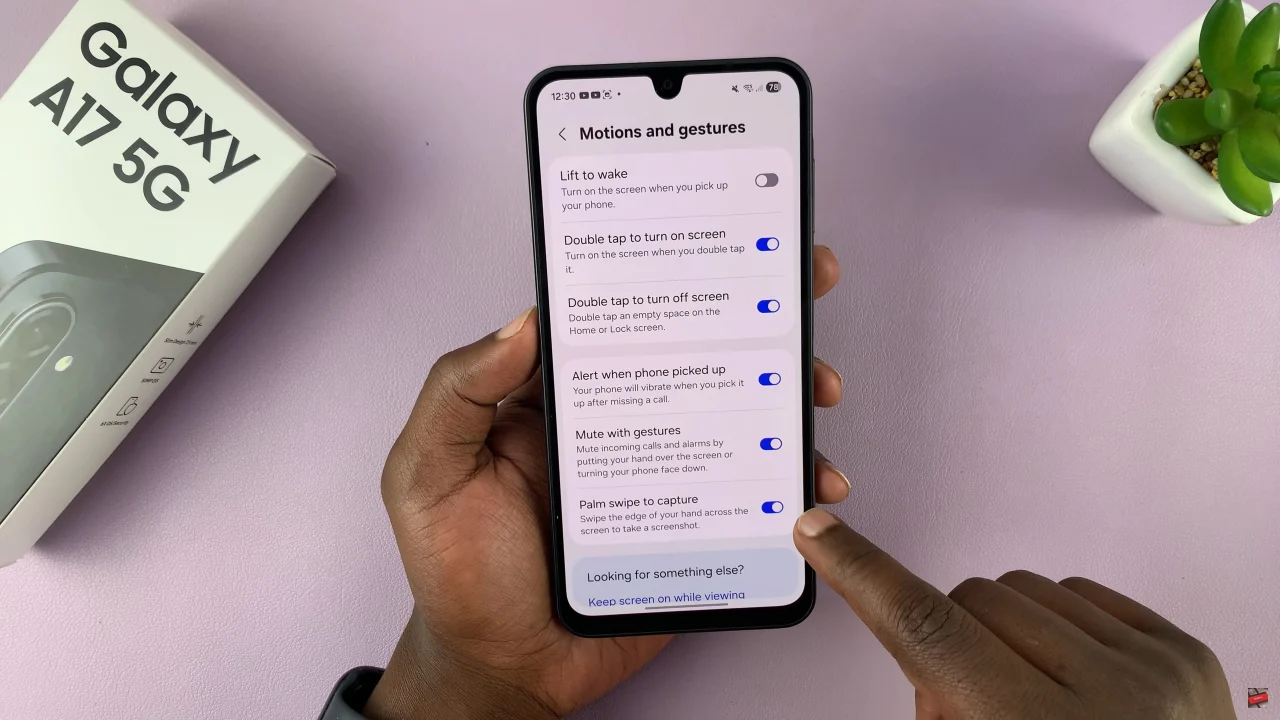
In summary, using the Palm Swipe gesture to take screenshots on your Samsung Galaxy A17 5G is not only simple but also incredibly convenient. With just a swipe of your hand, you can quickly capture anything on your screen without fumbling with buttons.
By following the steps outlined in this guide, you can ensure that every screenshot is seamless and easy to access, making it perfect for sharing, saving, or documenting important content.