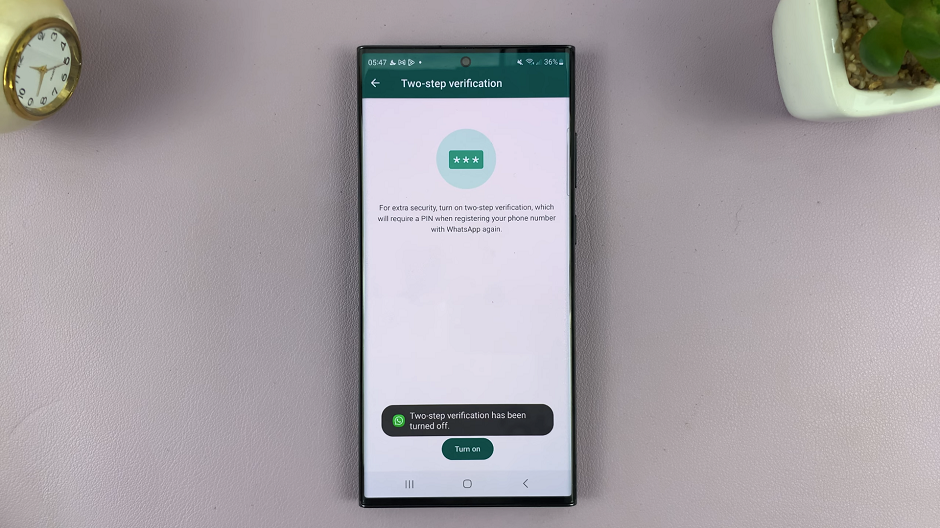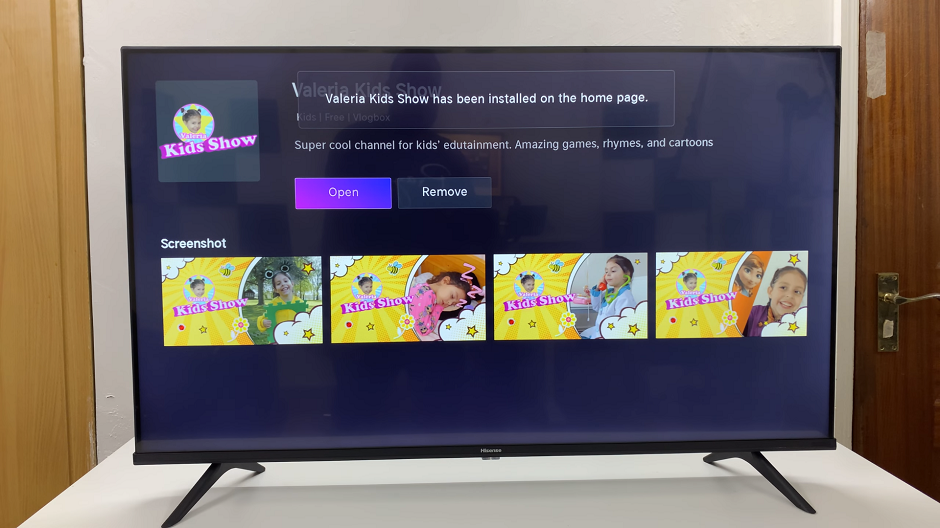If your Samsung Galaxy A17 5G has been lagging, crashing, or missing storage space when you awakened, it’s possible you have some leftover cache files. Cache is temporary data stored by applications and a mobile operating system to load the content faster on your device.
The additional cache helps your device perform better; however, after a while, it can accumulate and cause your phone to slow down, act quirky, and take up precious storage space. It can be helpful to clear the cache on your Samsung Galaxy A17 5G; as a best practice, it could refresh your device, improve performance, and fix minor software issues without risking personal data.
In this tutorial, you will learn step-by-step how to clear the cache for individual applications, then explain how to clear the cache of the entire mobile operating system. This tutorial helps make the Samsung Galaxy A17 5G fast, quick, and uncluttered.
Watch: How To Schedule Dark Mode On Samsung Galaxy A17 5G
Clear Cache On Samsung Galaxy A17 5G
Begin by accessing the Settings app on your Galaxy A17 5G. Find the Settings app on the home screen or app drawer and tap on it to proceed. Then, scroll down and select ‘Device Care‘.
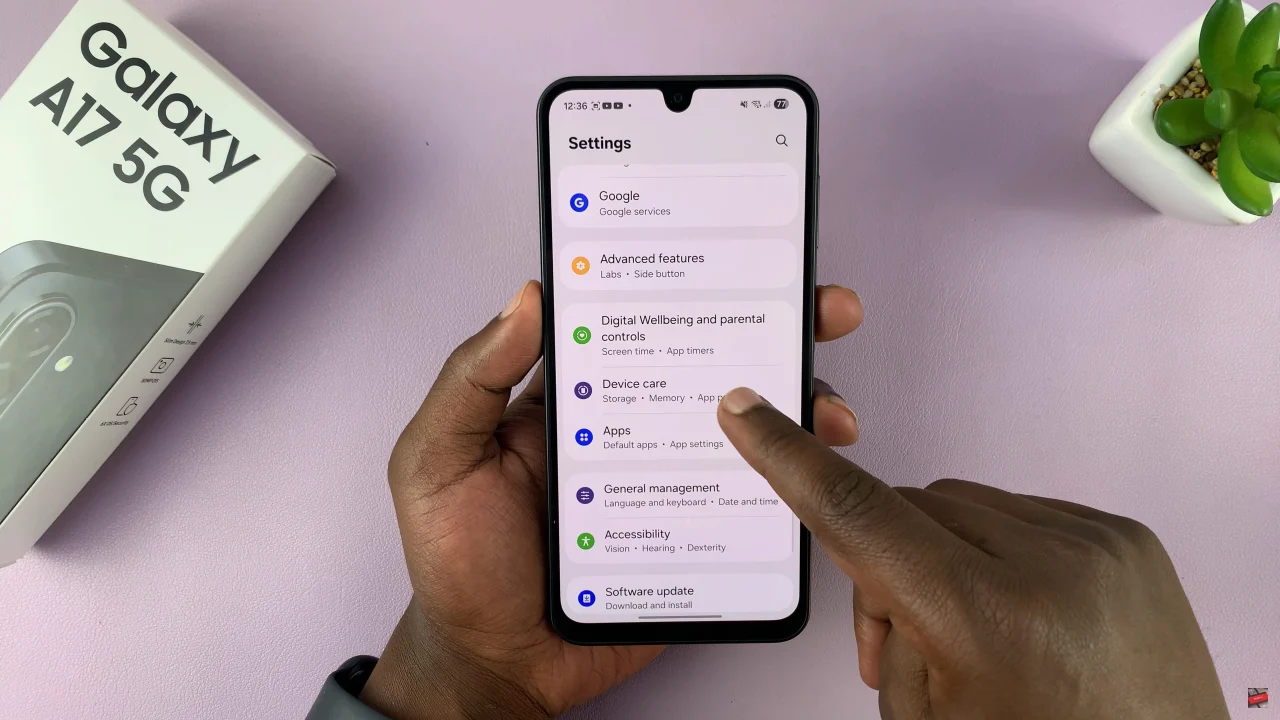
Within the notifications settings, scroll down and select ‘Memory‘.
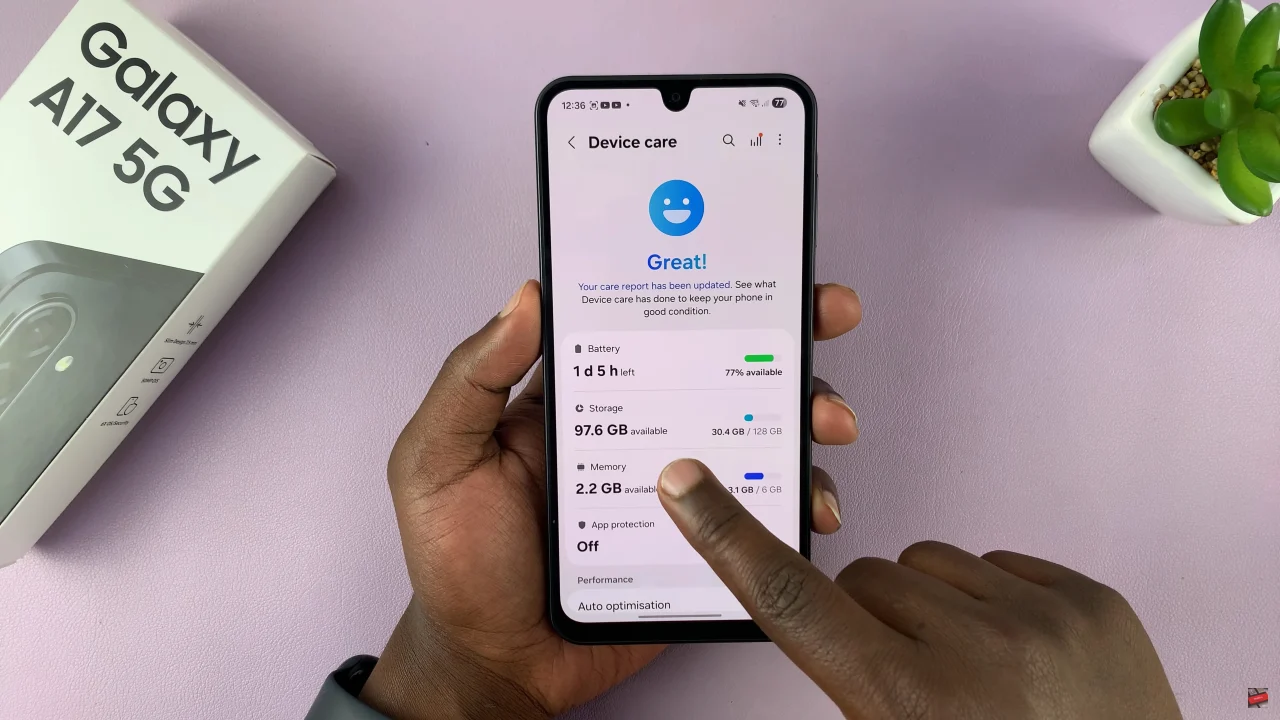
At this point, you’ll see the amout of cache that is available on your device. To clear the cache, tap on ‘Clear Now‘ and the cache will be cleared.
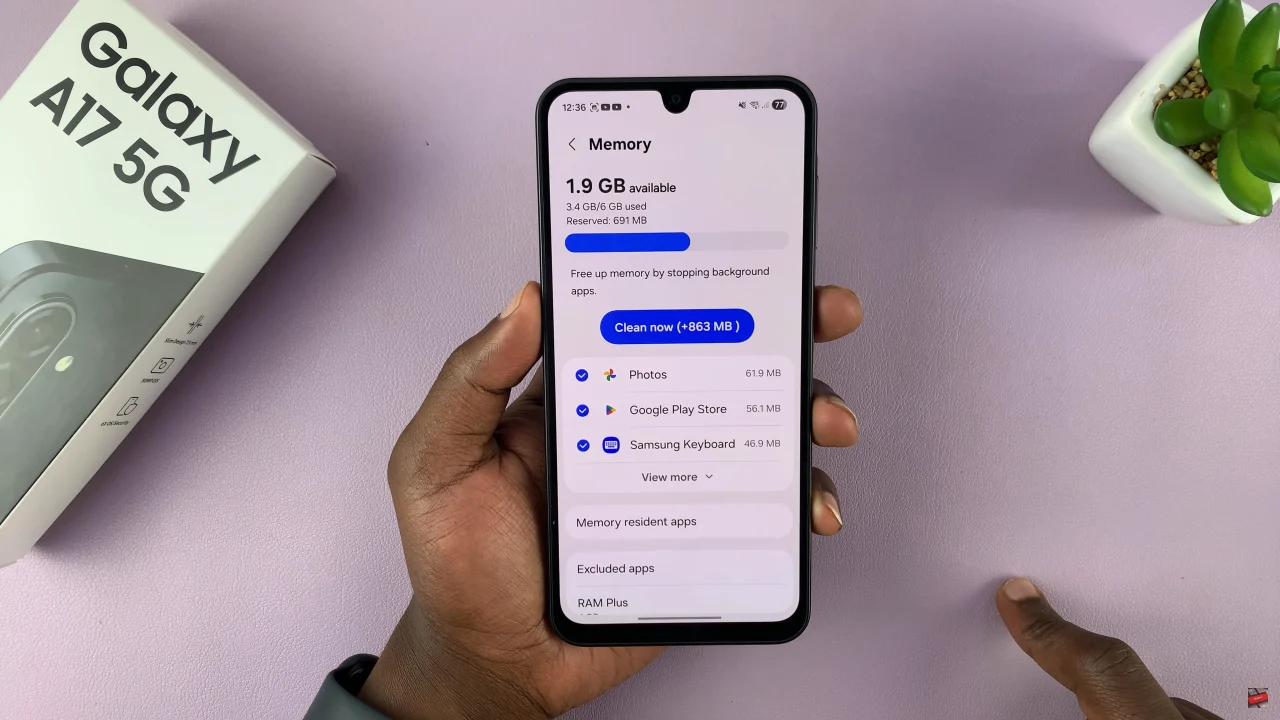
Additionally, you can clear cache for individual apps. Simply access the settings and select ‘Apps‘. Then, scroll through the list of apps and select the app you’d like. Following this, tap on the ‘Storage‘ option within the app details. Now, you’ll see the amount of cache occupied by the application
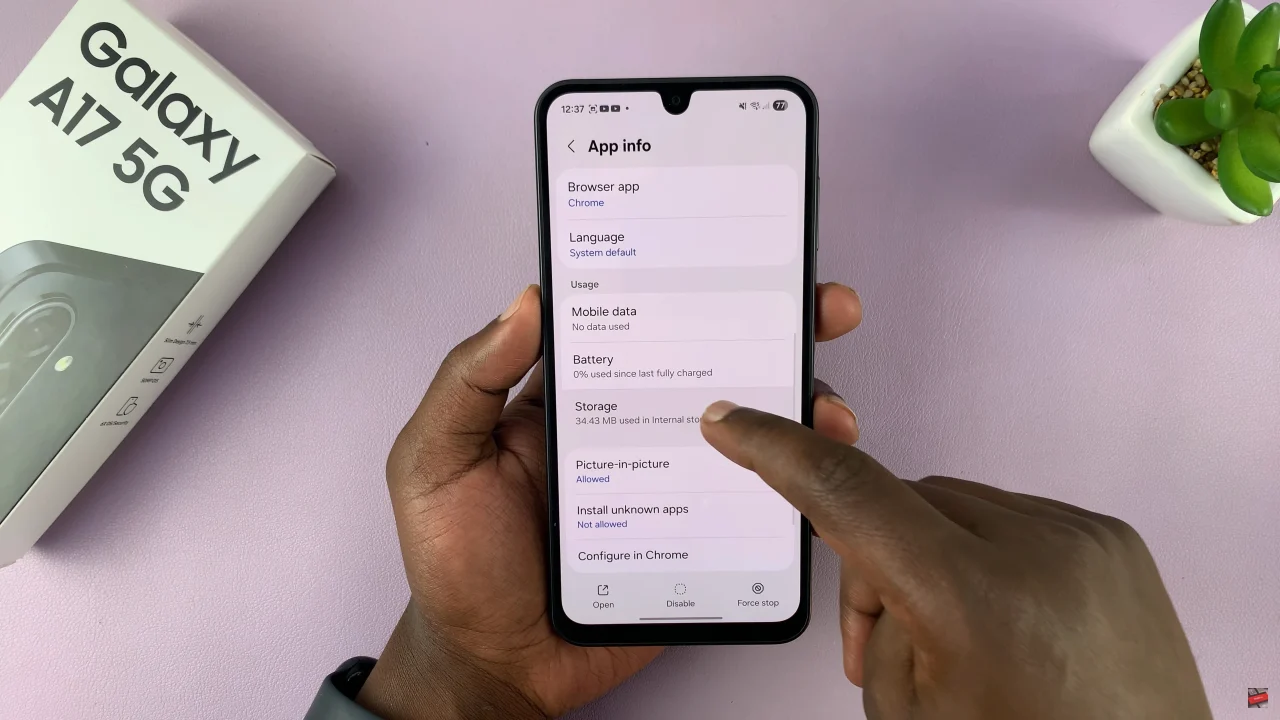
Tap on ‘Clear Cache‘ at the bottom right corner to remove cache from the app. Repeat the process for all the other applications you’d like.
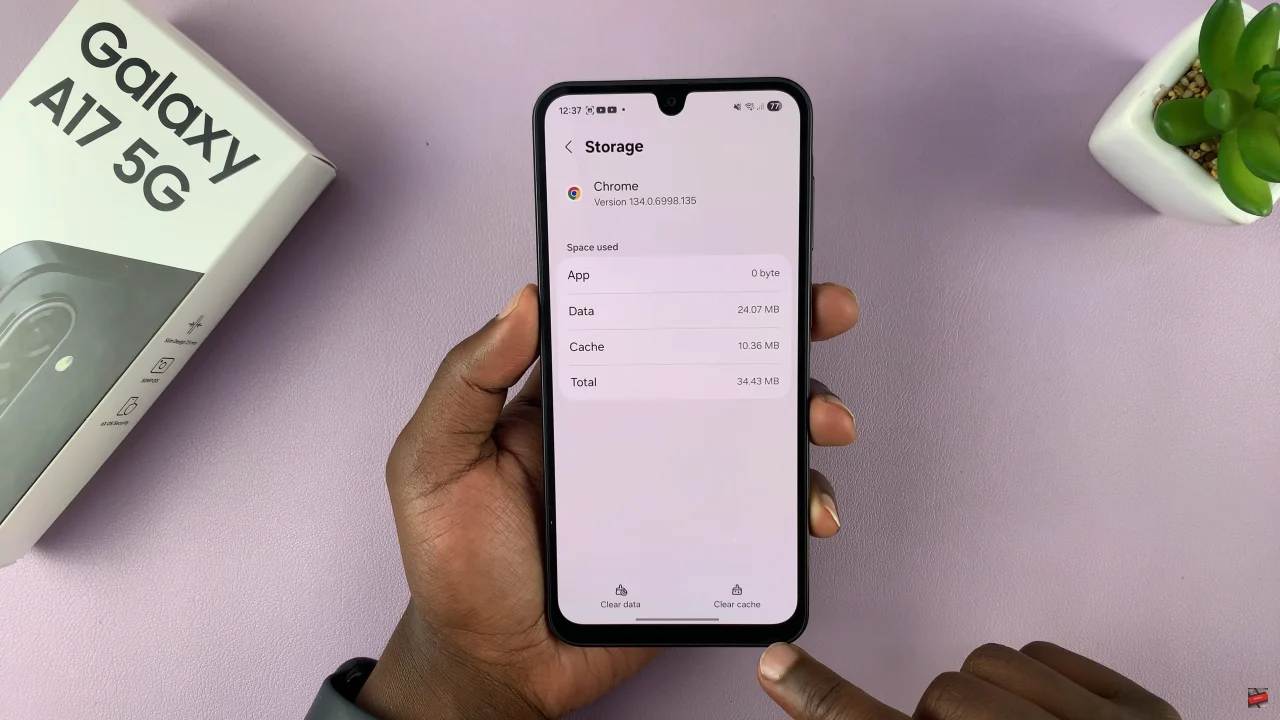
By following the step-by-step instructions to clear cache for individual apps or the system as a whole, you can ensure your device remains fast, smooth, and responsive over time. Remember, clearing cache does not delete your personal data, so it’s a safe and simple maintenance task that every Samsung Galaxy A17 5G user should know.
Read: How To Enable & Disable Watermarks On Samsung Galaxy A17 5G