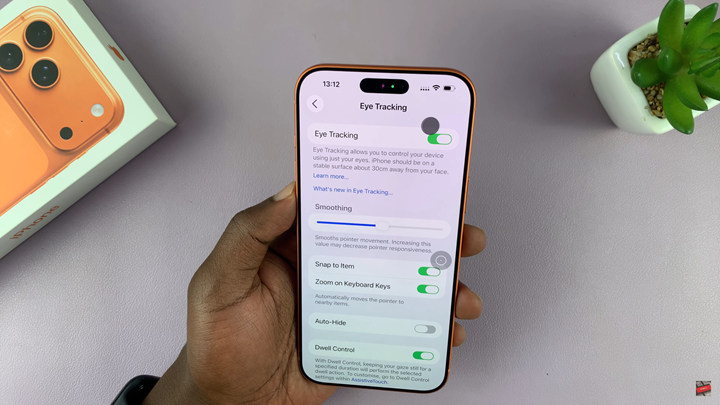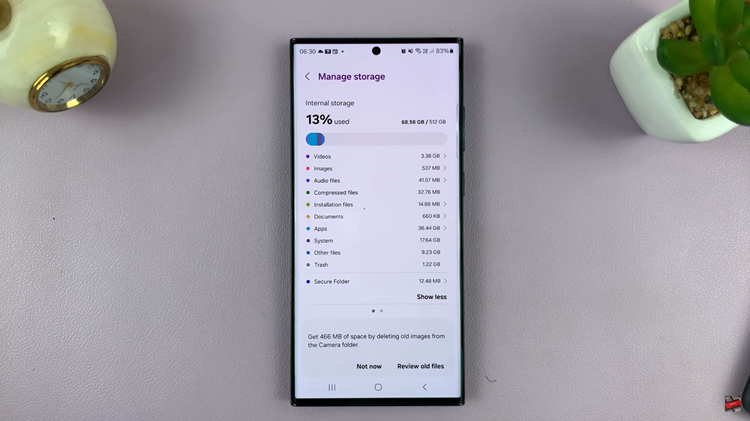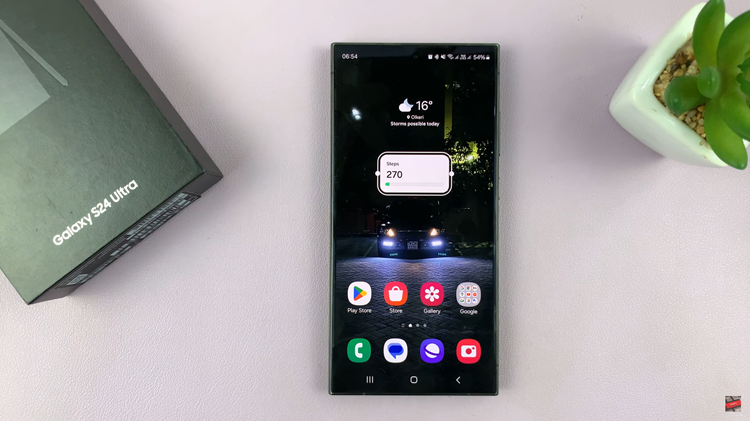In this guide, you’ll learn step-by-step how to enable iTracking on your iPhone 17 or 17 Pro. Follow the instructions below to activate this feature and gain a more accessible and effortless iPhone experience.
The iPhone 17 and iPhone 17 Pro come with advanced accessibility features, which allows users to control their device using eye movements. This powerful feature enhances usability for individuals with mobility challenges and creates a more hands-free iPhone experience. Enabling iTracking gives you a smart and intuitive way to interact with apps, menus, and system controls.
With iTracking turned on, your iPhone 17 / 17 Pro uses its front camera to follow your eye direction, allowing smoother navigation without touching the screen. Whether you’re multitasking, experiencing limited hand movement, or simply exploring new accessibility technologies, iTracking offers a convenient and innovative solution.
Read: How To Change Alarm Tone On iPhone 17 / 17 Pro
How To Turn On iTracking On iPhone 17 / 17 Pro
Open the Settings app on your iPhone 17 / 17 Pro.
Scroll down and tap on Accessibility.
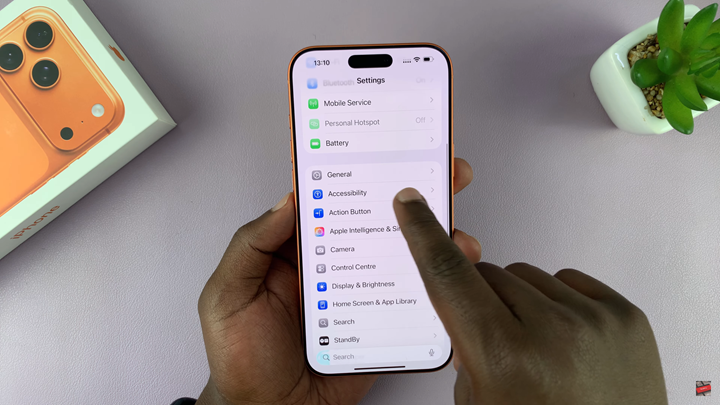
Select Eye Tracking and toggle it ON.
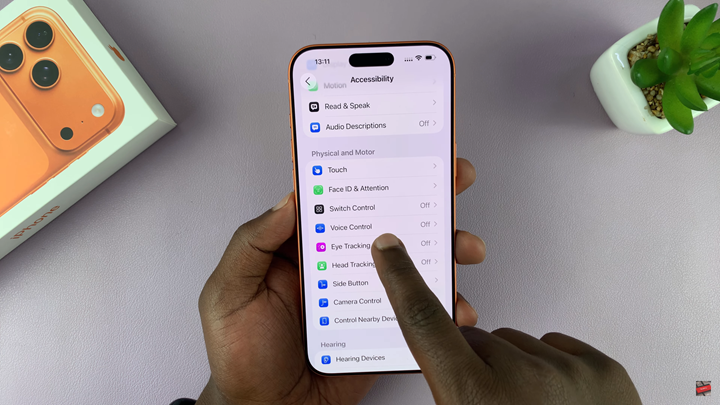
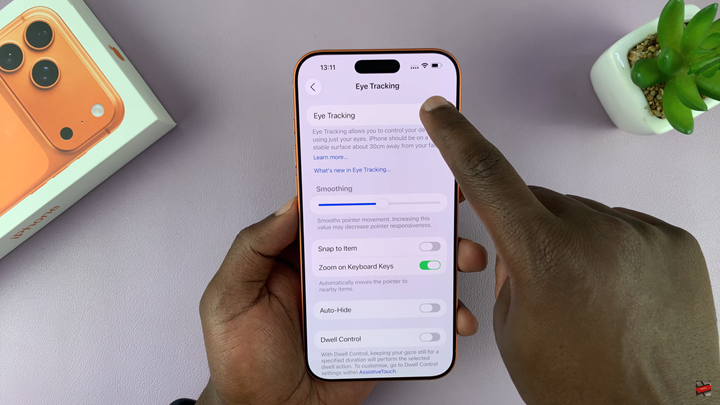
Follow the on-screen calibration setup by keeping your face centered and moving your eyes to follow the dot on the screen.
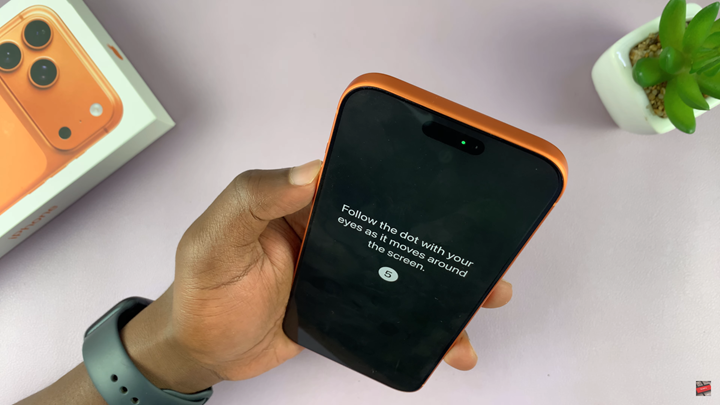

Keep both your head and device steady while your iPhone maps your eye movement.
Once calibration finishes, start navigating your iPhone using just your eyes.