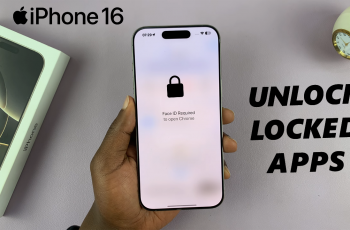The Samsung Galaxy A17 5G offers a clean and customizable One UI interface that lets you personalize your home screen to fit your lifestyle.
One of the most useful customizations you can make is adding a Calendar widget — allowing you to view upcoming events, dates, and reminders right from your home screen.
Here’s a step-by-step guide on how to add the calendar widget to the home screen of your samsung Galaxy A17 & A17 5G.
Watch: Remove Fingerprint On Galaxy A17 5G
Add Calendar Widget To Home Screen On Galaxy A17 5G
First, make sure you’re on the home screen of your phone, with the phone unlocked. Press and hold on any empty space on the screen until a menu appears. From the menu, select Widgets.
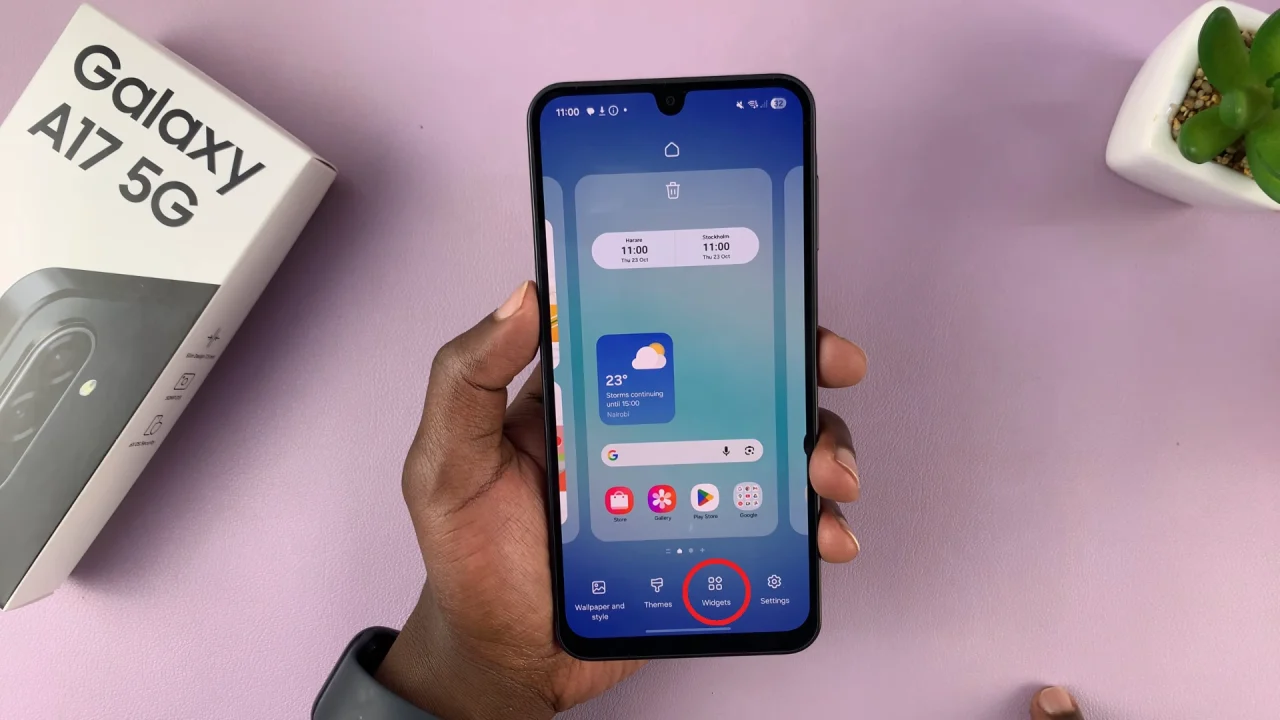
Scroll through the list of widgets and find the Calendar widget. From the options available, scroll through and tap on any calendar style you want to use. Select Add and the calendar widget will now be placed on any of your home screens.
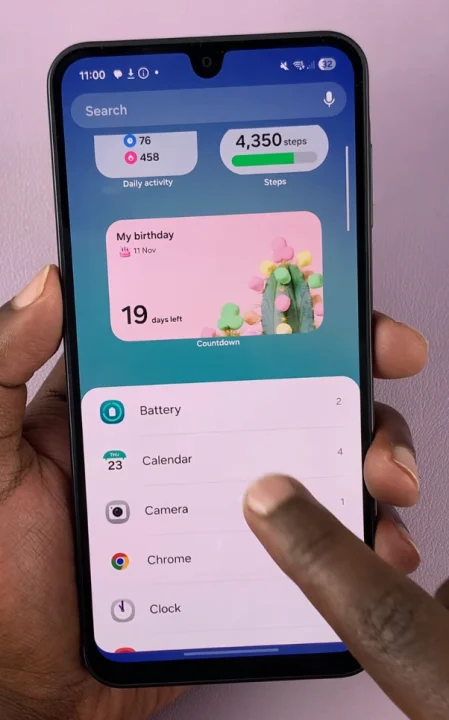
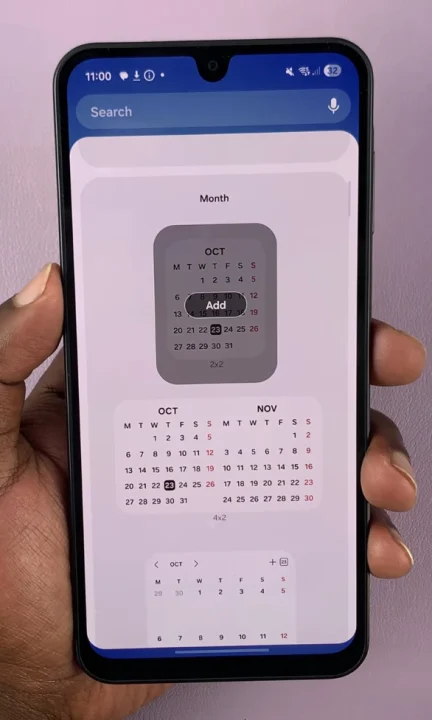
Tap on the widget to give permissions to access the calendar and to send you notifications. Tap on Allow each time. Once placed on the home screen, you can drag the widget and place it at whichever place you’d prefer on the screen. You can also drag it to a different home screen.
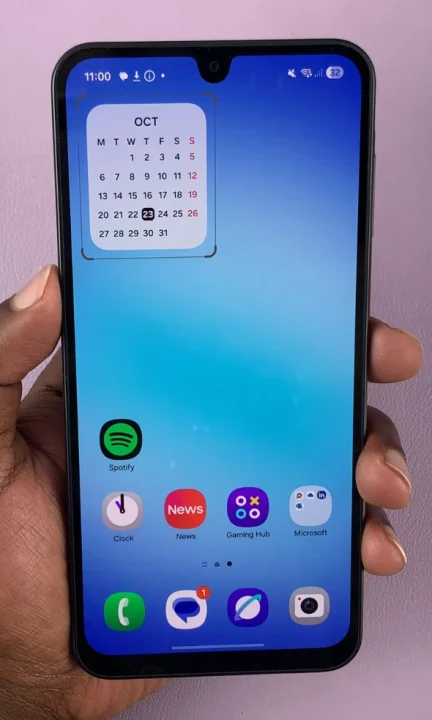
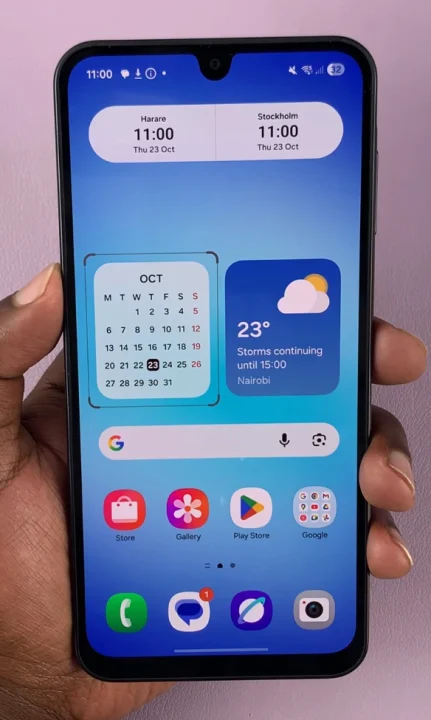
Use the edges of the widget to increase or reduce the size of the widget.
Customize Calendar Widget
You can customize the widget also. Simply press and hold the clock widget and tap on Settings. Under Widget Settings, customize things like selecting an event. Simply tap on Select an Event and do so.
You can also enable or disable the Start From 1 toggle. When enabled, it includes the event day in the count when showing days since the event.
For the Background, you can turn this option on or off to have a background visible behind your calendar. You can either use the Default Image or select Custom Image.
Once you select Custom image, you will need to choose an image from the Gallery app, adjust it and tap on Done. This will be your calendar background. After making your customizations, tap on Save to ensure they’re applied.