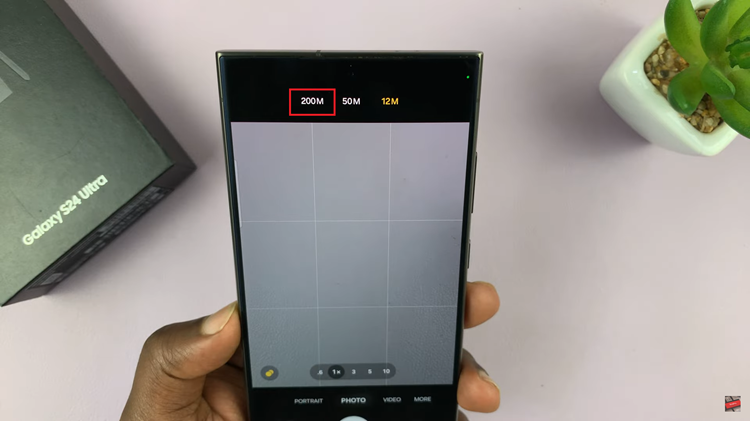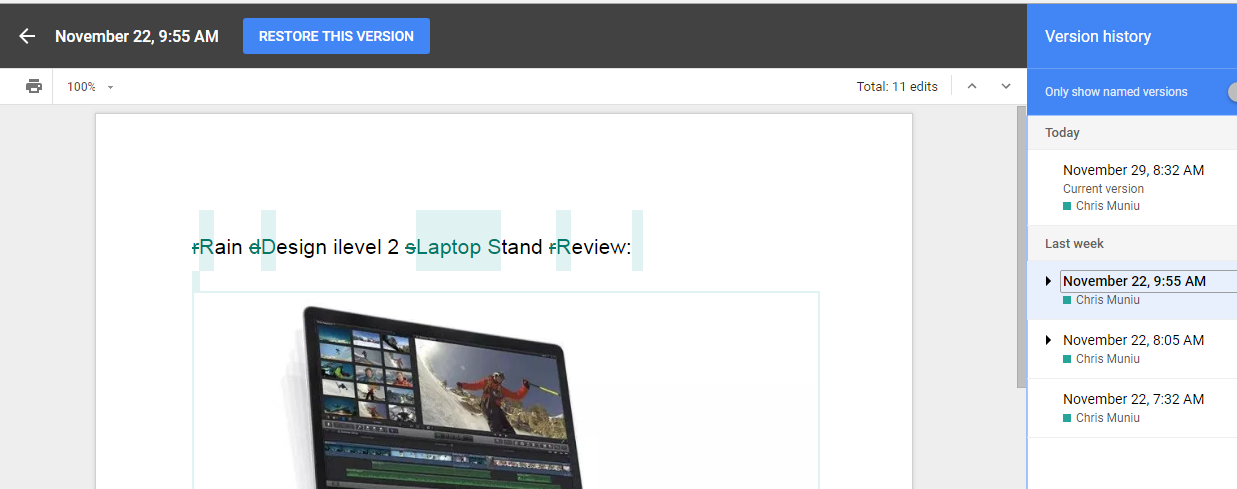The Samsung Galaxy A17 5G comes with the latest version of One UI, offering users enhanced customization options—including the Lock Screen Editor.
This feature allows you to personalize your lock screen by adjusting the clock style, widgets, notifications, and wallpaper directly from the lock screen itself. If the Lock Screen Editor is disabled or unavailable, here’s how to enable the lock screen editor on the Samsung Galaxy A17 & A17 5G.
The Lock Screen Editor is a built-in customization tool in Samsung’s One UI interface. It lets you change the clock style and layout, customize shortcuts (camera, phone, etc.) and add or remove widgets. You can also modify wallpapers and colors, as well as control notification visibility.
It’s designed to make personalizing your device quick and intuitive—no need to dig through multiple settings menus.
Watch: Enable Google Assistant On Galaxy A17 5G
Enable Lock Screen Editor On Galaxy A17 5G
First, launch the Settings app on your Samsung Galaxy A17. Scroll down and tap on Lock Screen.
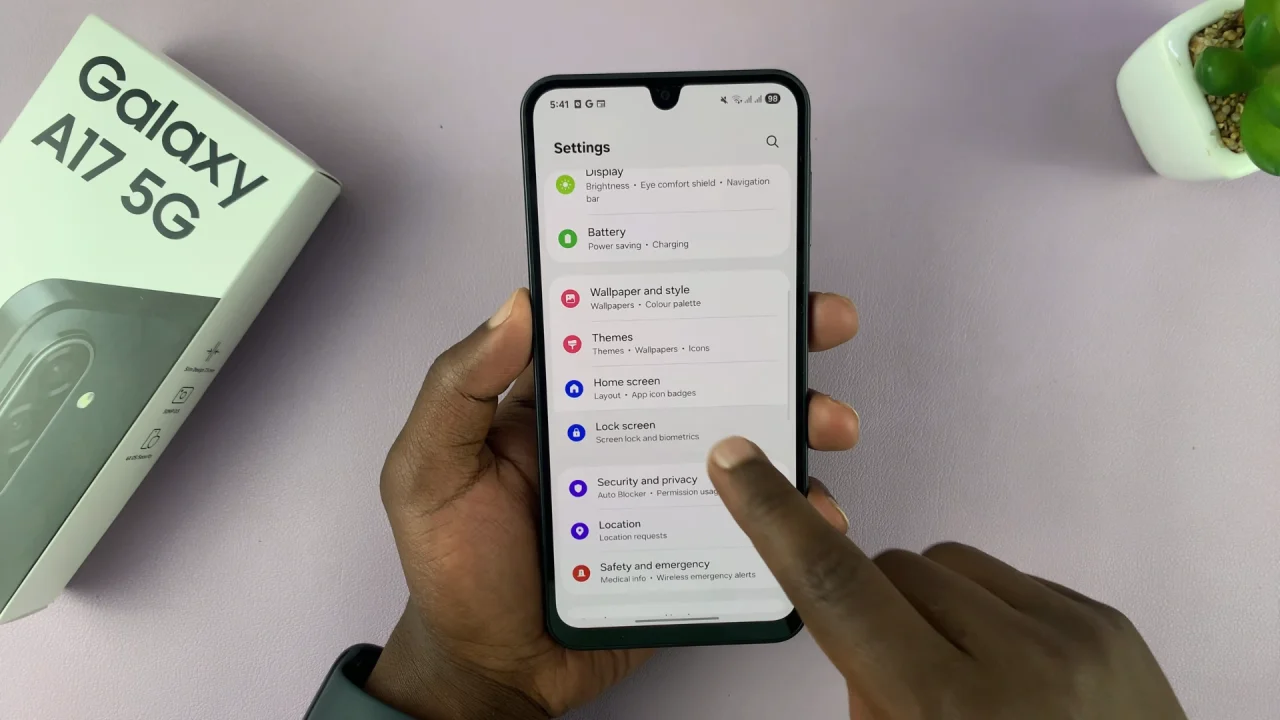
Locate the Touch and Hold to Edit option. It should have a toggle next to it. Tap on the toggle to disable it. It should turn grey.
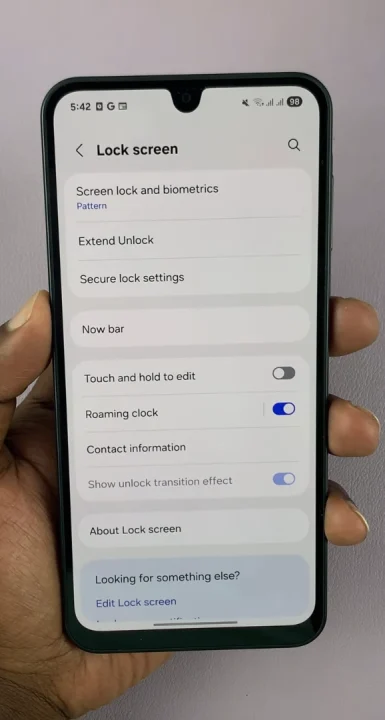
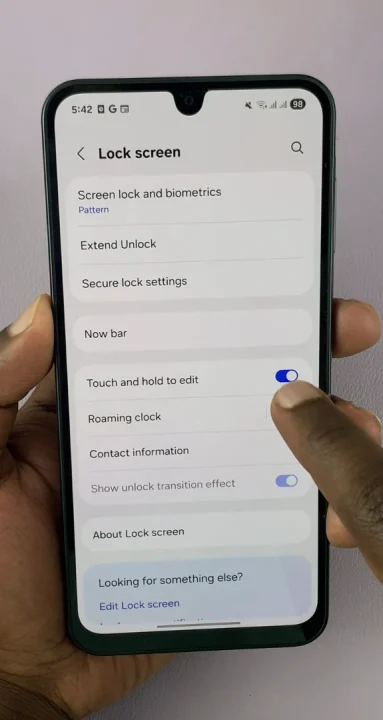
Now, to access the lock screen editor, you’ll need to go to the Settings app. Here, select Lock Screen and select the Edit Lock Screen option. This will take you to the lock screen editor where you can customize various aspects of your lock screen, including widgets.
Access Lock Screen Editor
To quickly access the lock screen editor, simply go to the lock screen. Press and hold on the lock screen and verify your self with a PIN, Pattern, Fingerprint or Password.
You should get straight into the lock screen editor. In the Lock screen editor, you can make various lock screen customizations.
Read: How To Enable Google Assistant On Samsung Galaxy A17 5G