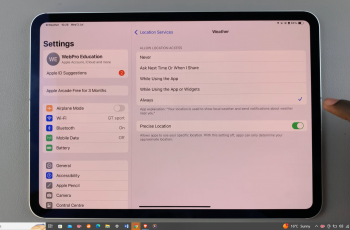The Samsung Galaxy A17 5G comes equipped with a powerful set of features. This includes Developer Options—a hidden menu designed for advanced users and developers.
While this feature allows for deeper customization and testing, it is rarely needed for everyday use and can sometimes lead to unintended changes in your device’s performance.
If you’ve enabled Developer Options but no longer require it, turning it off is a simple process that can help keep your phone running smoothly and securely. In this guide, we’ll show you exactly how to turn off Developer Options on your Samsung Galaxy A17 5G.
Also Read: How To Delete Call History On Samsung Galaxy A17 5G
How To Turn OFF Developer Options On Samsung Galaxy A17 5G
To begin, unlock your Samsung Galaxy A17 5G and open the Settings app. This app is typically represented by a gear icon on your home screen or app drawer. Once inside the settings menu, scroll down through the options until you locate Developer options.
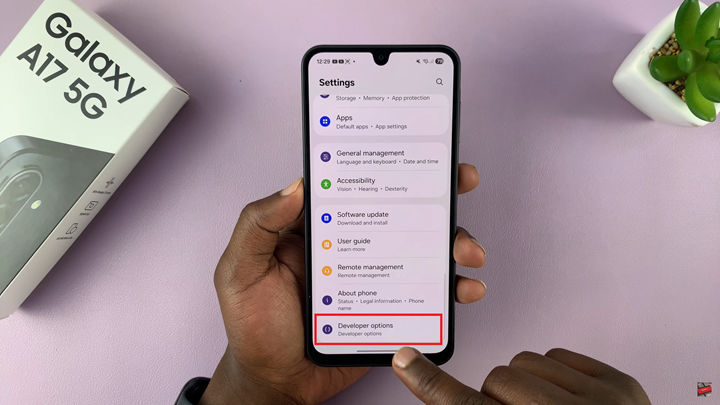
At the very top of this screen, there is a toggle switch labeled On. To disable Developer Options, simply tap the switch so that it moves to the Off position. This action immediately deactivates all developer-specific features and prevents them from affecting your device.
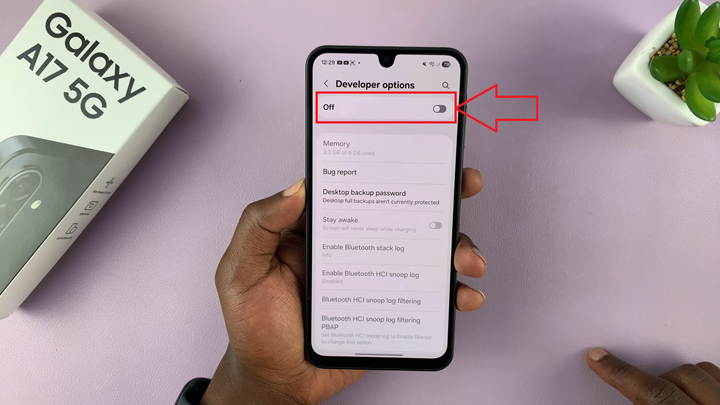
Disabling Developer Options is a simple yet effective way to maintain a clean, secure, and user-friendly experience on your Galaxy A17 5G. By following these steps, you can safely turn off Developer Options on your Samsung Galaxy A17 5G.