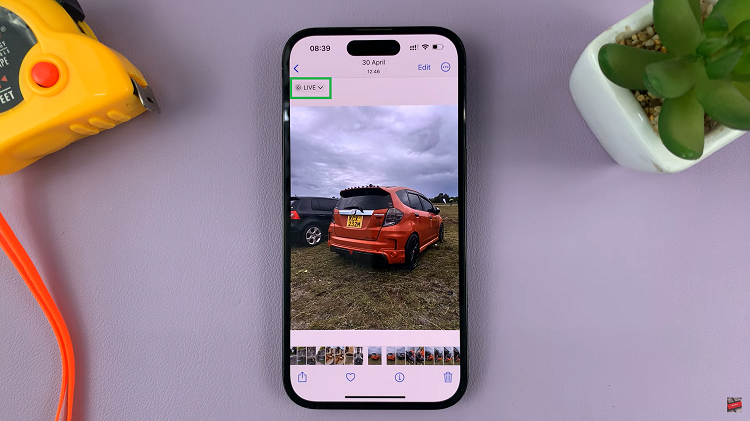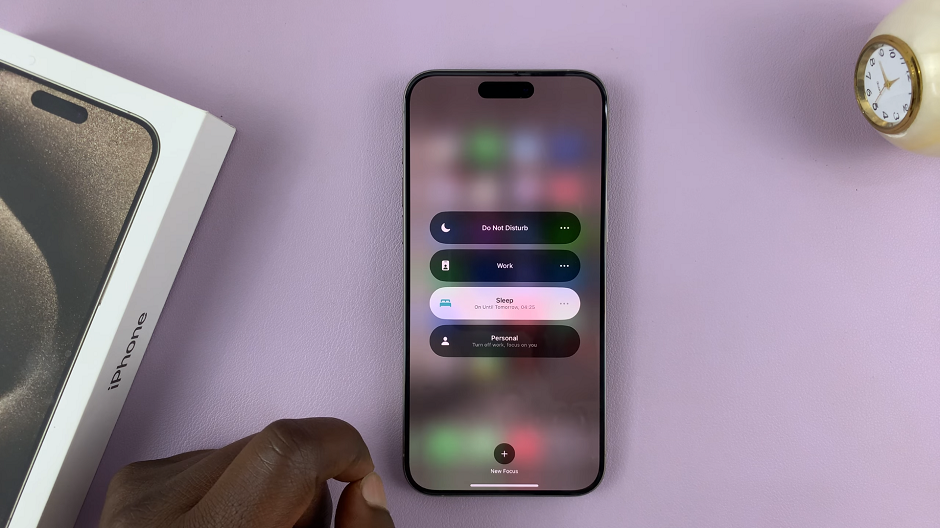In today’s digital world, our smartphones store a vast amount of personal information, including details of every call we make or receive. For Samsung Galaxy A17 5G users, managing this information is important not only for maintaining privacy but also for keeping the device organized and efficient.
Whether you are clearing space, removing sensitive call records, or simply starting fresh, knowing how to properly delete your call history is a valuable skill. The process is straightforward and can be completed in just a few moments using the built-in Phone app.
Also Read: How To Close Apps On Samsung Galaxy A17 5G
How To Delete Call History On Samsung Galaxy A17 5G
Begin by unlocking your phone and locating the Phone app. Once inside the Phone app, navigate to the Recents tab at the bottom of the screen. This section displays a comprehensive list of all your incoming, outgoing, and missed calls, arranged chronologically. You can scroll through this list to review your call history before deciding which entries you want to remove.
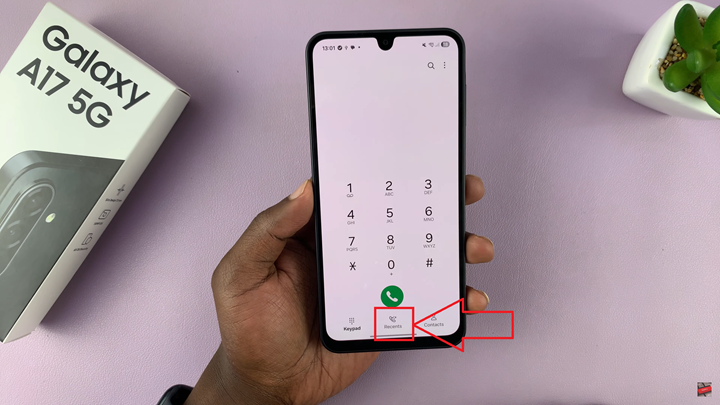
Next, tap the three-dot menu icon located in the upper-right corner. This will open a small dropdown menu. From this menu, select Delete. After choosing Delete, you will see checkboxes appear beside each individual call entry. If you want to erase the entire list in one action, tap All at the top of the screen.
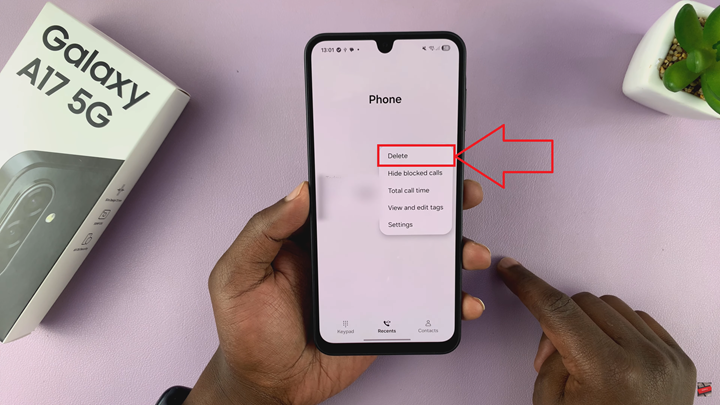
When you are ready to proceed, tap Delete All at the bottom of the screen. A confirmation prompt will appear, asking if you are sure you want to permanently delete the selected items. Confirm your choice by tapping Delete once more. The process will complete instantly, and your call history will be cleared entirely.
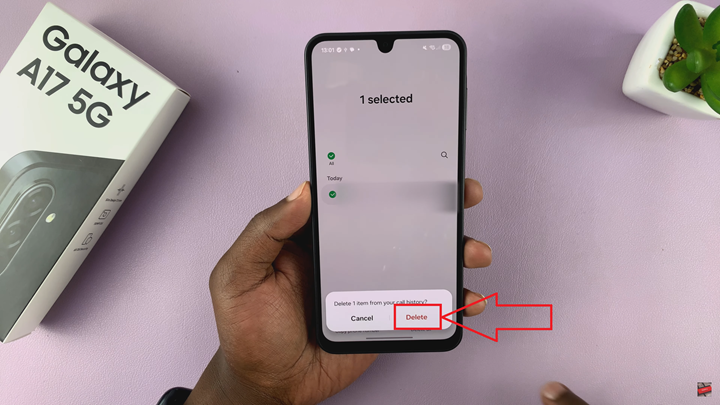
Your call log is now empty, giving you a clean slate within the Phone app. This step can help improve your phone’s organization and safeguard your privacy. The Samsung Galaxy A17 5G makes managing personal data straightforward, and by following these steps, you can ensure that your device remains secure, private, and clutter-free.
Watch: Samsung Galaxy A17 5G: How To Turn OFF Developer Options