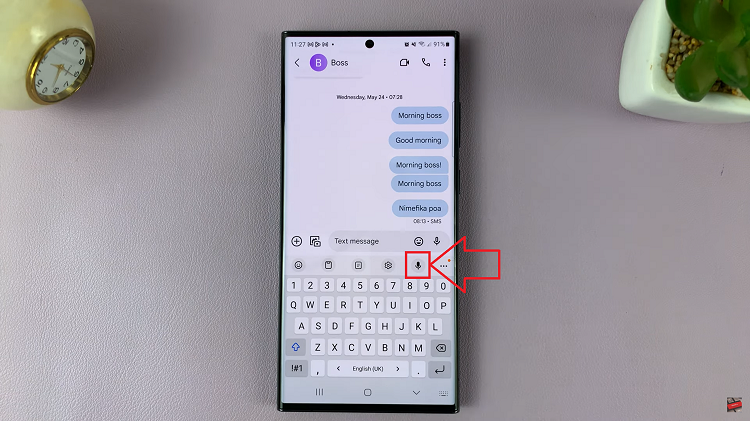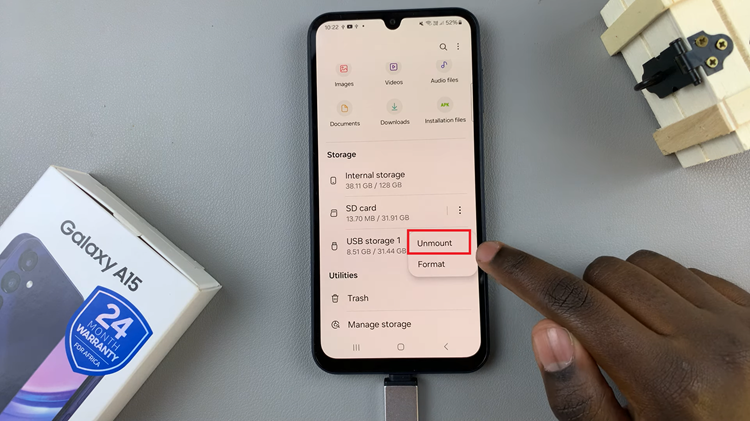The Samsung Galaxy A17 5G includes state-of-the-art 5G connectivity that provides fast internet speeds and better performance. However, not every situation calls for 5G. Whether you want to conserve battery life, avoid potential network issues, or simply prefer the stability of 4G/LTE, knowing how to disable 5G on your Galaxy A17 5G is essential.
In this tutorial, we will take you through the steps to disable 5G on your Galaxy A17 5G and convert your connection to 4G or 3G instead. By the end of the article, you will have full control over your mobile device network preferences and be able to provide better mobile service.
Whether you are a new Samsung user or just trying to make adjustments to your connectivity application, this guide will make controlling your 5G and LTE mobile service on your new Galaxy A17 5G easy and straightforward!
Watch: How To Enable Notification Pop Ups On Samsung Galaxy A17 5G
Disable 5G On Samsung Galaxy A17 5G
Begin by accessing the Settings app on your Samsung A17 5G. Find the Settings app on the home screen or app drawer and tap on it to proceed. Then, scroll down and select ‘Connections‘.
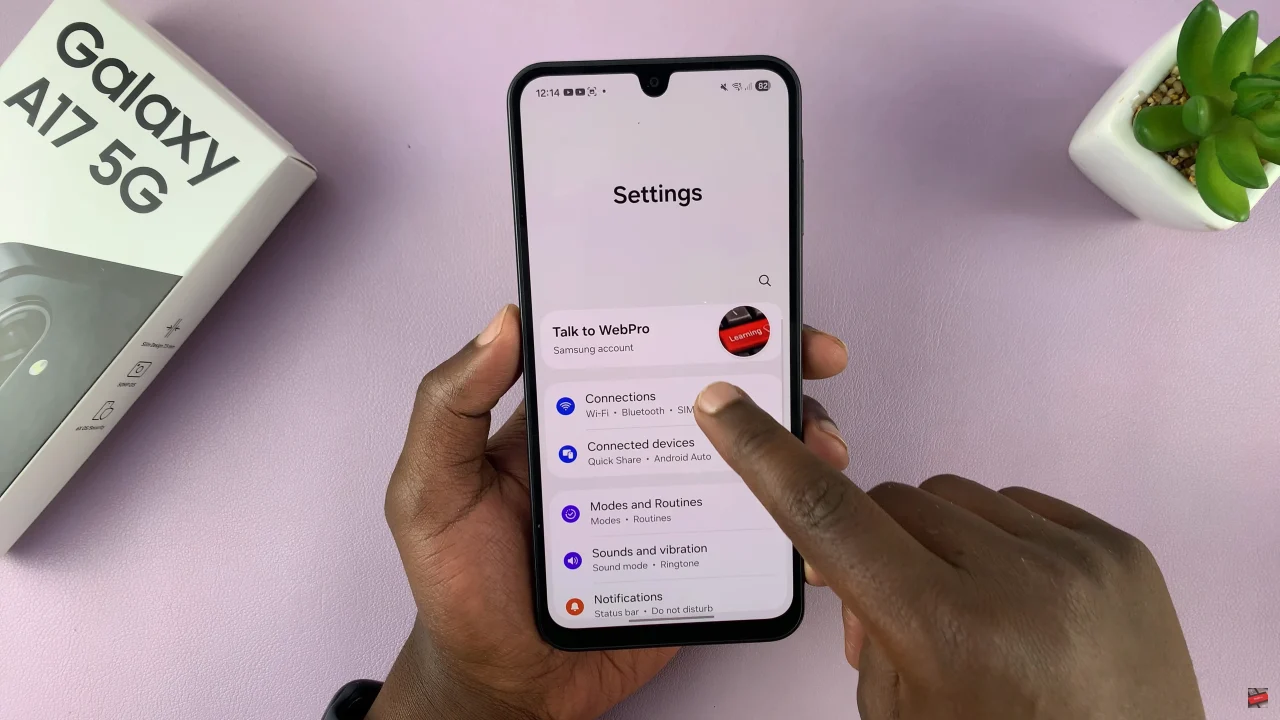
Within the connections settings, scroll down and select ‘Mobile Networks‘.
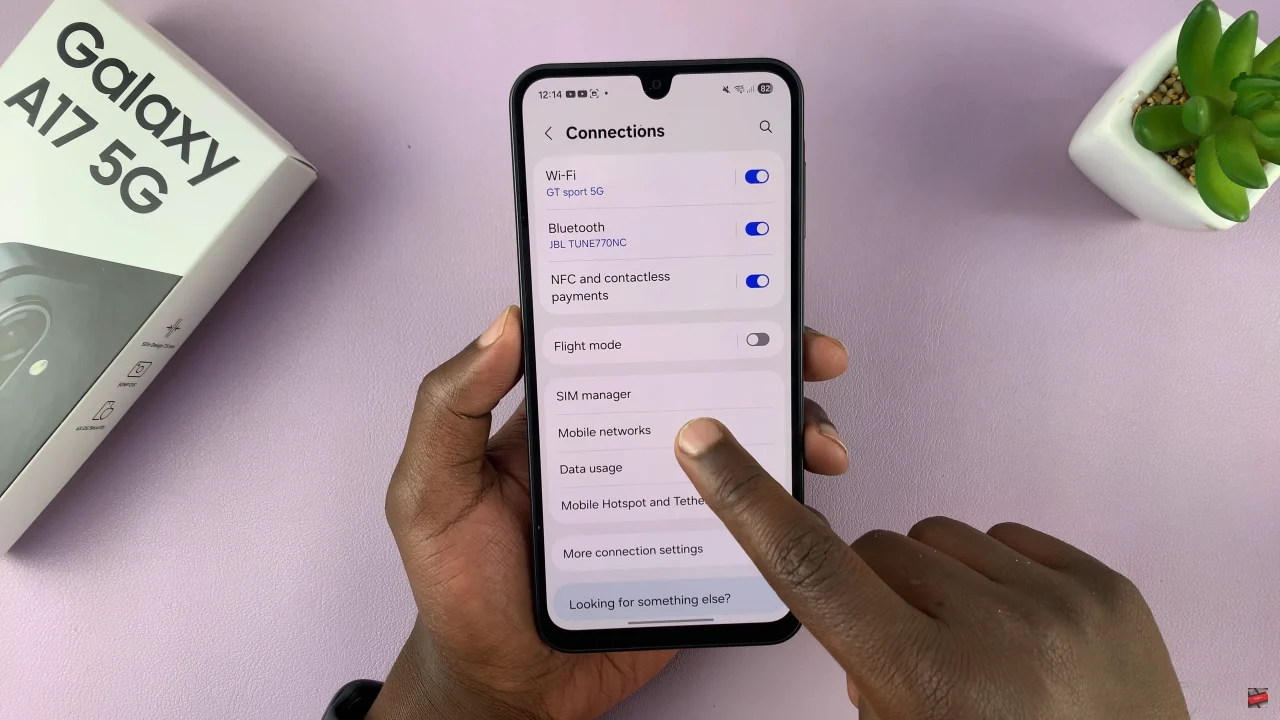
At this point, find the ‘Network Mode‘ option and tap on it to proceed. From the options that appear, choose either ‘LTE preferred‘ or ‘3G preferred‘ and exit the settings to apply the changes.
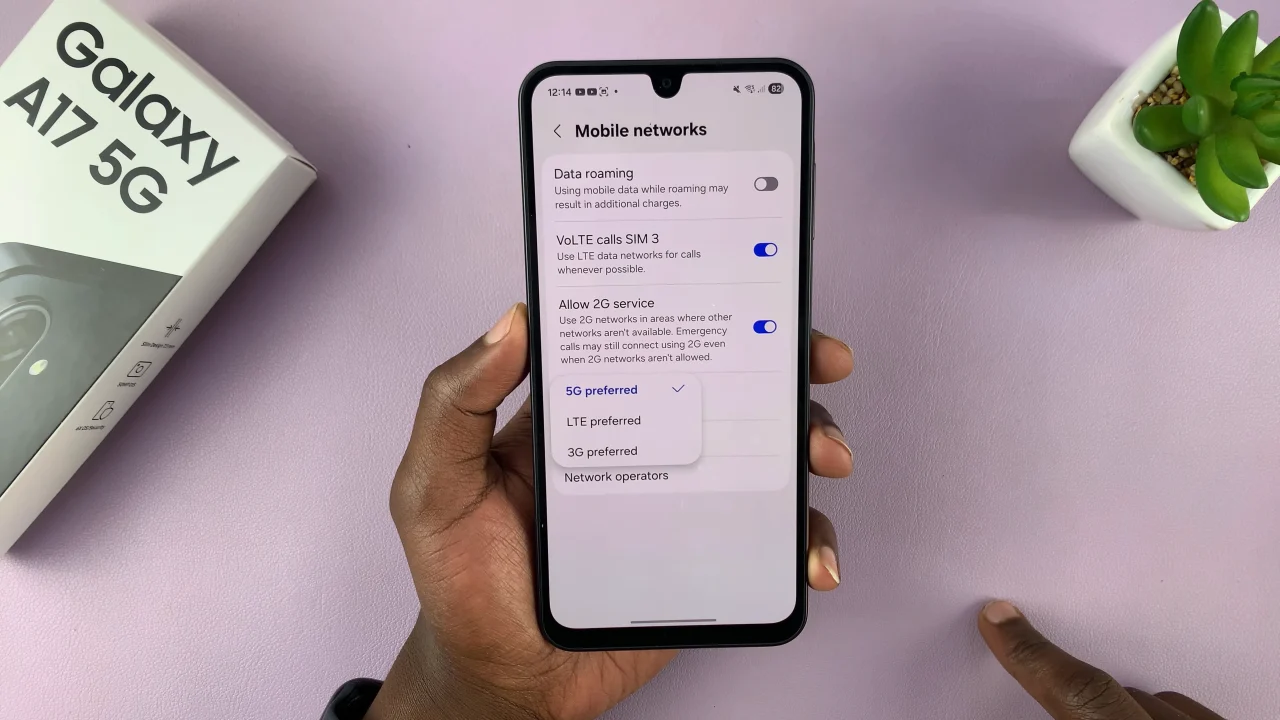
In summary, disabling 5G on your Samsung Galaxy A17 5G is a simple yet effective way to save battery, improve network stability, and customize your connectivity according to your needs. By following the steps outlined in this guide, you can easily switch to 4G or 3G and take full control of your mobile network settings.
Read: How To Make Gboard The Default Keyboard On Samsung Galaxy A17 5G