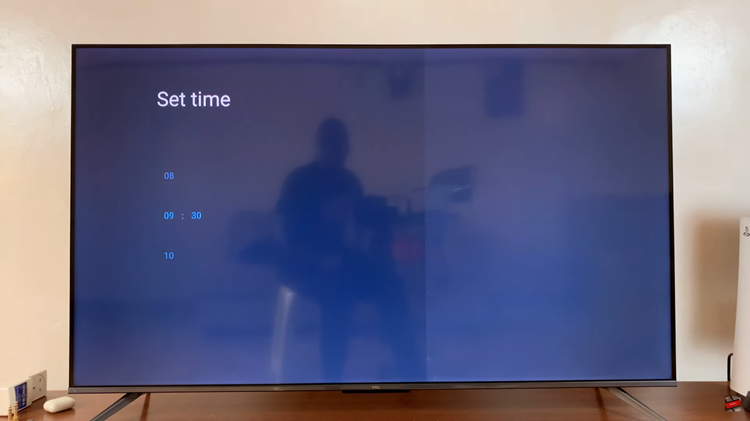The camera feature is among the most important features in your Samsung Galaxy A17 5G that allows you to document those special life moments, create content, or simply connect with others visually. Over time, however, you may notice that your camera isn’t performing as well as it used to—photos may appear blurry, colors may seem off, or certain features may not work correctly.
Fortunately, Samsung has created a way to reset your camera settings, without losing any of your personal data, back to their default settings. This tutorial provides the steps to reset the camera settings on your Samsung Galaxy A17 5G.
Whether you have had some issues with the camera or just want to reset and try the default camera settings, we will cover all you need to know.
Watch: How To Disable 5G On Samsung Galaxy A17 5G
Reset Camera Settings On Samsung Galaxy A17 5G
Begin by launching the Camera app on your Galaxy A17 5G. Then, within the Camera app, tap on the menu icon (denoted by 4 dots).
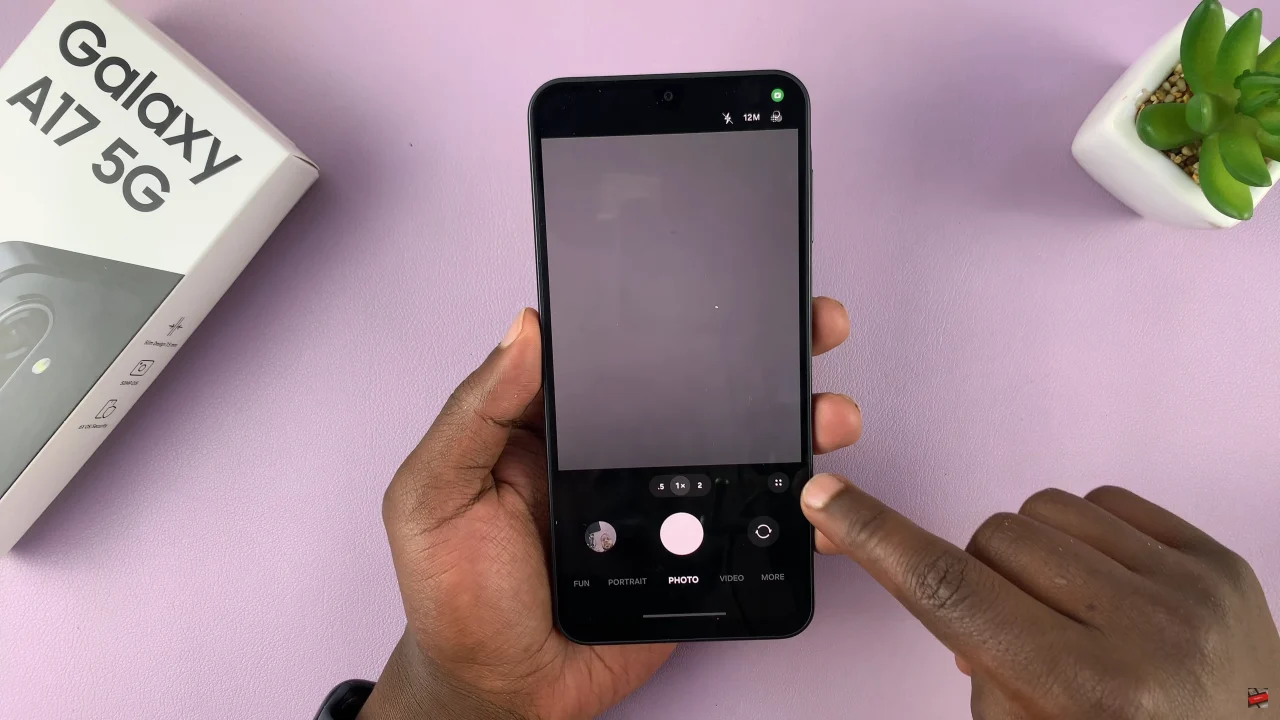
Following this, you’ll see a couple of options that appear. Scroll through and find the ‘Settings‘ wheel icon ⚙️to proceed to the next step.
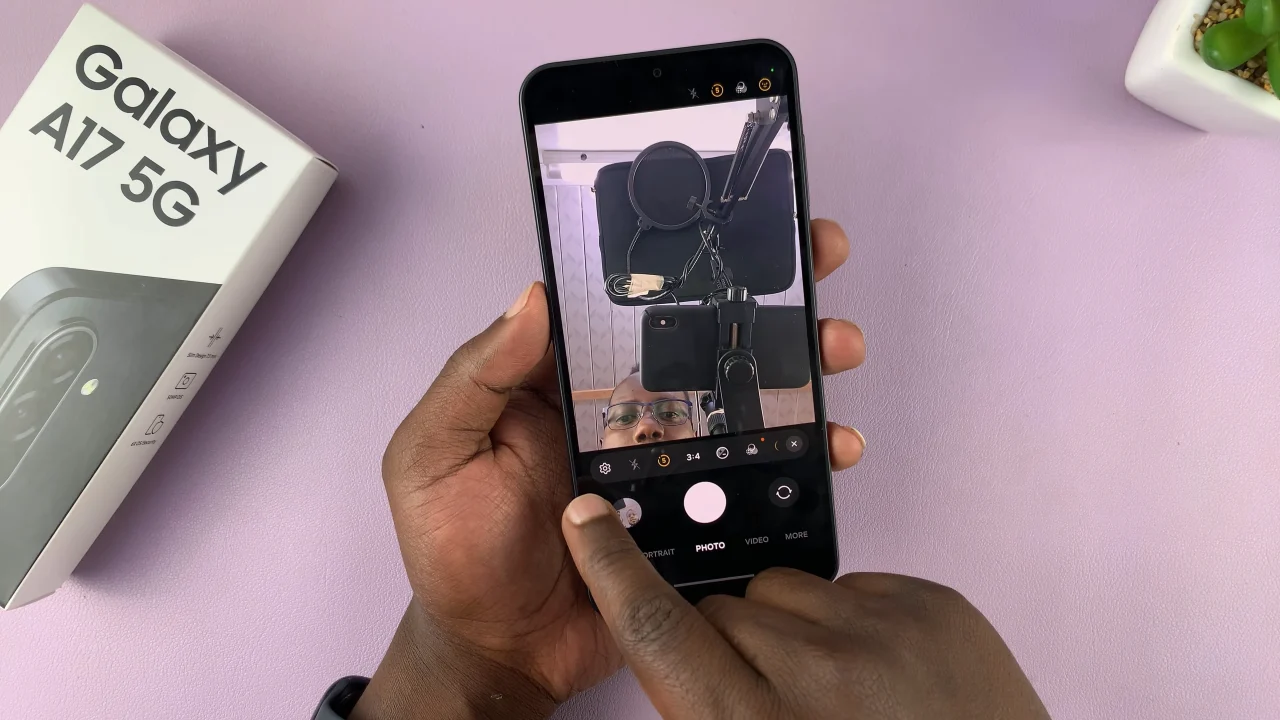
At this point, scroll down to the bottom and find the ‘Reset Settings‘ option. Tap on it and confirm the process by selecting ‘Reset‘. Afterwards, all the settings wil be reverted back to default.
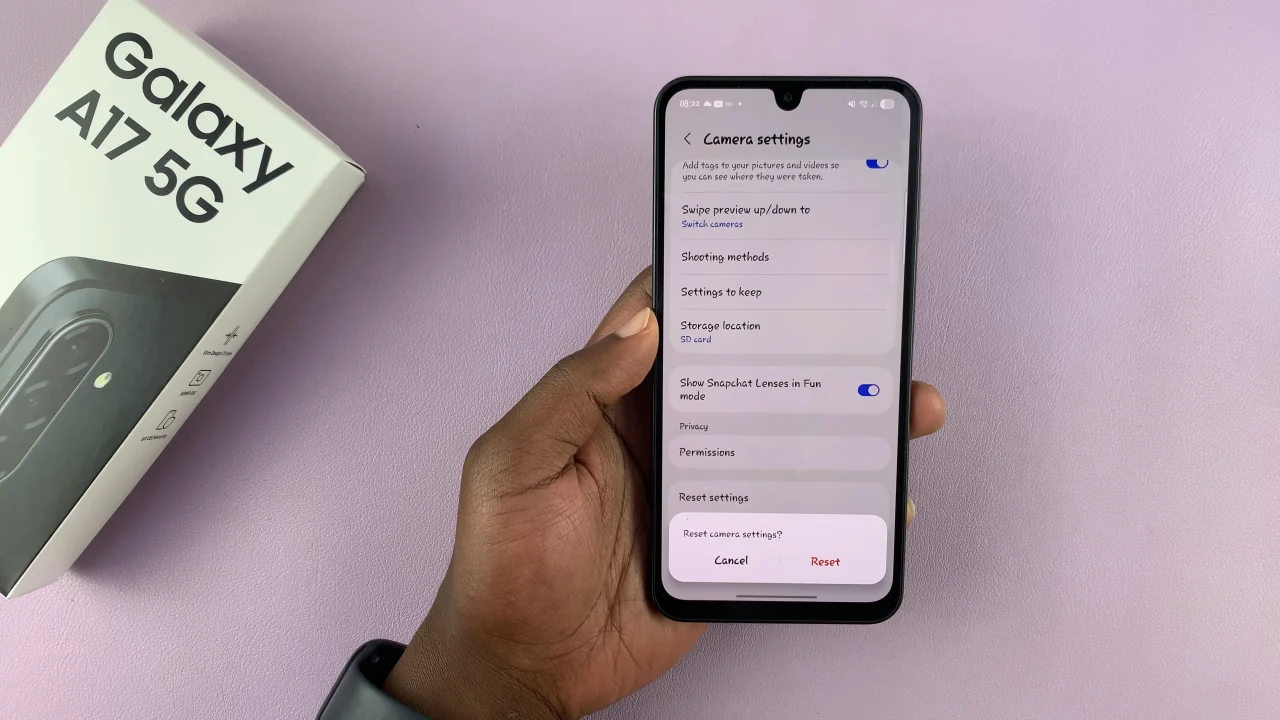
By following the steps outlined in this guide, you can quickly return your camera to its default settings, ensuring clearer photos, accurate colors, and smooth functionality. Regularly checking and resetting your camera settings can help maintain the best photography experience on your device.
Now that you know how to reset your Samsung Galaxy A17 5G camera, you can enjoy capturing stunning photos without any glitches or complications.
Read: How To Change Default Messages App On Samsung Galaxy A17 5G