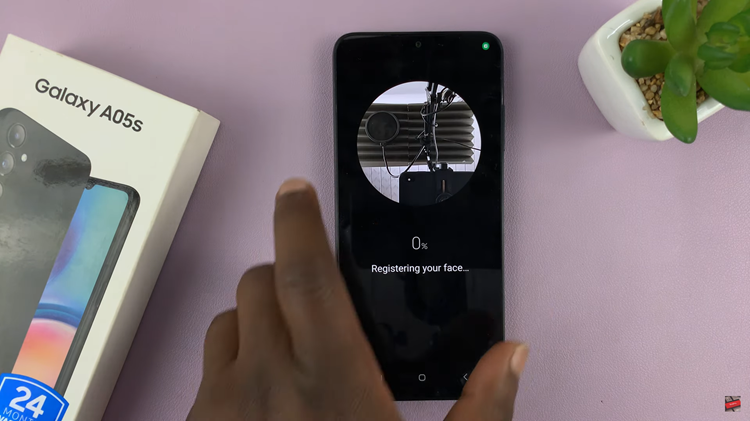The Samsung Galaxy A17 5G is equipped with features designed to enhance the speed and convenience of your smartphone experience. One such helpful feature is called Circle To Search and it allows you to quickly search anything on your phone by drawing a circle around it, be it text, images or objects on the screen.
Whether you want to search the internet, translate text, or just access apps quicker, Circle To Search will save you time. In this step-by-step tutorial, we’ll show you how to enable or disable the Circle To Search feature on the Samsung Galaxy A17 5G.
This guide will work for both beginners and experienced users who want to take control of Circle To Search. Follow these simple steps then you can enable or disable Circle To Search based on your personal preferences for use.
Watch: How To Enable Watermarks On Samsung A17 5G
Enable & Disable Circle To Search On Samsung Galaxy A17 5G
Begin by accessing the Settings app on your Samsung A17 5G. Find the Settings app on the home screen or app drawer and tap on it to proceed. Then, scroll down and select ‘Display‘.
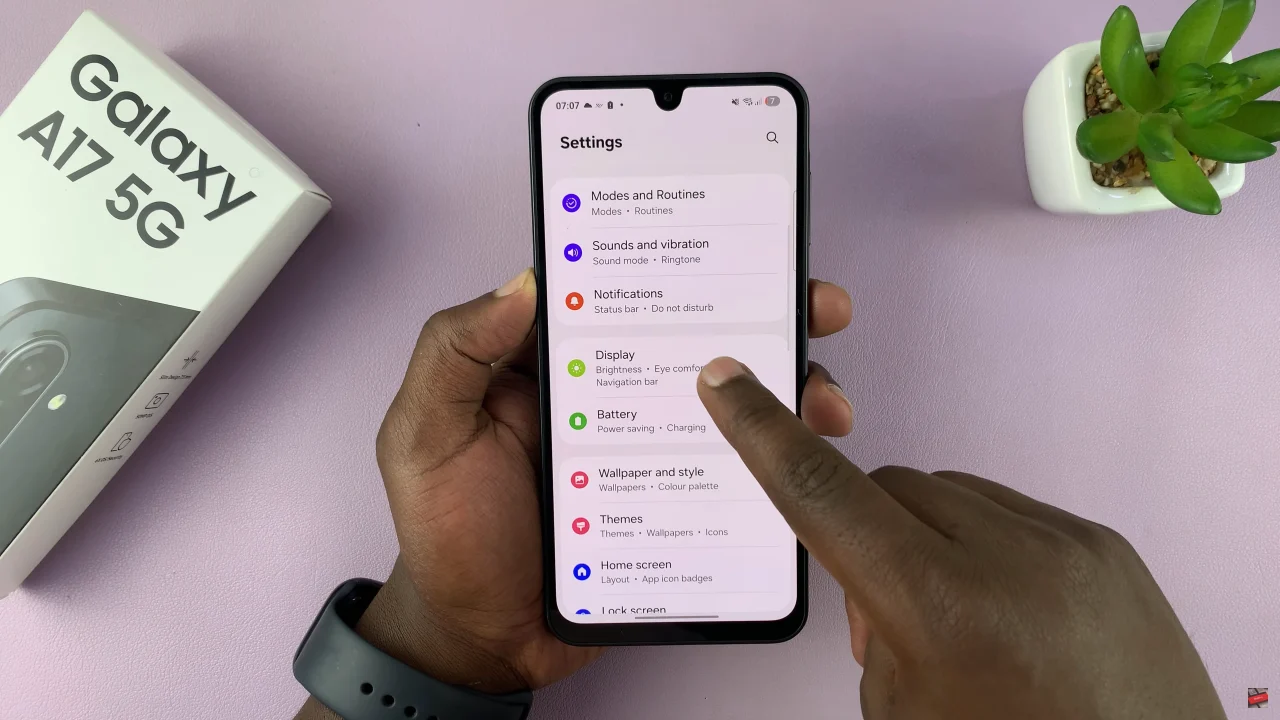
Within the connections settings, scroll down and select ‘Navigation Bar‘.
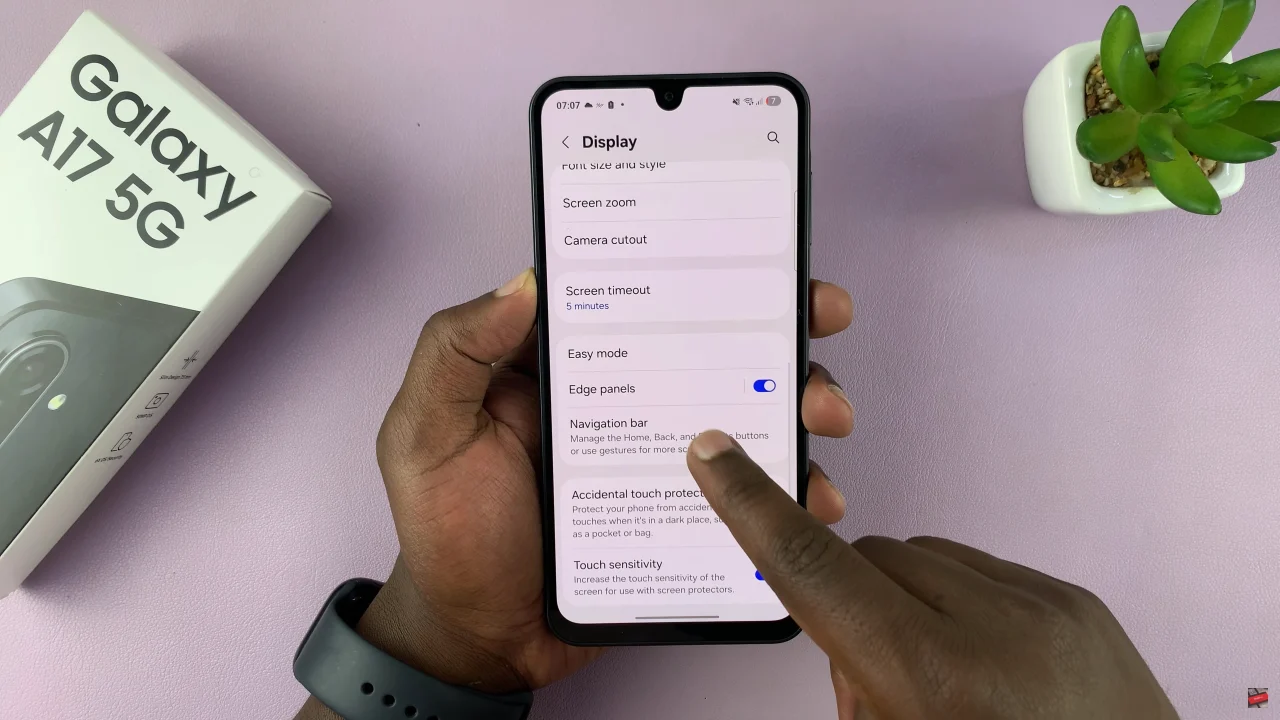
At this point, scroll down and find the ‘Circle To Search‘ option. You’ll notice a toggle switch icon next to it. To enable this feature, simply turn on the switch. However, if you’d like to disable this feature, toggle OFF the switch.
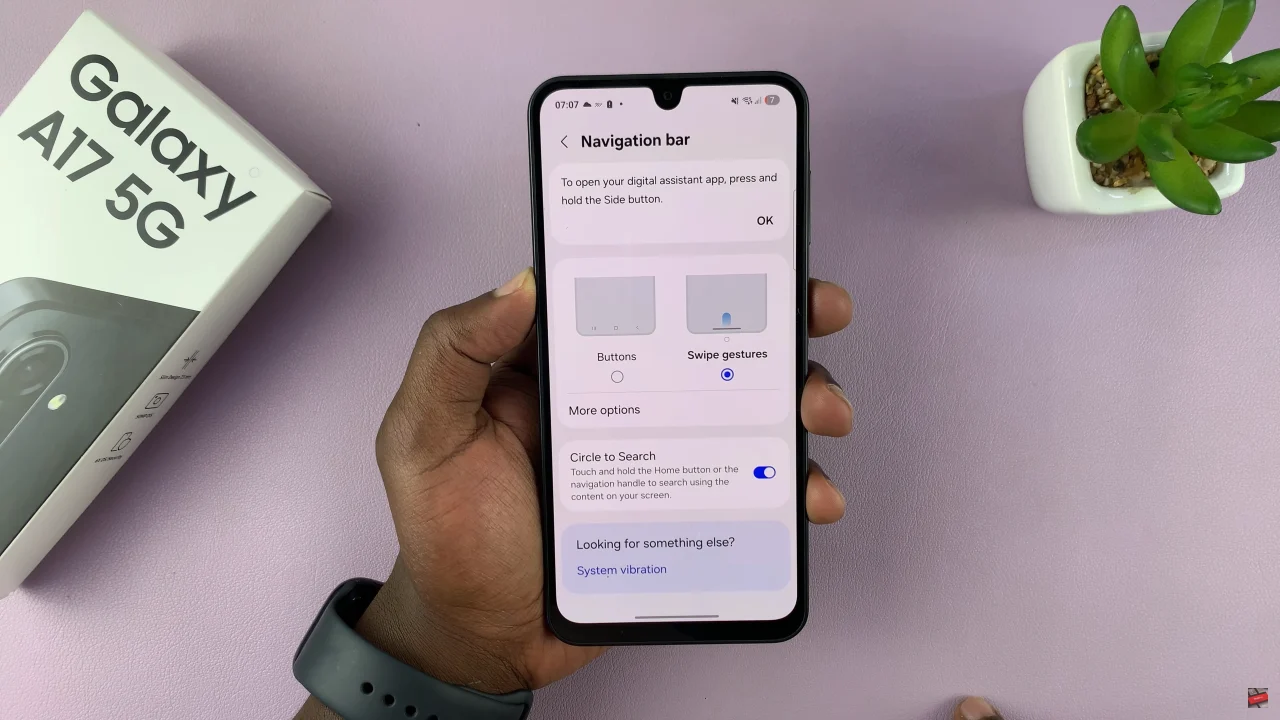
Now you know exactly how to enable or disable Circle To Search on your Samsung Galaxy A17 5G. By customizing this feature, you can make your device more convenient and tailored to your needs. Don’t forget to like, share, and subscribe for more helpful Samsung Galaxy A17 5G tips, tricks, and tutorials!
Read: How To Change Default Download Location On Samsung Galaxy A17 5G