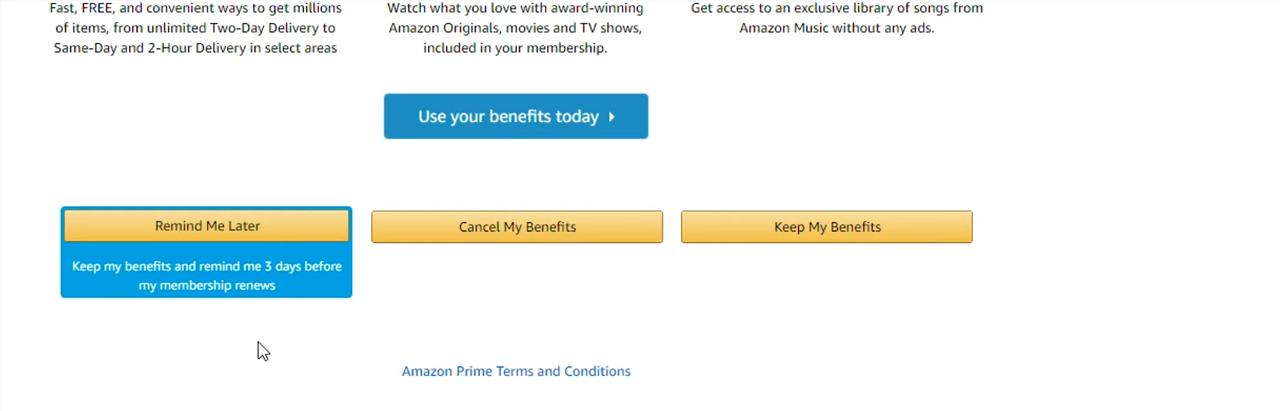Want your iPhone 17 or iPhone 17 Pro screen to stay on longer or turn off quicker? Adjusting the screen timeout settings improves battery life and helps prevent accidental taps when the device is idle. Whether you’re reading, gaming, or saving power, customizing this feature gives you more control over how your display behaves.
Apple includes flexible options that let you choose exactly how long the screen remains active before locking. You can set a short timeout to conserve power or extend it for uninterrupted activities like watching content or displaying directions.
In this quick guide, you’ll learn how to change the screen timeout period on iPhone 17 and 17 Pro in just a few taps. Follow the simple steps below to set it up according to your preference.
Read: How To FIX Missing Screen Recorder Icon On iPhone 17 Pro
How To Adjust Screen Timeout Period On iPhone 17 & 17 Pro
Open Settings app on your iPhone 17 or 17 pro then tap Display & Brightness.
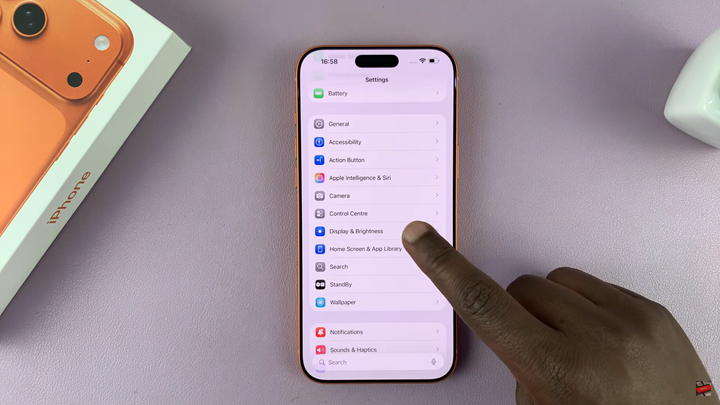
Select Auto-Lock.
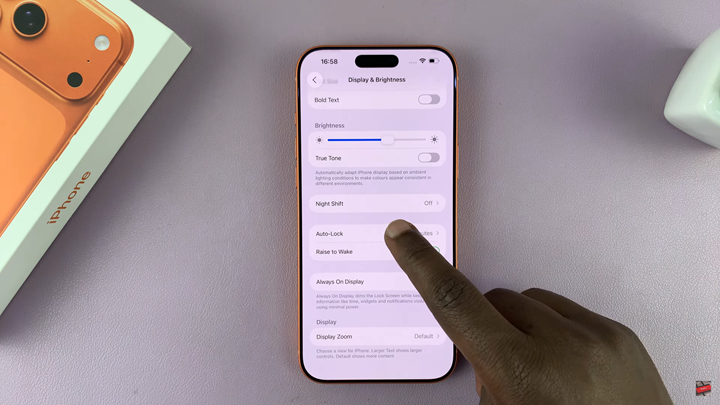
Choose your preferred screen timeout period, such as 2 minutes or 3 minutes.
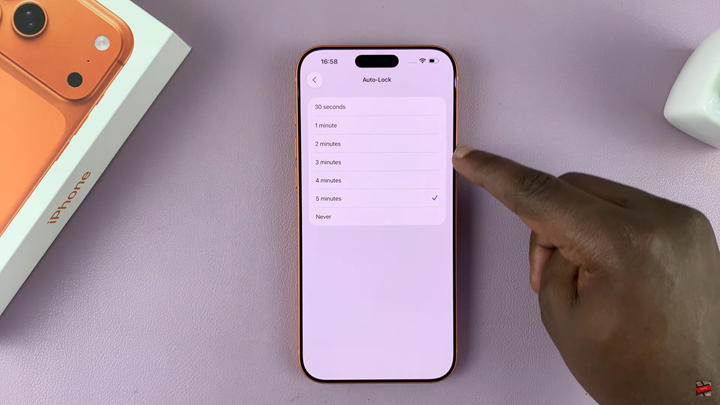
Tap the back button to return to the home screen.