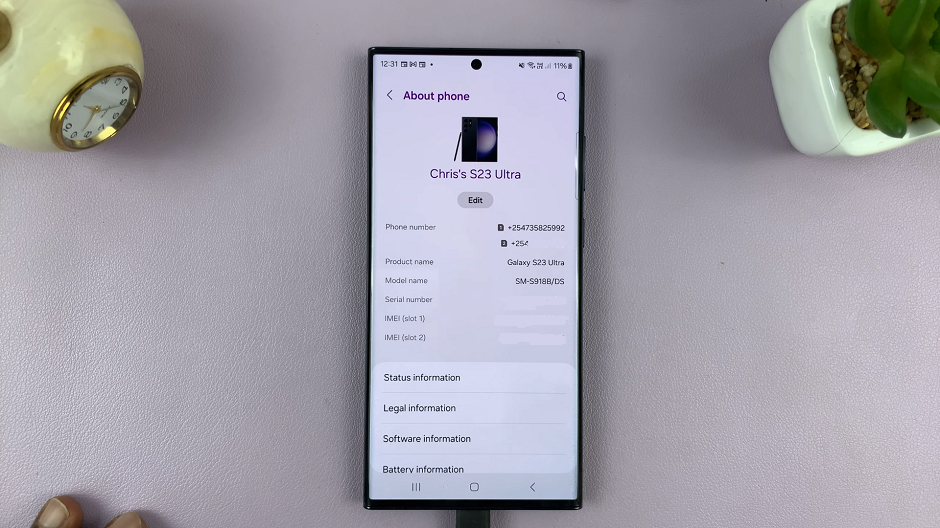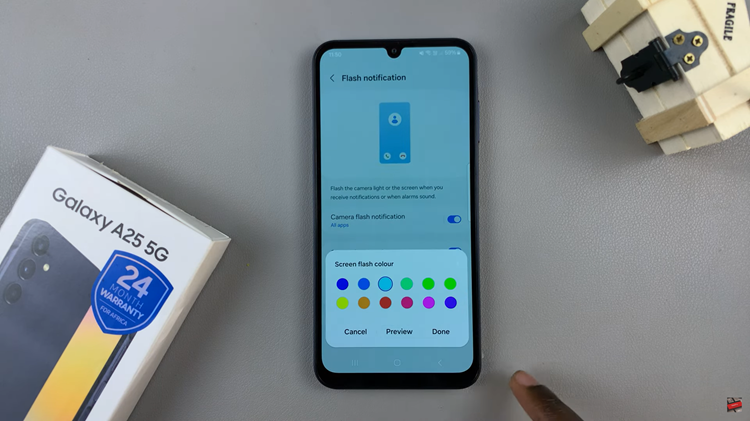Watch:Samsung Galaxy A17 5G: How To Connect AirPods
Connecting your AirPods to a Samsung Galaxy A17 5G is a quick and seamless process that brings Apple’s premium sound quality to your Android experience. Whether you’re pairing them for the first time or switching from another device, this guide ensures you can enjoy crystal-clear audio and stable Bluetooth performance. With just a few simple adjustments, your AirPods and Galaxy A17 5G can work together effortlessly, offering convenience and quality in every interaction.
In this detailed guide, you’ll find all the essential steps to make pairing smooth and reliable. Furthermore, the process helps ensure your devices communicate efficiently, making it easy to stream music, take calls, or enjoy videos without interruptions. Before diving into your favorite playlist, take a moment to discover how to establish this connection the right way.
Watch:Samsung Galaxy A17 5G: How To Disconnect & Unpair AirPods
Connect AirPods To Samsung Galaxy A17 5G
Open Settings
Go to the Settings app on your Samsung Galaxy A17 5G.
Select Connections
Tap on Connections to access your network and Bluetooth options.
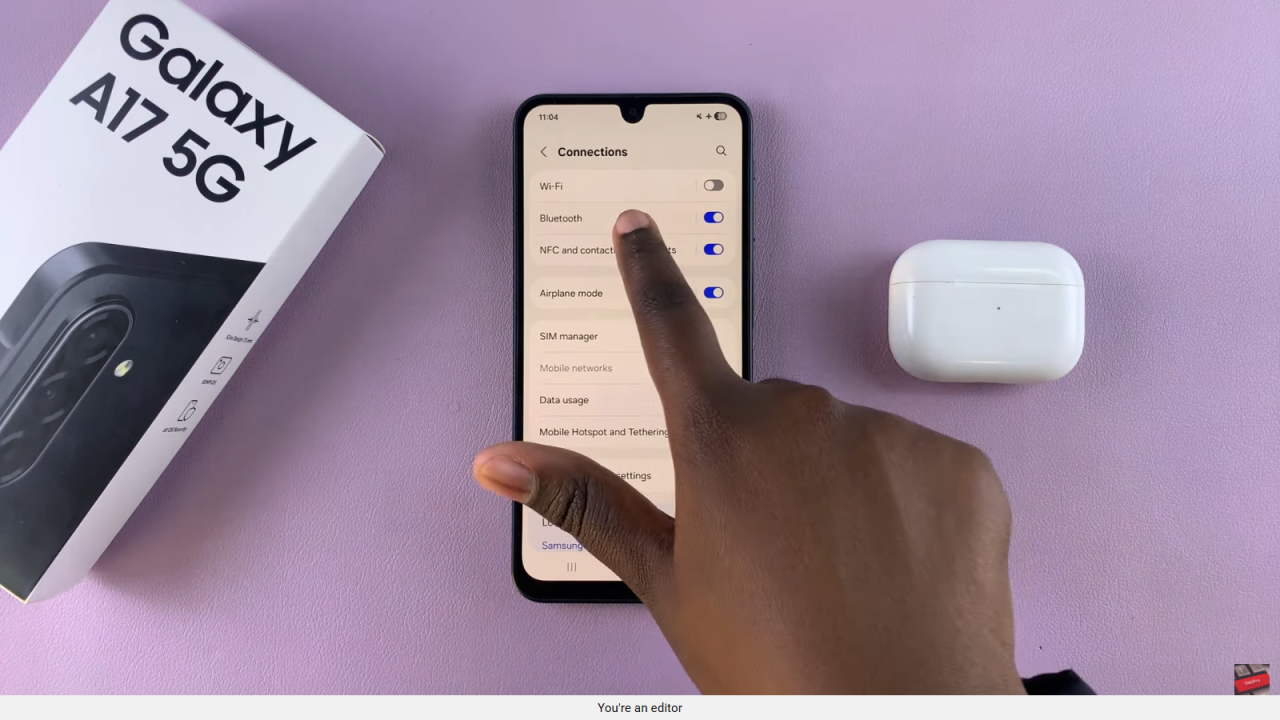
Enable Bluetooth
Turn on Bluetooth to make your phone discoverable to nearby devices.
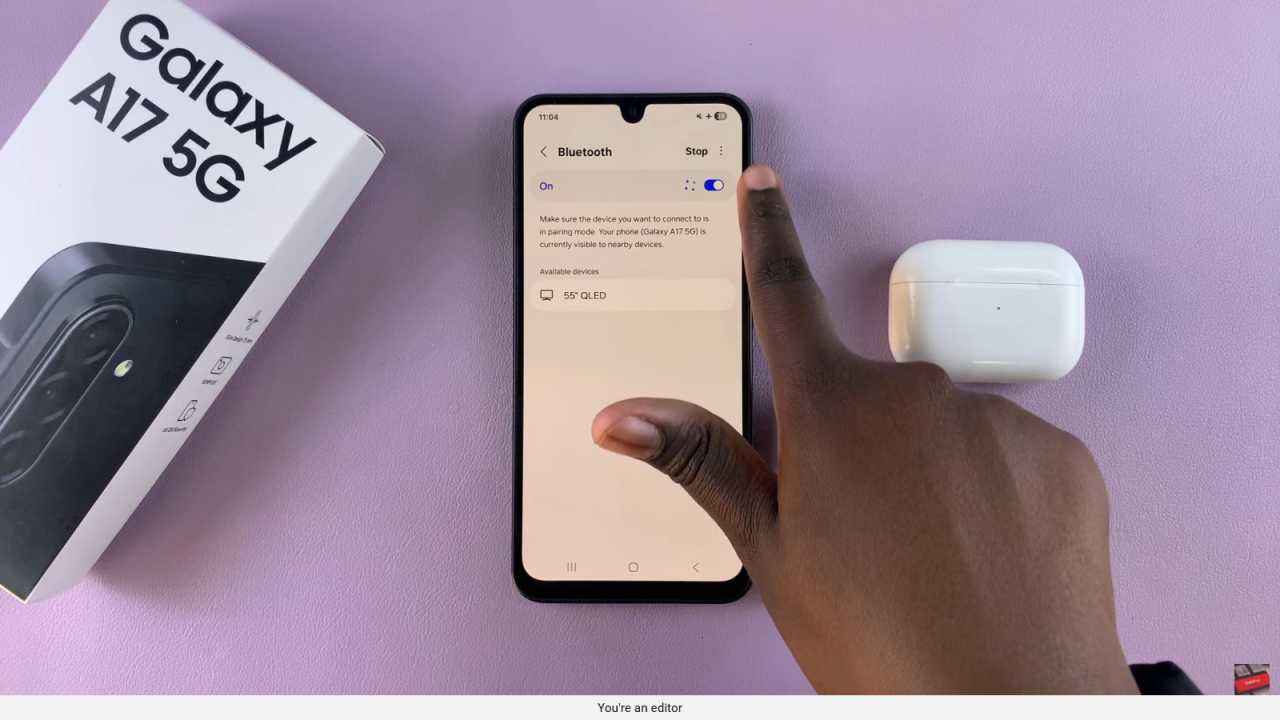
Put AirPods in Pairing Mode
Open your AirPods case and press the button on the back until the indicator light starts blinking white.
This means your AirPods are ready to pair.
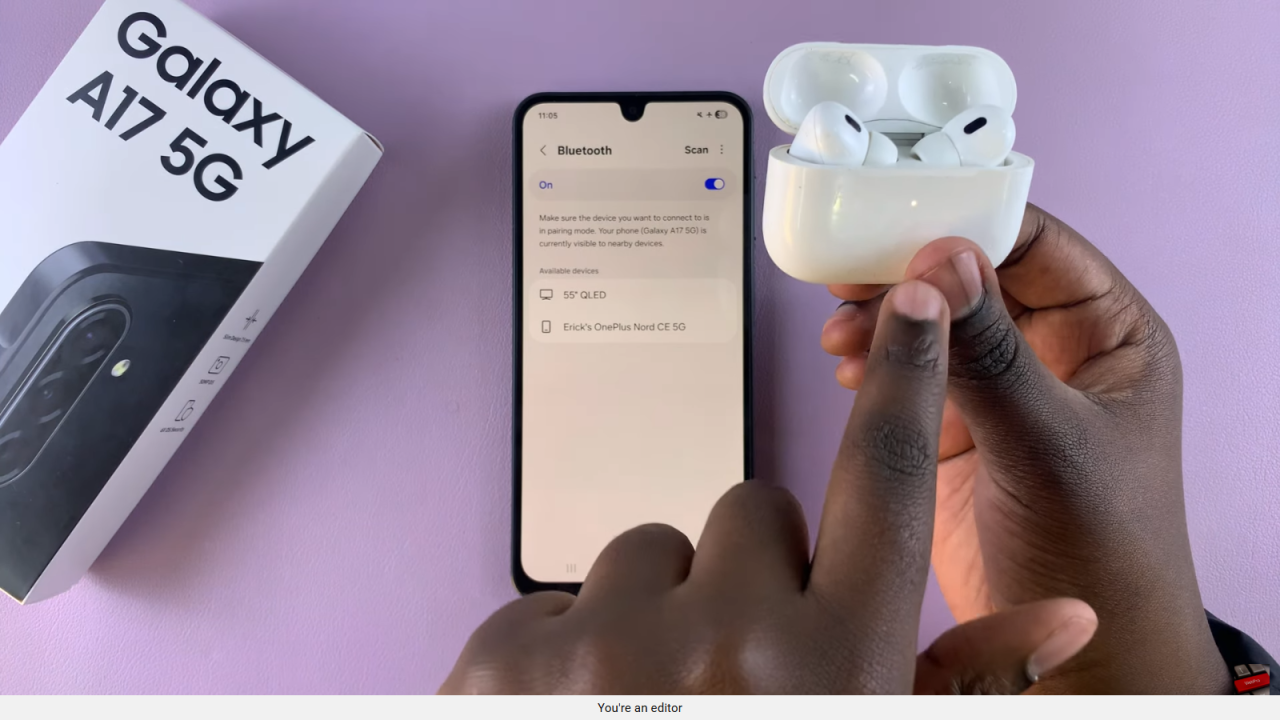
Scan for Devices
Go back to your phone’s Bluetooth settings and tap Scan to search for nearby Bluetooth devices.When your AirPods appear in the list, tap on their name to connect and confirm pairing when prompted.
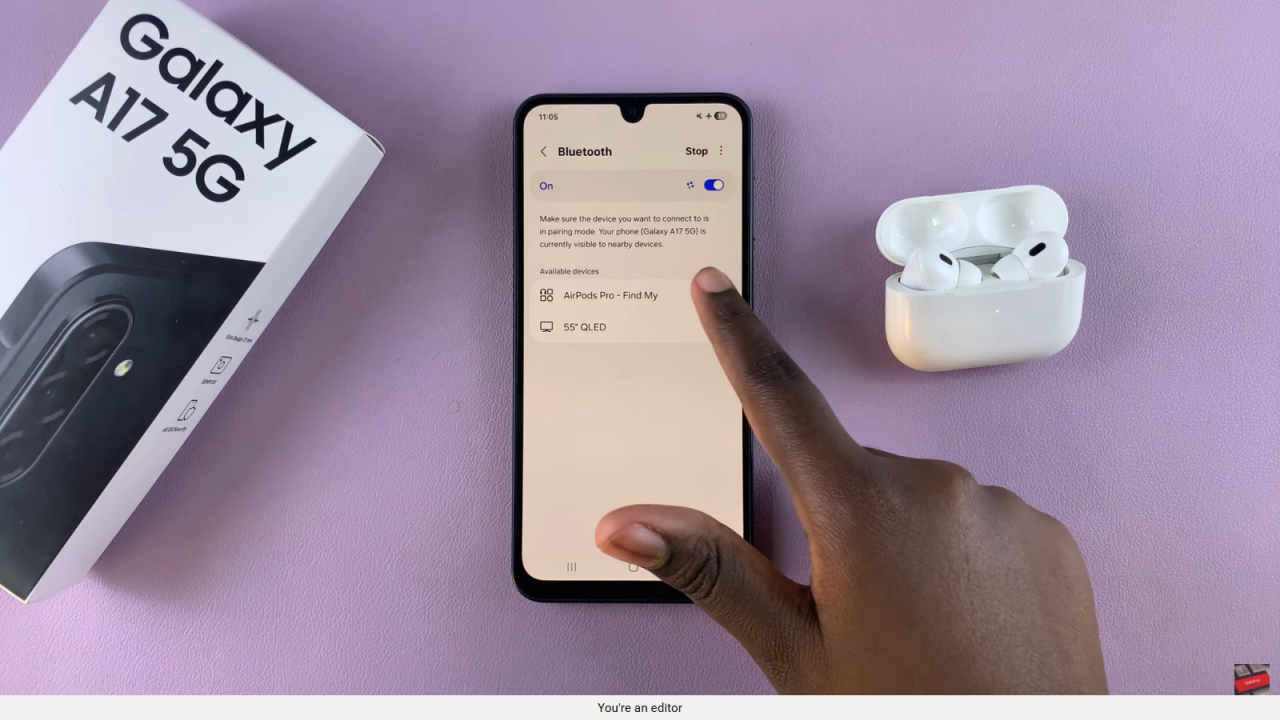
Confirm Pairing
Once you tap on the name, confirm pairing when prompted.
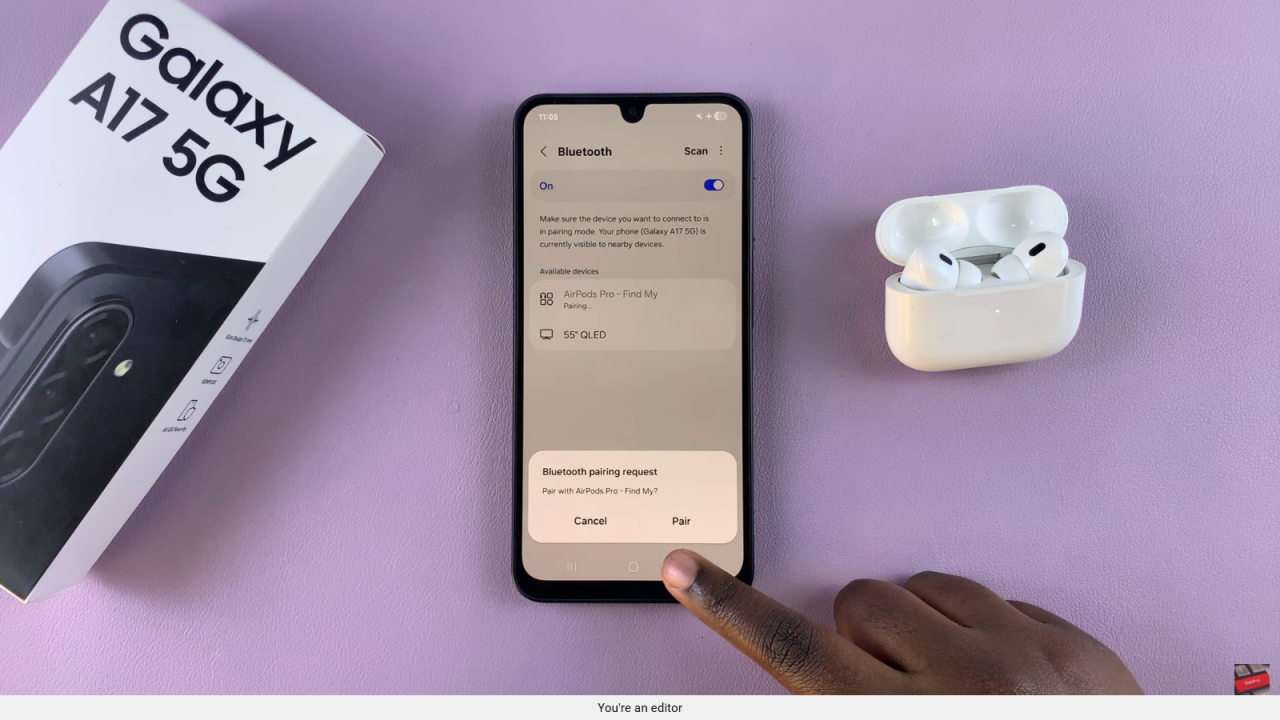
Test the Connection
Once connected, you can now use your AirPods to listen to music, watch videos, or take calls from your Samsung Galaxy A17 5G.