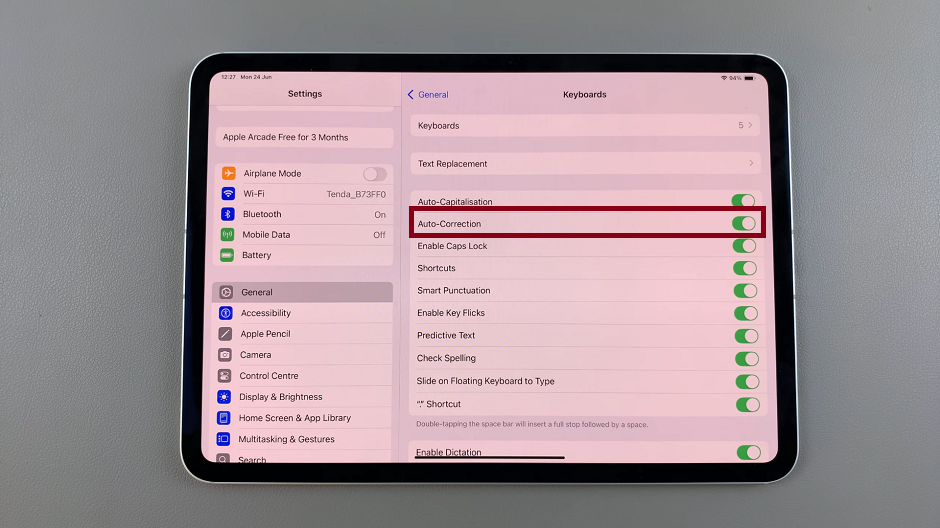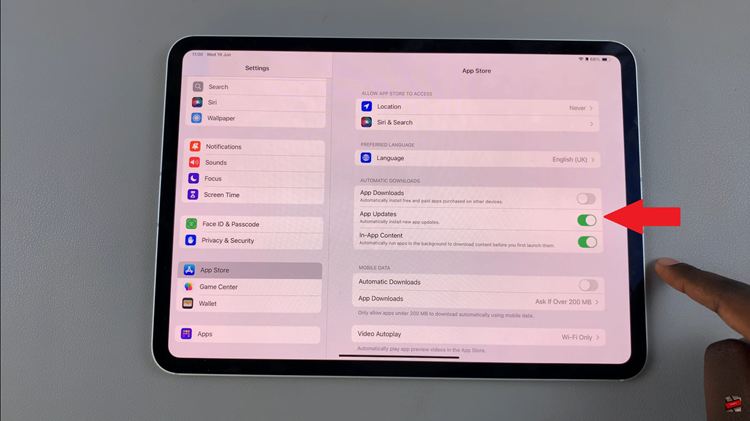In this guide, you will learn how to easily enter and exit Recovery Mode on your iPhone 17 / 17 Pro. These steps will help you get your device working again quickly and safely.
If your iPhone 17 or iPhone 17 Pro is experiencing software issues, stuck on the Apple logo, or not responding properly, Recovery Mode can help restore the device back to normal. Apple includes this powerful troubleshooting feature to repair system errors using a Mac or PC.
Recovery Mode allows you to update or restore iOS without fully accessing your phone, ensuring your device remains secure while fixing critical problems. It’s a recommended solution when basic restart methods fail, especially after a software crash or failed update.
Read: How To Turn On Game Mode On iPhone 17 Pro
How To Enter Recovery Mode on iPhone 17 & 17 Pro
Ensure you have a working USB-C (or compatible data) cable.
Connect your iPhone to your Mac or Windows PC.

Grant permissions on iPhone and enter your passcode if requested.

Force restart your iPhone to trigger Recovery Mode:
- Quickly press and release Volume Up
- Quickly press and release Volume Down
- Press and hold the Side (power) button until the Recovery Mode screen appears

How To Exit Recovery Mode on iPhone 17 & 17 Pro
Disconnect your iPhone 17 / 17 Pro from the computer.
Press and hold the Side button to restart your device normally.

Knowing how to enter and exit Recovery Mode on your iPhone 17 or iPhone 17 Pro is a useful troubleshooting skill that can help fix stubborn software issues, failed updates, or an unresponsive device.