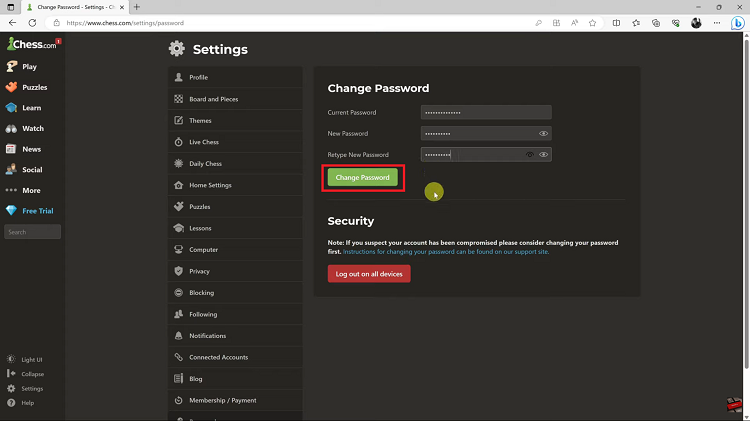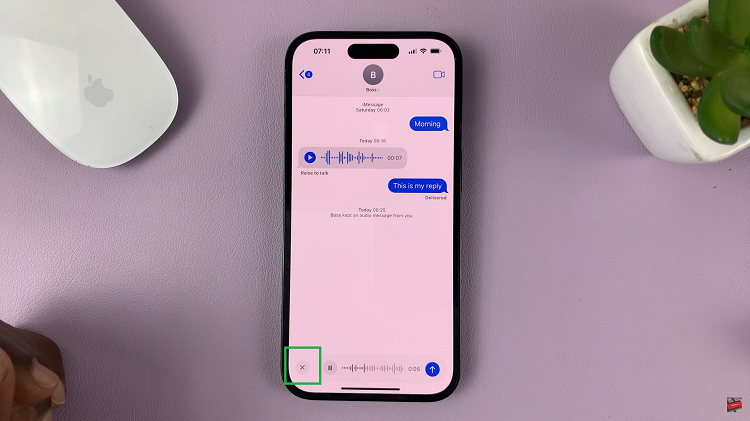Sometimes you may have difficulty managing storage on your Samsung Galaxy A17 5G, particularly because your download may default to the internal memory where the space can fill up. Fortunately, Samsung will allow you to change the default location to your SD card or to another storage option.
In this guide, you will find step-by-step instructions to change the default download location on your Samsung Galaxy A17 5G. Downloading involves different content such as apps, videos, music, or documents and changing this default setting would be a simple way to take control of the storage on your device by managing downloads, organizing your files, and ensuring device functionality.
By the end of this guide, you will know how to manage the download location to optimize your experience of using your Galaxy A17 5G.
Watch: How To Enable Announce Caller Name On Samsung Galaxy A17 5G
Change Default Download Location On Samsung Galaxy A17 5G
To switch the default download location on your Galaxy A17 5G, you’ll need to access the browser settings. Simply launch any browser you’d like (preferable Google Chrome) and tap on the three dots at the top right corner. Then choose ‘Settings‘ from the options that appears.
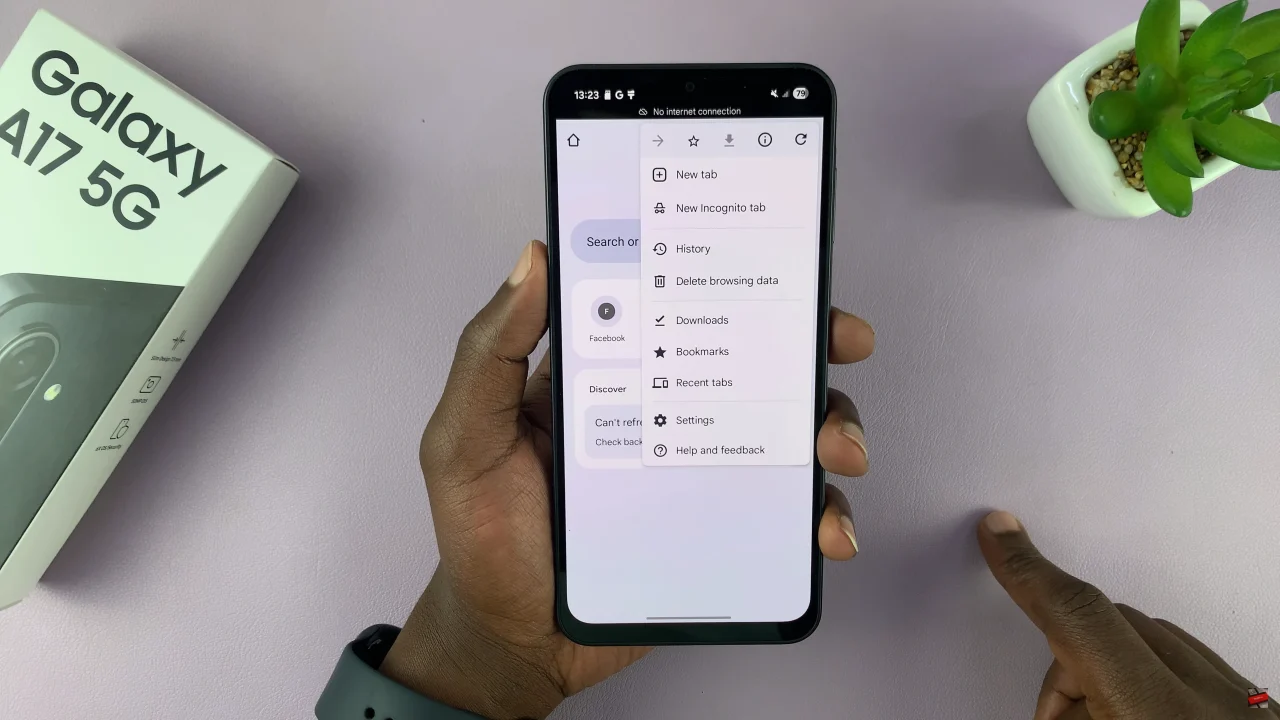
Within the browser settings, scroll down and select the ‘Downloads‘ option.
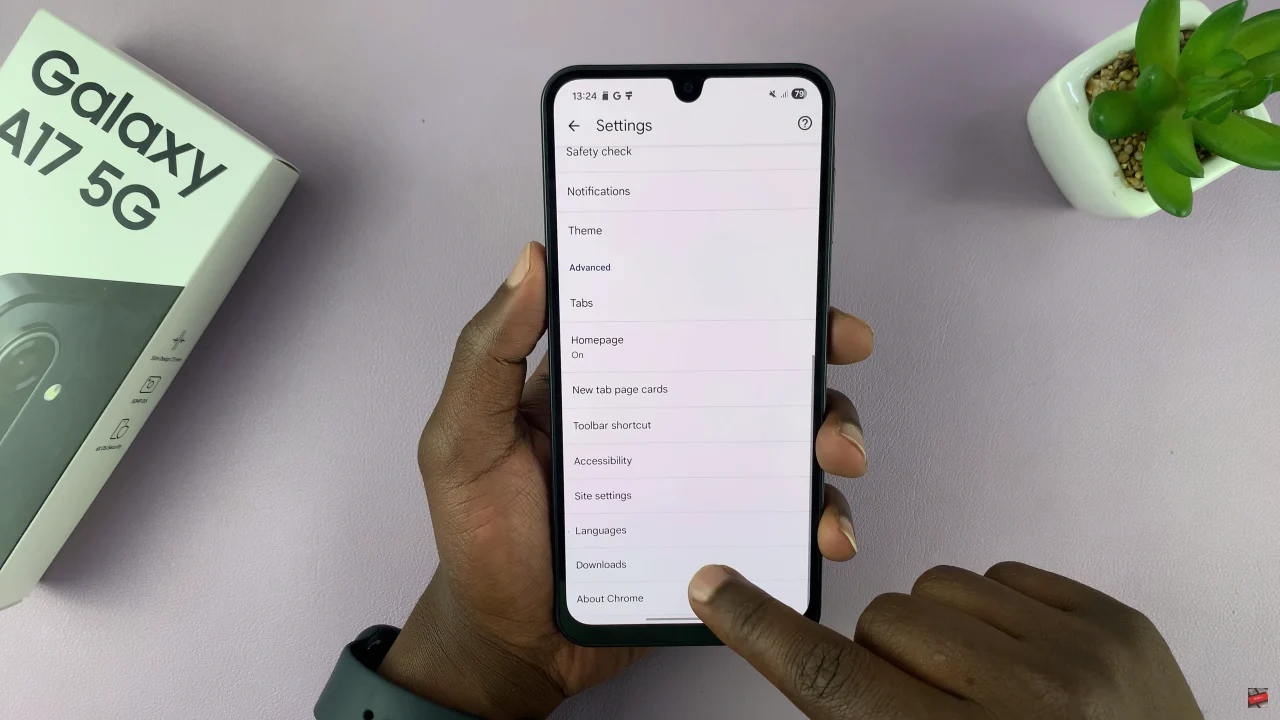
Following this, tap on the ‘Download Location‘ option and choose the desired option you’d like. Once done, exit the settings and the changes will be applied.
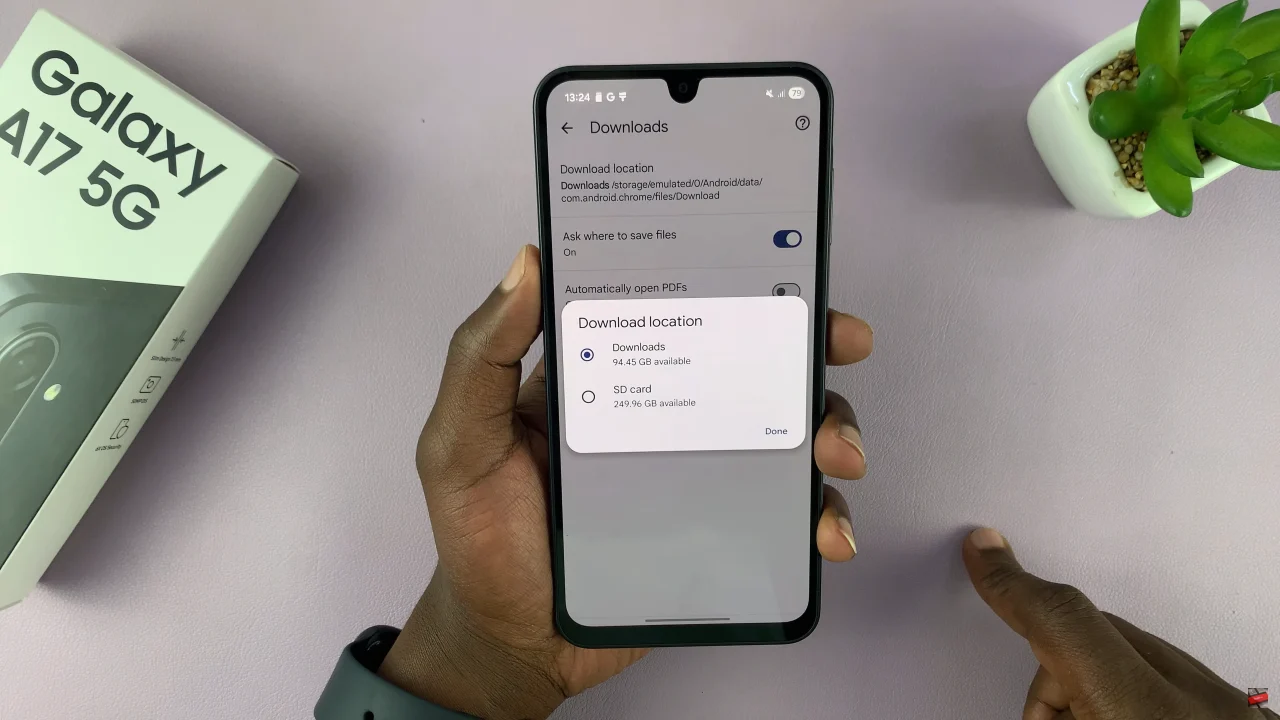
In conclusion, switching the default download location is a simple yet effective way to manage your storage and keep your files organized. Try it out today and take full control of your downloads!
Read: How To Check Storage Capacity On Samsung Galaxy A17 5G