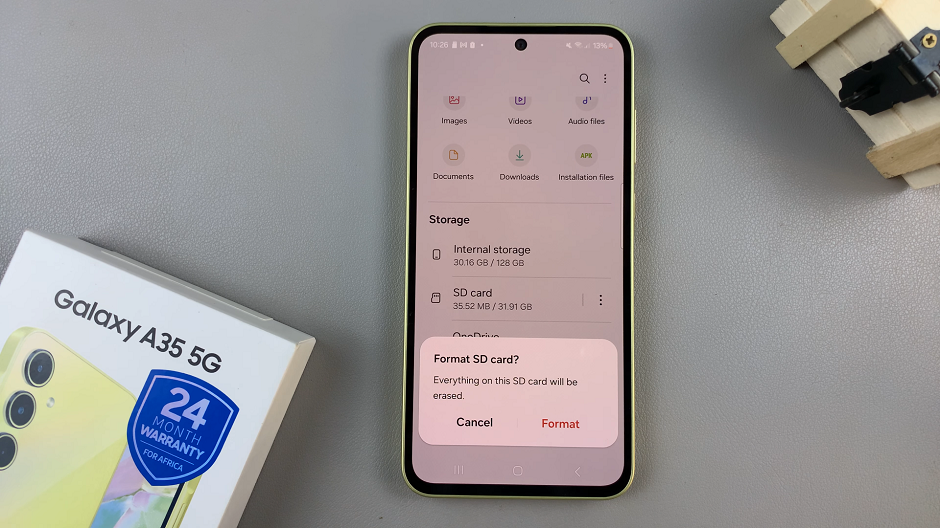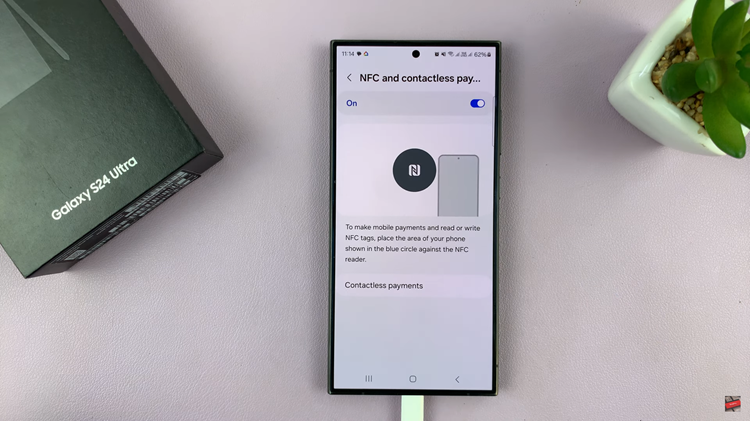The Samsung Galaxy A17 5G offers a sleek and efficient user experience, but for many users, navigating the device to locate downloaded files can seem a bit confusing at first. Whether you’ve downloaded documents, images, videos, or other media from the internet or received files via messaging apps, knowing exactly where to find them is essential.
Fortunately, Samsung includes a built-in Files app that simplifies file management, allowing you to quickly access, organize, and manage all your downloads in one convenient place.
Understanding how to navigate this app ensures you never lose track of important files and helps you make the most of your device’s storage capabilities.
Also Read: How To Hide / Show Caller ID On Samsung Galaxy A17 5G
How To Find Downloads On Samsung Galaxy A17 5G
To locate your downloads, start by opening the Files app from your app drawer or home screen. Once inside the app, you will see several categories and folders, each designed to help you quickly find different types of files, such as images, videos, documents, and more.

Next, look for the Download folder, usually listed under the “Categories” or “Internal Storage” section, depending on your device settings. Tap on the Download folder to open it, and you will see a complete list of all files you have downloaded, organized by date or name. From here, you can open, move, share, or delete any file as needed.
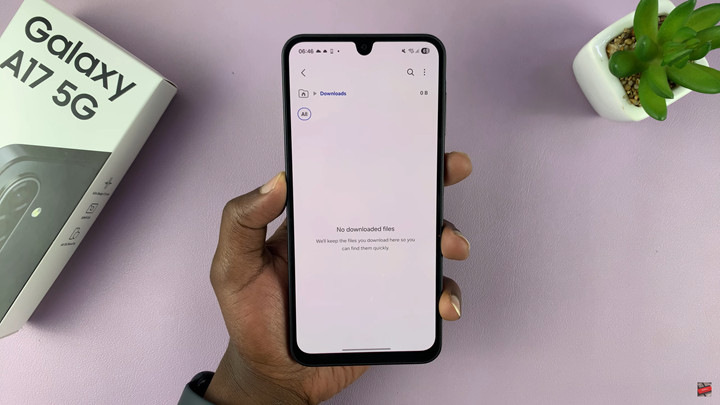
For additional convenience, you can also use the search function within the Files app. Simply type the name of the file you are looking for, and the app will show all matches, including those in the Download folder. This method is particularly useful if you frequently download large numbers of files or if you cannot immediately remember the file’s exact location.
Watch: Samsung Galaxy A17 5G: How To Rename Bluetooth Devices