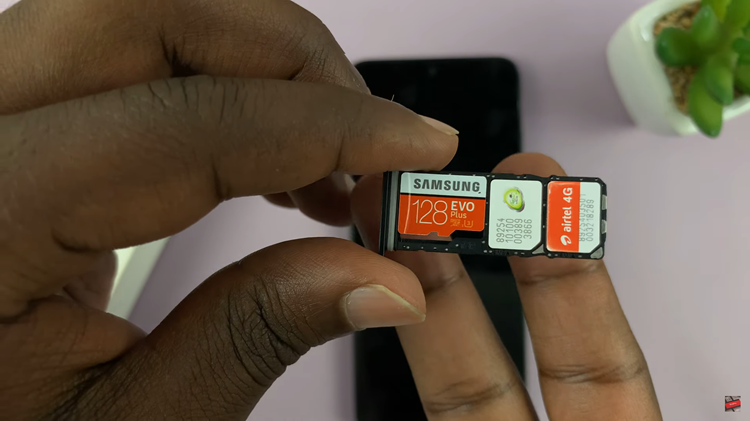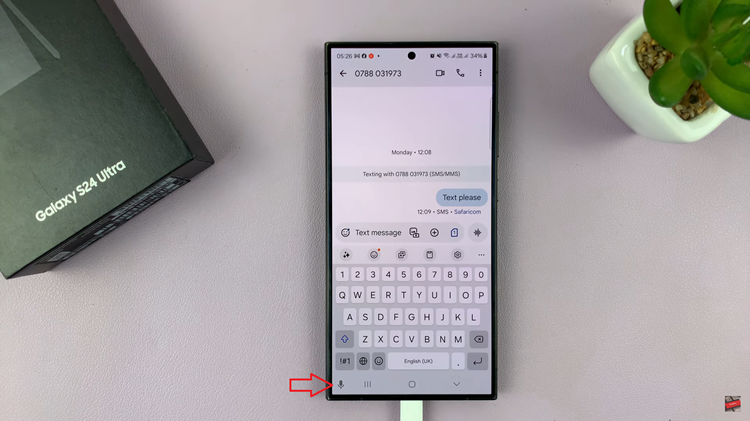Video:AirPods Pro 3: How To Use Music / Media Controls
Mastering how to use music and media controls on AirPods 3 can completely transform the way you experience audio on the go. Whether you’re switching tracks, adjusting volume, or pausing playback, having these controls at your fingertips makes your listening routine far more convenient. Moreover, as wireless technology continues to evolve, knowing how to manage your AirPods 3 efficiently keeps you in full command of your entertainment.
In addition, understanding these controls ensures you don’t always have to reach for your phone to make adjustments. From podcasts to playlists, the AirPods 3 give you intuitive control through simple touch gestures. Therefore, exploring how to use music and media controls on AirPods 3 not only enhances usability but also helps you enjoy a smooth and distraction-free listening experience anywhere.
Watch:How To Enable Low Battery (Charging) Alerts Notifications On AirPods Pro 3
Use Music / Media Controls On Airpods 3
Play or Pause Music on AirPods Pro 3
Use the flat part of the stem on either AirPod to control music. While wearing them, squeeze once to play and squeeze again to pause. It’s a quick and simple way to manage playback without your phone.
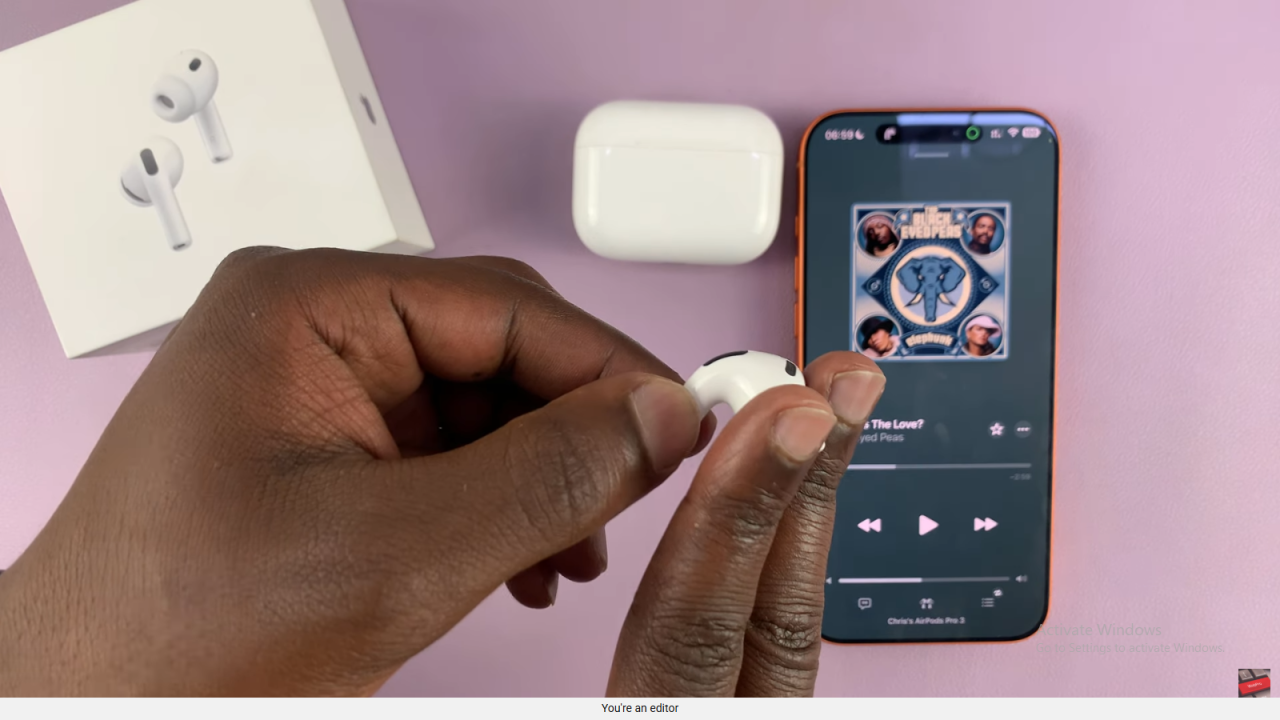
Adjust Volume on AirPods Pro 3
To adjust the volume, swipe up on the stem to increase it. Conversely, swipe down to reduce it. This makes it easy to control your sound level on the go.
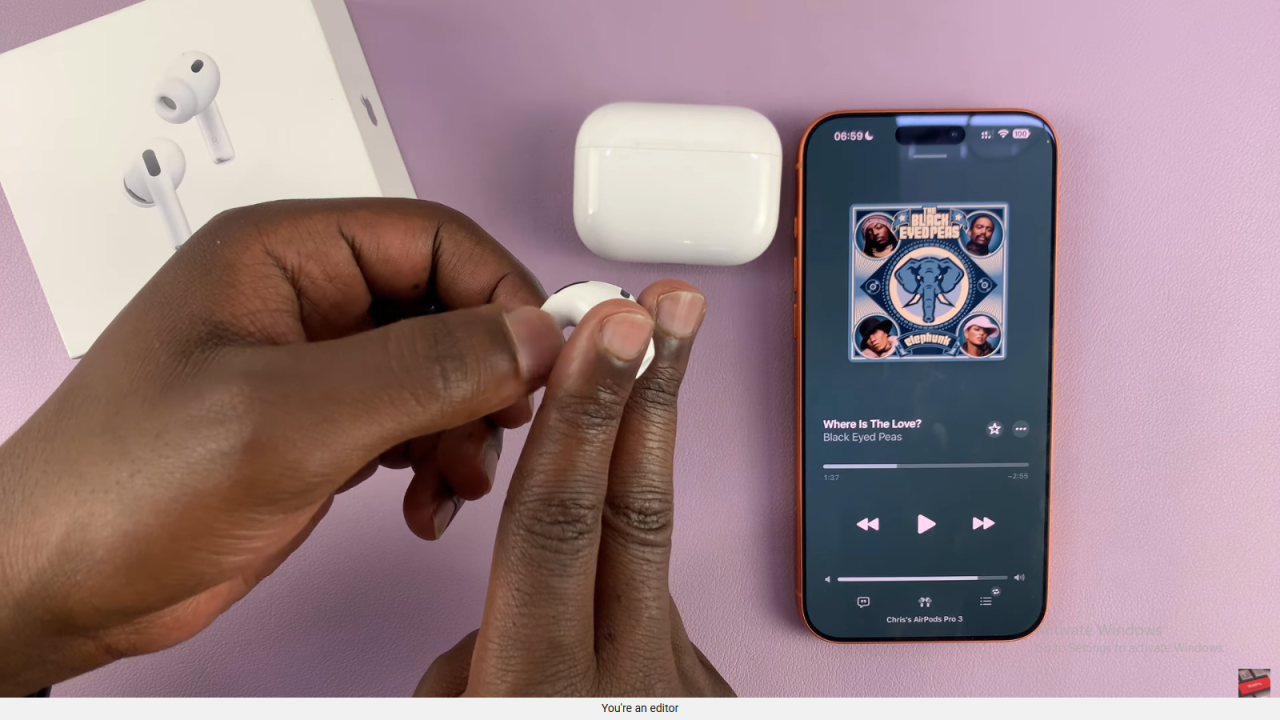
Skip to the Next Track
Double-squeeze the stem to move to the next song. Each double-squeeze smoothly skips forward through your playlist.
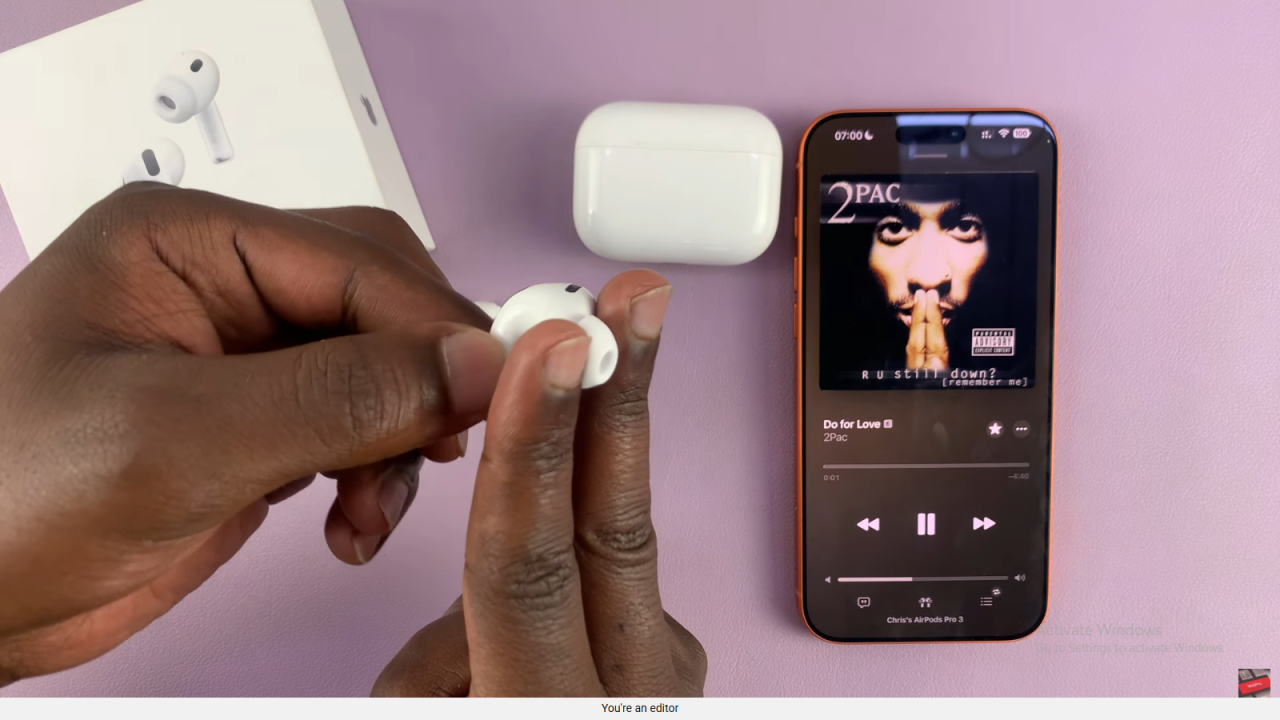
Go Back to the Previous Track
Triple-squeeze the stem to return to the previous song. With each triple-squeeze, you can easily go back to replay your favorite tracks.
How to Hold AirPods Pro 3 When Using Controls
For better precision, support the stem with your thumb. Then, use your index finger to squeeze or swipe. This grip improves comfort and prevents accidental touches.
Switch Between Noise Cancellation and Transparency Modes
While listening to music, press and hold the stem to switch modes. You can toggle between noise cancellation and transparency depending on your surroundings for the best sound experience.
Read:How To Enable Low Battery (Charging) Alerts Notifications On AirPods Pro 3